In one of my previous blog here, I have discussed about creating Office 365 groups using Azure Function and Flow. The same process could be used also to provision Modern Team sites in SharePoint Online because Modern Team Sites are Office 365 groups too. However, if you are creating a Complex Modern Team Site with lots of Libraries, Content types, Termstore associated columns etc. it will challenging to do it with a single Azure Function.
Thus, in this blog (part 1), we will look at the Architecture of a Solution to provision a complex Modern Team Site using multiple Azure Function and Flows. This is an approach that went through four months of validation and testing. There might be other options but this one worked for the complex team site which takes around 45-90 mins to provision.
Solution Design
To start with lets’ look at the solution design. The solution consists of two major components
1. Template Creation – Create a SharePoint Modern Team site to be used as a template and generate a Provisioning template from it
2. Provisioning Process – Create a SharePoint Inventory List to run the Flow and Azure Function. There will be three Azure Functions that will run three separate parts of the provisioning lifecycle. More details about the Azure Functions will in upcoming blog.
Get the Provisioning Template
The first step in the process is to create a clean site that will be used as a reference template site for the Provisioning template. In this site, create all the lists, libraries, site columns, content type and set other necessary site settings.
In order to make sure that the generated template doesn’t have any elements which are not needed for provisioning, use the following PnP PowerShell cmdlet. The below cmdlet removes any content type hub association, ALM api handles and site security for provisioning requirements.
Get-PnPProvisioningTemplate -Out "" -ExcludeHandlers ApplicationLifecycleManagement, SiteSecurity -ExcludeContentTypesFromSyndication
The output of the above cmdlet is ProvisioningTemplate.xml file which could be applied to new sites for setting up the same SharePoint elements. To know more about the provisioning template file, schema and allowed tags, check the link here.
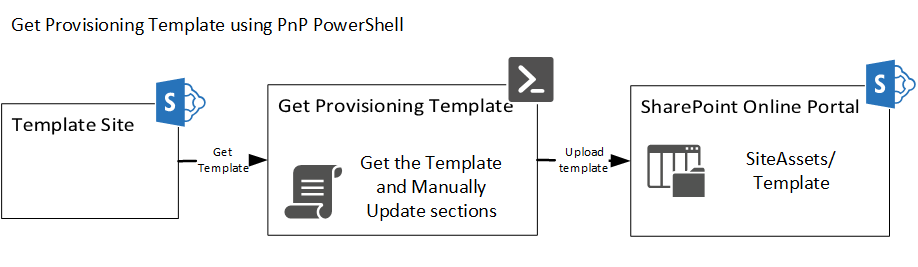
Team Site Provsioning Process
The second step in the process would be to create and apply the template to a Modern SharePoint Team site using Flow and Azure Function. The detail steps would be as follows:
1. Create an Inventory list to capture all the requirements for Site Creation
2. Create two flows
a) Create and Apply Template flow, and
b) Post Provisioning Flow
3. Create three Azure Functions –
a) Create a blank Modern Team Site
b) Apply Provisioning Template on the above site. This is a long running process and can take about 45-90 min for applying a complex template with about 20 libraries, 20-30 site columns and 10-15 content types
Note: Azure Functions on Consumption plan have a timeout of 10 min. Host the Azure function on an App Service Plan for the above to work without issues
c) Post Provisioning to apply changes that are not supported by Provisioning Template such as Creating default folders etc.
Below is the process flow for the provisioning process. It has steps from 1 – 11 which goes from creating the site to applying it. The brief list of the steps are as follows
- Call the Create Site flow to start the Provisioning Process
- Call the Create Site Azure Function
- Create the Modern Team Site in Azure Function and set any dependencies required for the Apply template such as Navigation items, pages etc, and then return to flow
- Call the Apply Template Azure Function.
- Get the previously generated ProvisioningTemplate.xml file from a shared location
- Apply the Template onto the newly created Modern site. Note: The flow call times out because it cannot wait for such a long running process
- Update the status column in the Site Directory for the post provisioning flow to start
- Call the Post provisioning flow to run the Post provisioning azure function
- The Post provisioning azure function will complete the remaining SharePoint changes which were not completed by the apply template such as, set field default values, create folders in any libraries, associate default values to taxonomy fields etc.
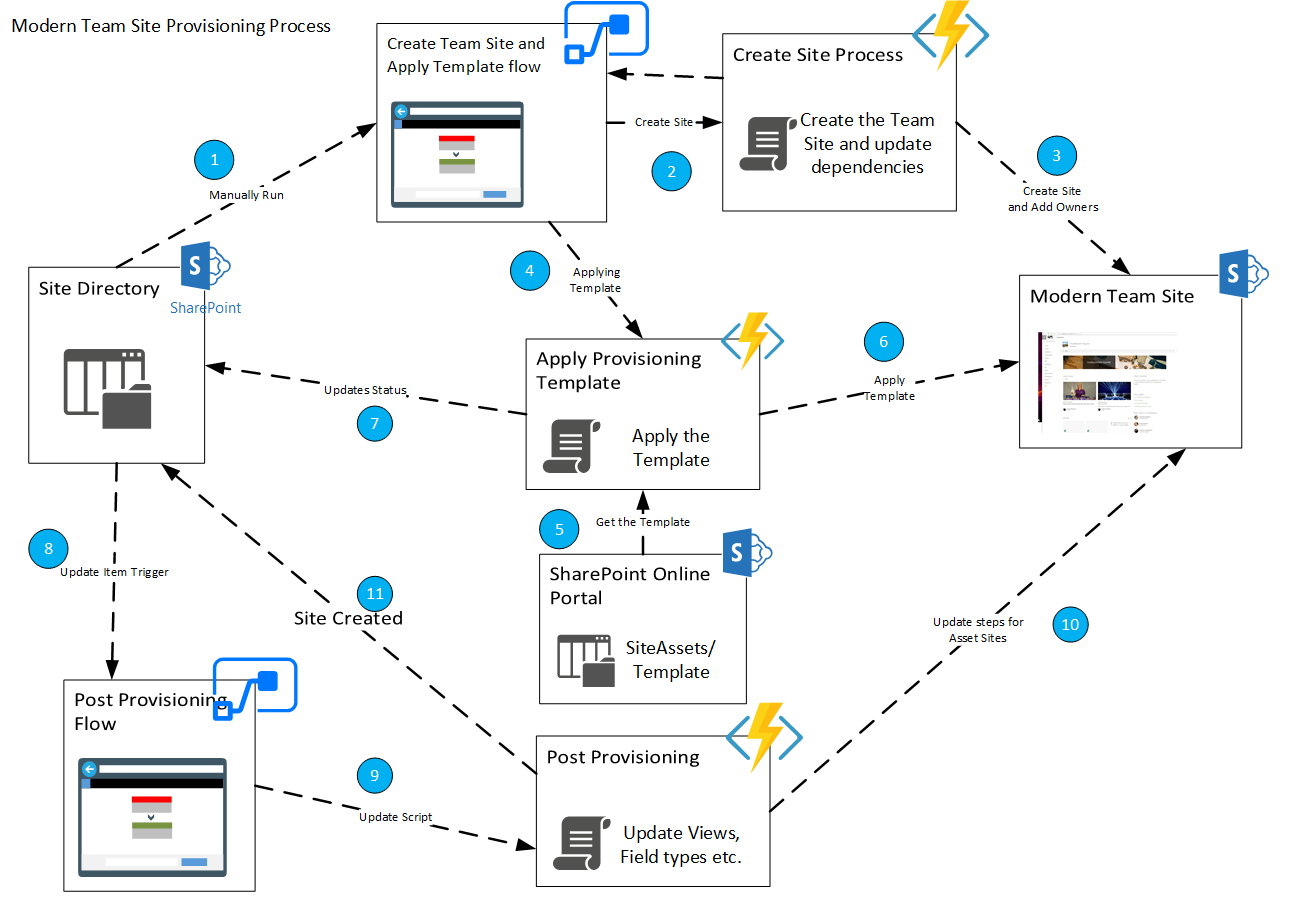
Conclusion:
Hence in the above blog, we saw how to create a provisioning process to handle complex modern team site creation at a high architectural level. Next, we will deep dive into the Azure functions to create, apply template and post process in the next upcoming blogs.
Happy Coding!!!

Hello,
I use PnP provisioning PowerShell script to deploy Modern Site Collection.
Issue:
1. export the “source-sub-site” as template using Get-PnPProvisioningTemplate.
2. Then apply that template using Apply-PnPProvisioningTemplate to new “target-sub-site” in the same site collection.
3. Home page get’s created in the “target-sub-site” but the web-part says
“Cannot retrieve the URL specified in the Content Link property. For more assistance, contact your site administrator.”.
Observed Behavior:
The template xml file get’s created with web-part and it’s references URL within the XML file. But the files within “SiteAssets” are not getting downloaded.
Site provisioning slowness issue
Thanks for your support
Frantisek
Yeah, I don’t think the items in Site Assets get downloaded and exported at all in the template process. What we have done this, is we wrote a separate script to copy the asset files using code and then add the web part onto the page. This is upcoming in the Part 3 of the blog soon. Please check that.
Very useful
Thanks for sharing
Frantisek