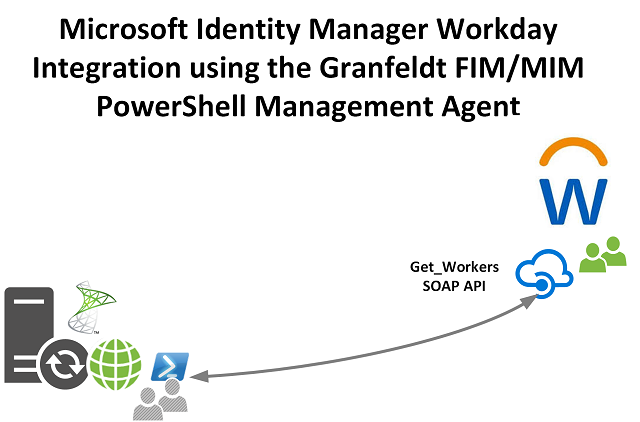
Update 29 August 2019 See this post for multi-threading Granfeldt PowerShell Management Agent Imports (with Workday as an example).
Before I even get started with this post, let me state that the integration I describe here is not a standalone solution. Integrating with Workday for any organisation of significant size will require multiple integration points each providing coverage for the scenarios for your implementation. I list a few in this post, but Alexander Filipin has already done an awesome job here.
You may state, that there is of course the Azure Active Directory Provisioning Service for Workday. But what if you need more granular customisation than that provides, or you have requirements to get that data to a number of other systems and you desire to have connectivity to the authoritative source? Those are requirements I had and why I built a Management Agent for Workday to consume Workday HR data directly.
As the title implies it uses the ever versatile Granfeldt PowerShell Management Agent. The other key component is a PowerShell Module that eases the integration with Workdays’ SOAP API. Specifically the Workday API PowerShell Module available here.
Enabling the Workday (Get_Workers) API
In order to access the Workday API you need to have an API account created. I pointed the Workday Support guys to this Microsoft Azure Inbound Workday Provisioning Documentation. Specifically the ‘Configure a system integration user in Workday‘ section in that link.
Once enabled they were able to give me a Service and Tenant name along with a Username and Password.
- when using this information your Username is the username and the tenant. So if the username is ‘API User’ and the Tenant is ‘Identity_Corp’ then loginID for our purpose is API User@Identity_Corp
- the URL you are provided will combine the Service and Tenant names. It will look something like this for the Human Resources Endpoint https://wd3-impl-services1.workday.com/ccx/service/TENANTNAME/Human_Resources/v30.2
- where wd3-impl-services1 is the Service Name
Install the WorkdayAPI PowerShell Module
On your FIM/MIM Sync Server you will need to install the Workday API PowerShell Module available here. You will need to install it using an Elevated PowerShell session.
Unblock the PowerShell Module and Scripts
After installing the Workday API PowerShell Module it should be located in ‘C:\Program Files\WindowsPowerShell\Modules\WorkdayApi’. You will need to unblock the module and scripts. Run the following two commands in an elevated PowerShell session.
Get-ChildItem 'C:\Program Files\WindowsPowerShell\Modules\WorkdayApi' | Unblock-File Get-ChildItem 'C:\Program Files\WindowsPowerShell\Modules\WorkdayApi\scripts' | Unblock-File
Verify your Execution Policy
As the PowerShell Module is unsigned you might need to do something similar to the following. The Get-ExecutionPolicy -List command will show you what the Execution Policy settings currently are.
Set-ExecutionPolicy "Unrestricted" -Scope Process -Confirm:$false Set-ExecutionPolicy "Unrestricted" -Scope LocalMachine -Confirm:$false
Import Analytics
50k records with just the base profile (no -include work or -include personal options) takes ~7 minutes to ‘stage’ into the connector space. 50k records WITH work and personal metadata takes ~32 hours at a pretty consistent rate of ~20 mins/500 user records.
If you are retrieving just the Base record then the networking receive bandwidth consumption is ~240kbps. When retrieving the full records as a batch process the networking receive bandwidth consumption it ~3Mbps as shown below.
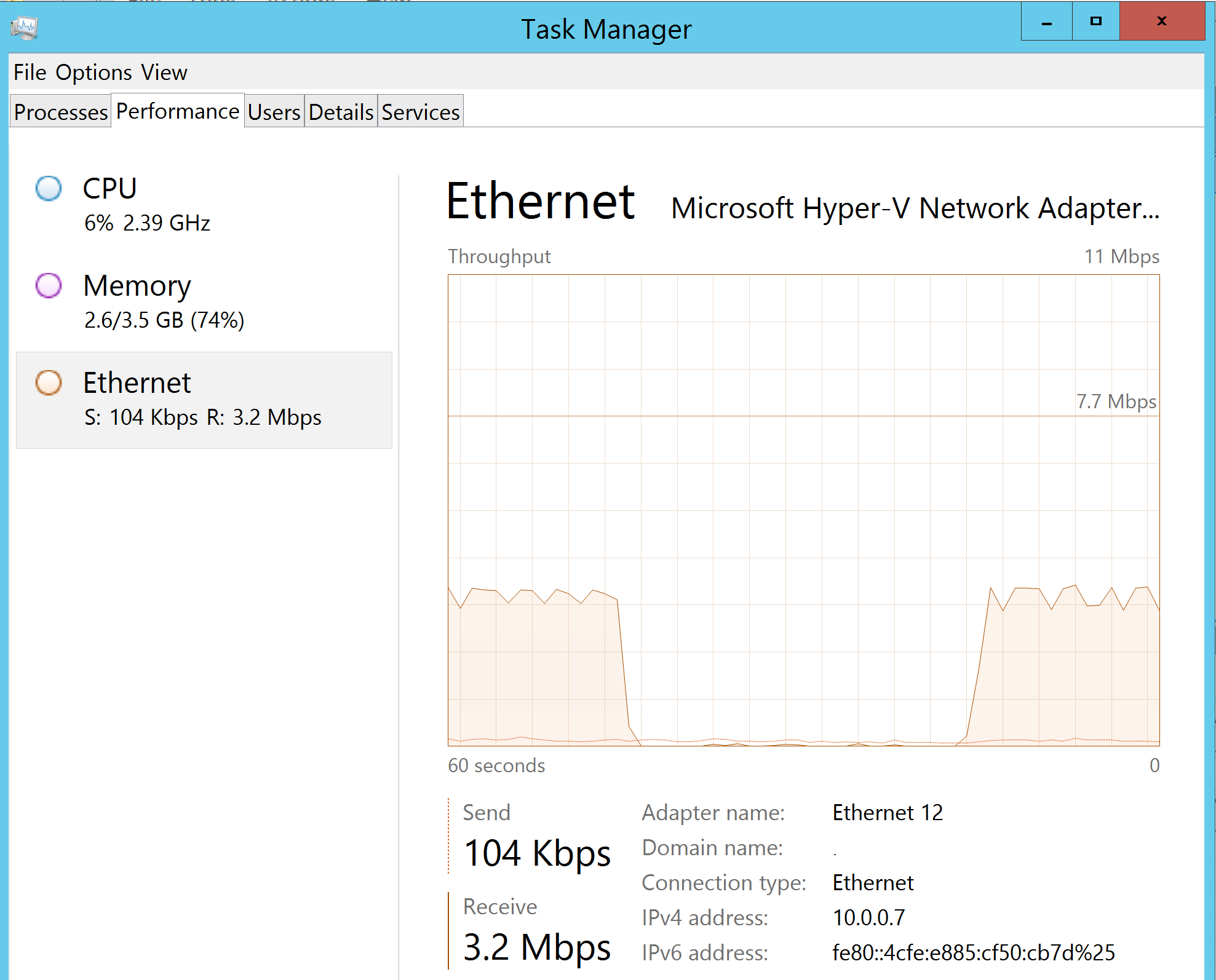
Why is this important?
The first “FULL” Sync depending on how many records you have in Workday will alter the approach you will need to take in order to obtain them all. I found that trying to retrieve full records in one call for anything over ~5000 records got inconsistent. I wouldn’t get the full dataset and the machine running it would start to run out of resources (processing power and memory). If you have only a few thousand records, requesting full records in one call will probably suffice.
Now I have ~100k records to return. What I found worked best is to get just the base record for all users then the full record for each user using pagination (via PSMA Paged Imports; I have my set to 500). The the PSMA Paged Imports feature will process the objects through the MA 500 at a time. That way you’re not stressing the host running the Sync Engine to the maximum and you don’t have to wait an hour+ to see any processing of objects on the MA.
Once you have completed a Full Sync and you are of any significant scale you will want to perform Delta Sync’s for the objects that have changed since your last sync. I’m not going to cover that in this post, but in a separate one in the future.
Here is a screenshot of showing the time taken for a Stage (Import) of 50k objects. Just under 33 hours.
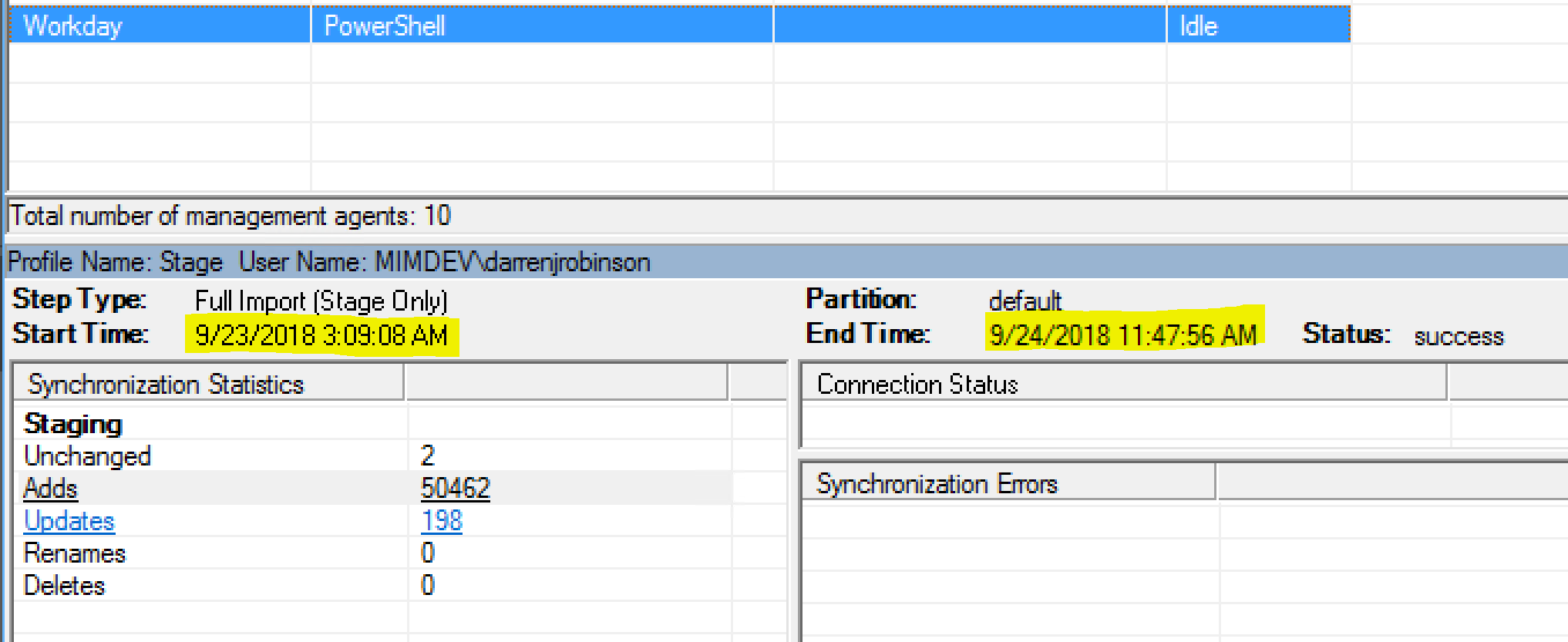
Other Options for Scale
If you are a large organisation this solution isn’t necessary a valid one (in isolation) as I indicated in the opening paragraph. Consider it ancillary augmentation to a multi-pronged implementation (as described nicely by Alexander Filipin here). Potentially something like;
- Azure Active Directory Inbound Provisioning for object creation
- A Management Agent such as the one I describe in this post for certain aspects
- and a modification or two to identify new accounts from a Base Workday discovery and only import the full object for them on workdays and a full sync on the weekends or
- delta syncs using the Workday Transaction Log Criteria Data and Transaction_Date_Range_Data
- I’ll cover this in a future post but essentially on every sync I store a cookie-file with the watermark of the time of the sync. On the next deltasync I retrieve the cookie-file with the timestamp and make a call to get all objects changed since the previous sync up to the current time
- I’ll cover this in a future post but essentially on every sync I store a cookie-file with the watermark of the time of the sync. On the next deltasync I retrieve the cookie-file with the timestamp and make a call to get all objects changed since the previous sync up to the current time
PSMA Workday Management Agent Script Files
Wow, what a lot of caveats and clarifications. But with all that said, below are base Schema and Import Scripts examples for the Grandfeldt PowerShell Management Agent that leverages the Workday API PowerShell module.
Schema.ps1
The schema is the base schema for my tenant. You shouldn’t have to change anything here unless you are retreiving additional attributes you want in MIM.
Import.ps1
The import script leverages AuthN creds from the MA config. Make sure the Username is in the format of UserID@TenantName. Also update;
- Line 10 for the location you put your extension as well as the 8.3 format path to the MA Debug folder
- Line 30 for the correct Service and Tenant info
- Make sure you have Paged Imports selected on the Global Parameters screen of the MA Configuration
Export.ps1
I haven’t provided an example. The Workday API PowerShell Module has examples for updating Email, Phone and Photos. You can implement what you require.
Summary
The sample Workday MA Config in this post will give you a base integration with Workday. It is unlikely that it will give you everything you need and there isn’t a single solution that probably will, unless your organisation is quite small. There are other options as mentioned in this post and also the Workday Reports REST API. But those are topics for future posts.
