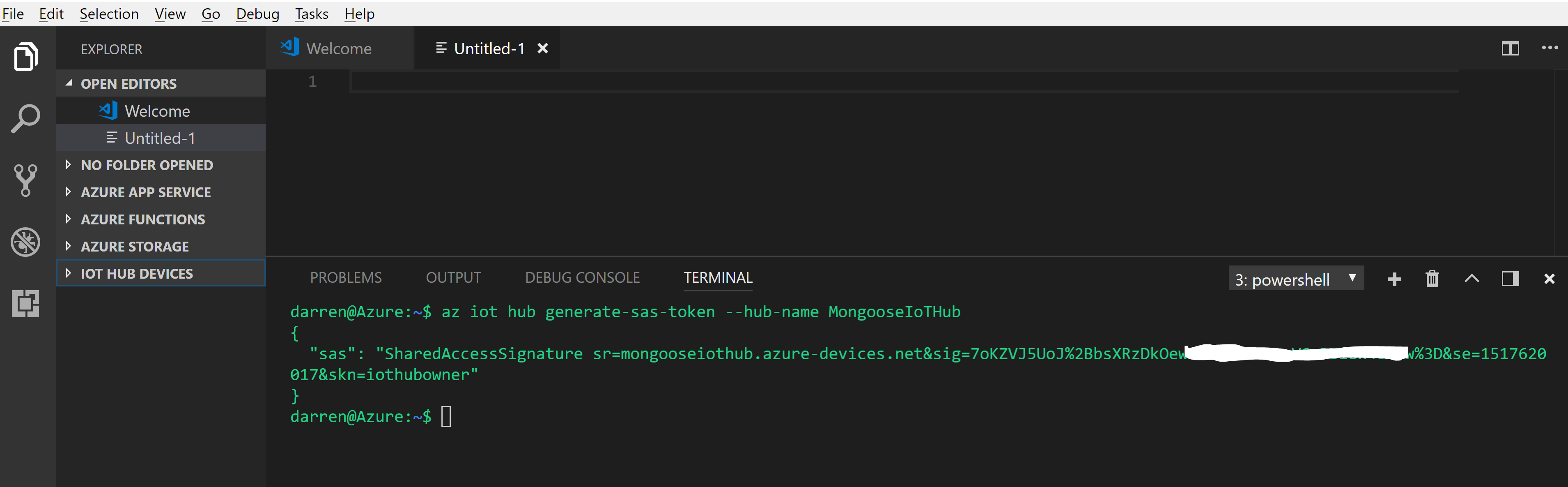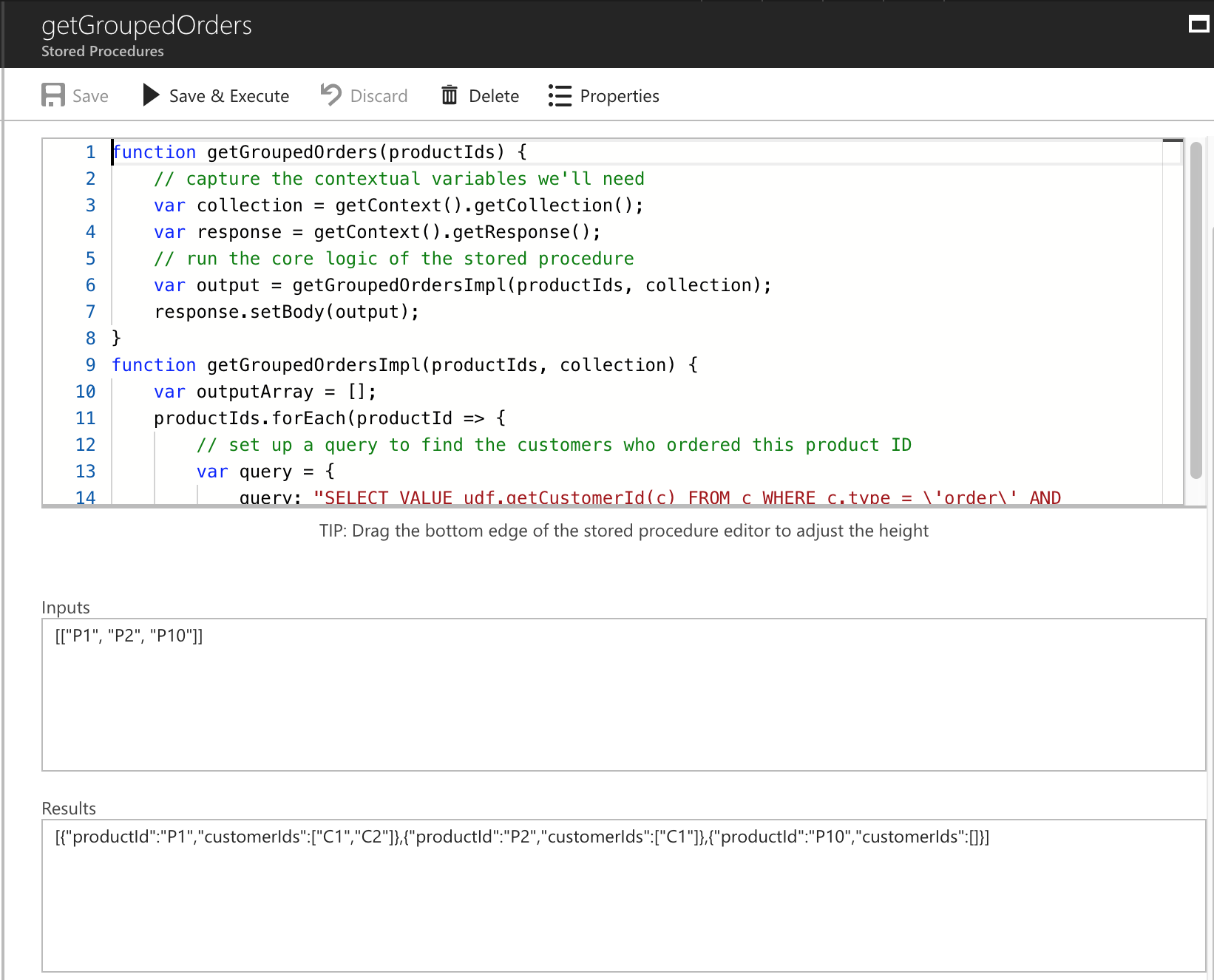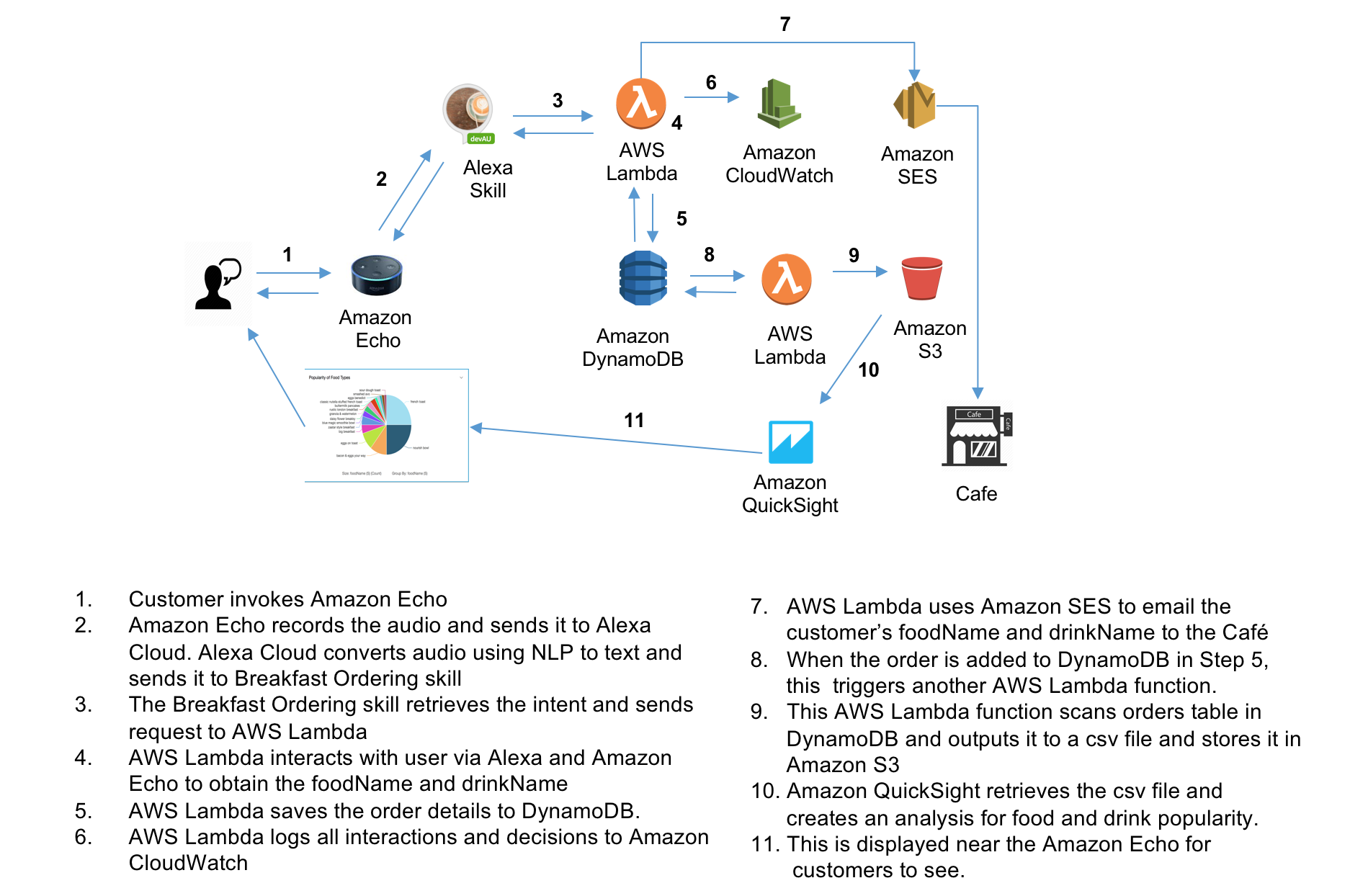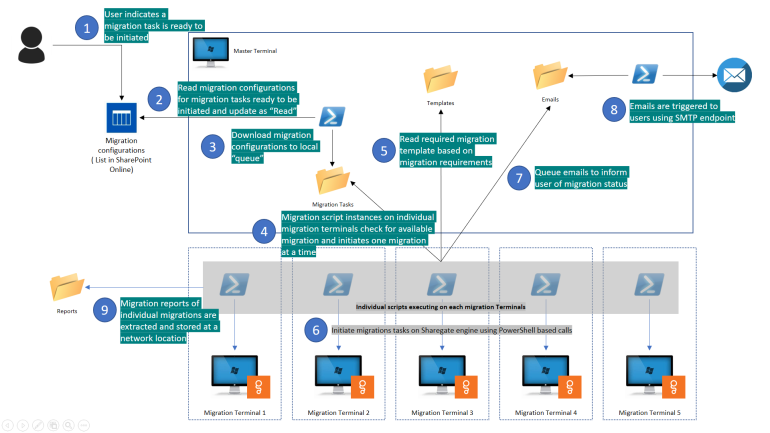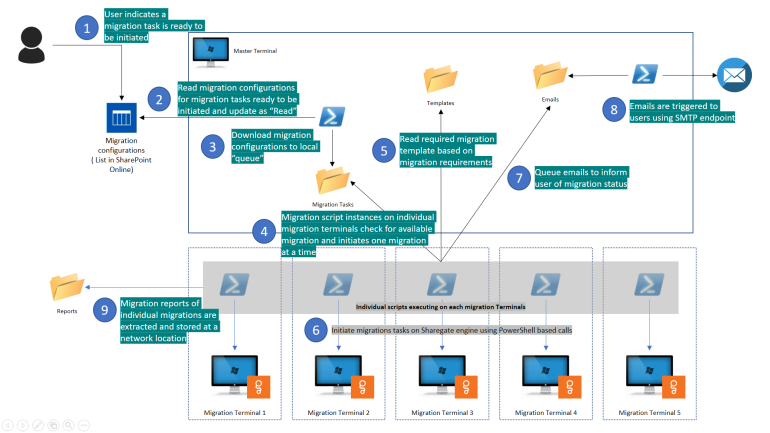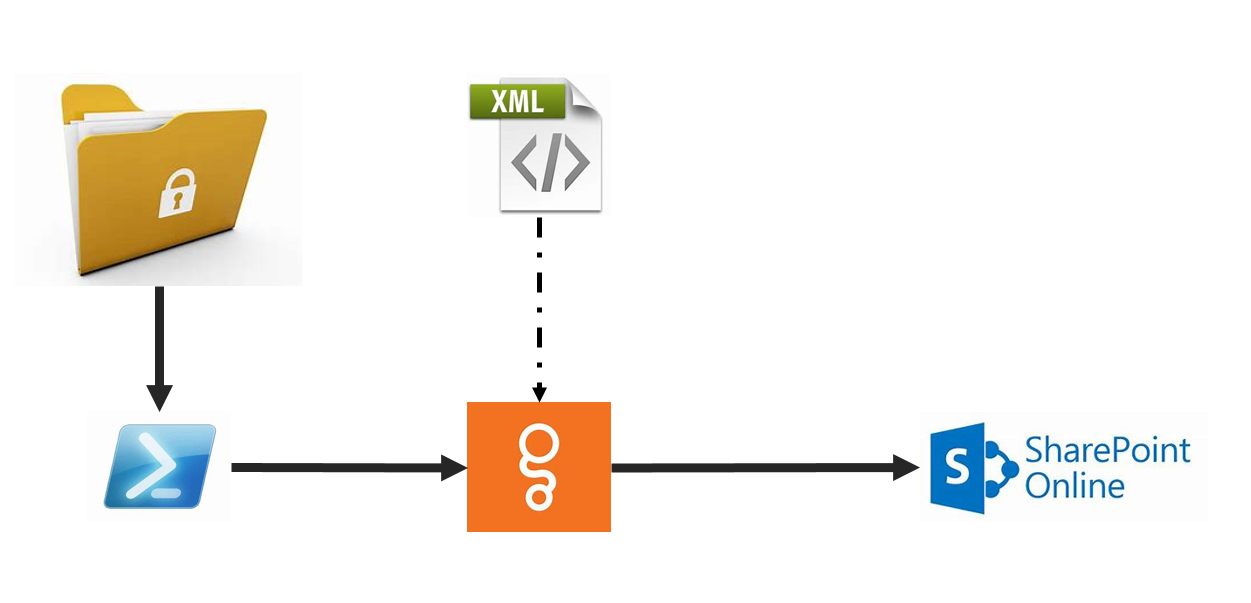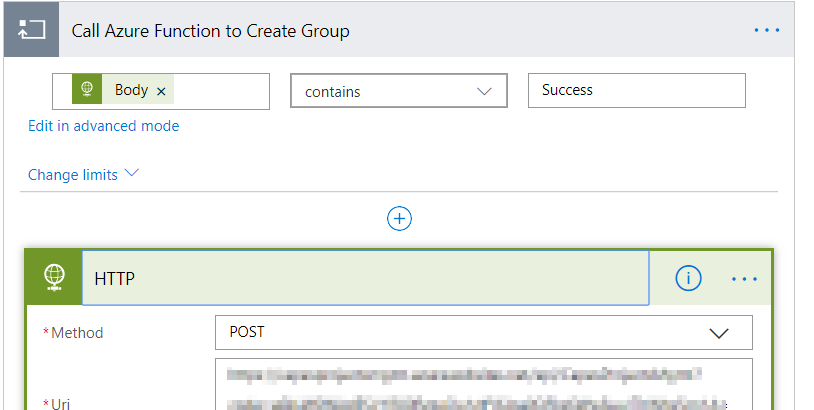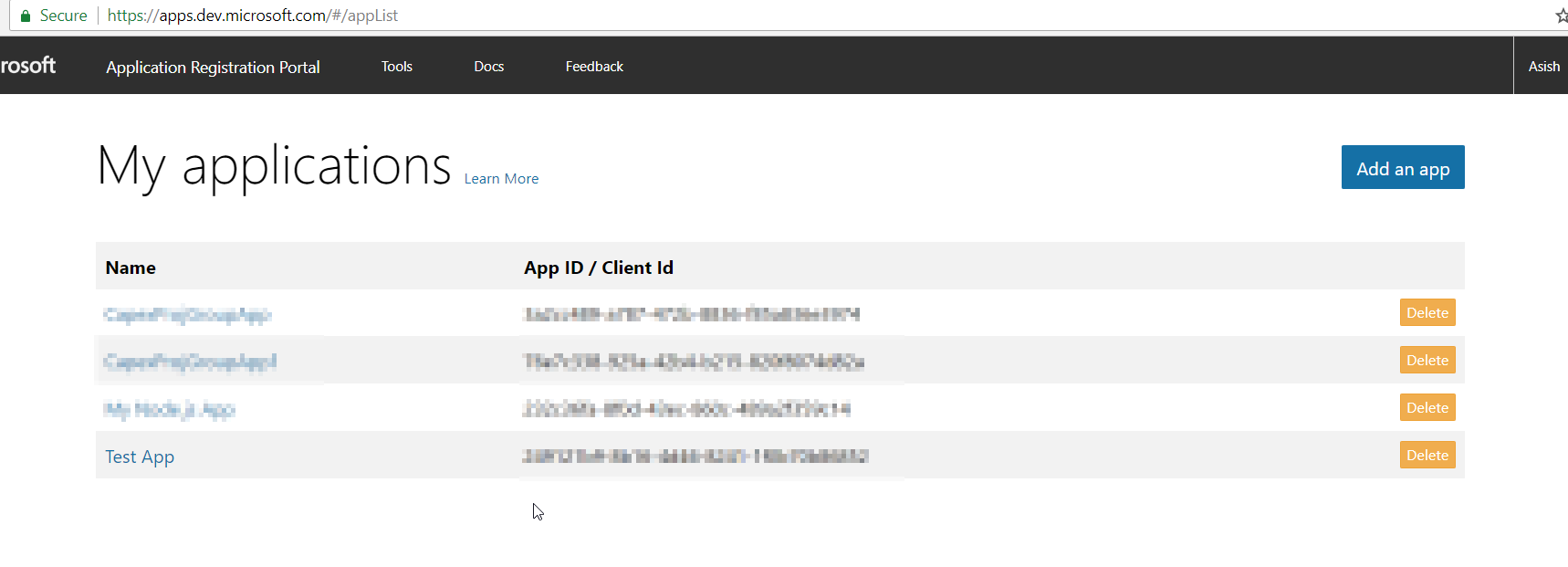Deploy and Install SharePoint Apps using SharePoint CSOM and PnP PowerShell
In this blog, we will look at steps to install and deploy SharePoint apps to Modern Sites using SharePoint ALM CSOM and PnP PowerShell. Using the below steps, it is possible to programmatically deploy and install custom SharePoint Framework apps using an Azure Function or a Local PowerShell script.
Installing SharePoint Apps
SharePoint Apps can be deployed on a site using ALM (Application Lifecycle Management) APIs. After the app is installed in the App catalog, we could add it to a SharePoint site.… [Keep reading] “Deploy and Install SharePoint Apps using SharePoint CSOM and PnP PowerShell”