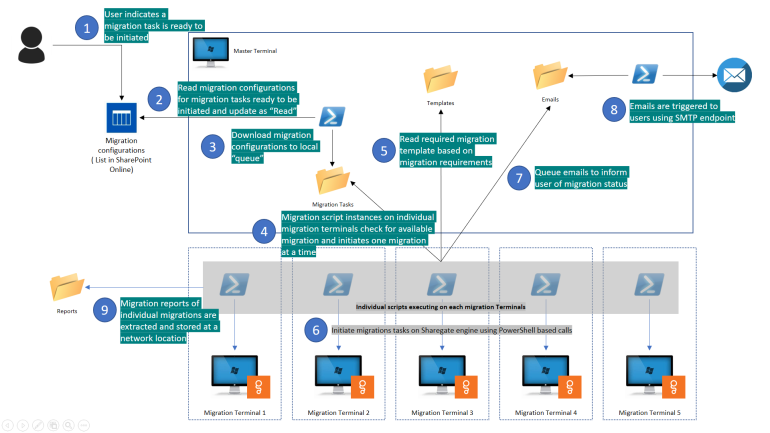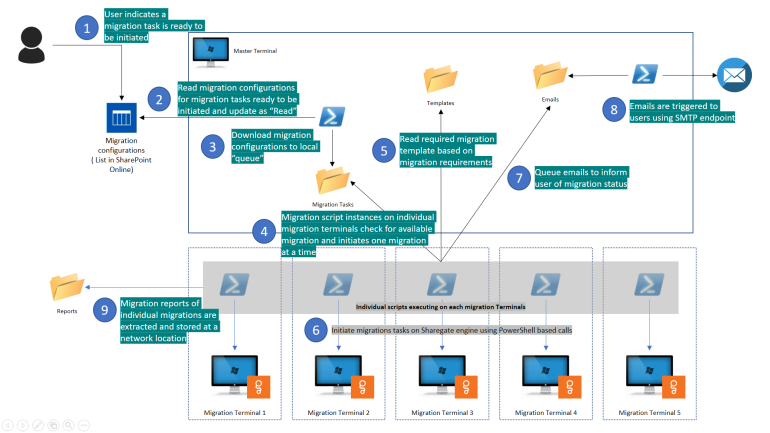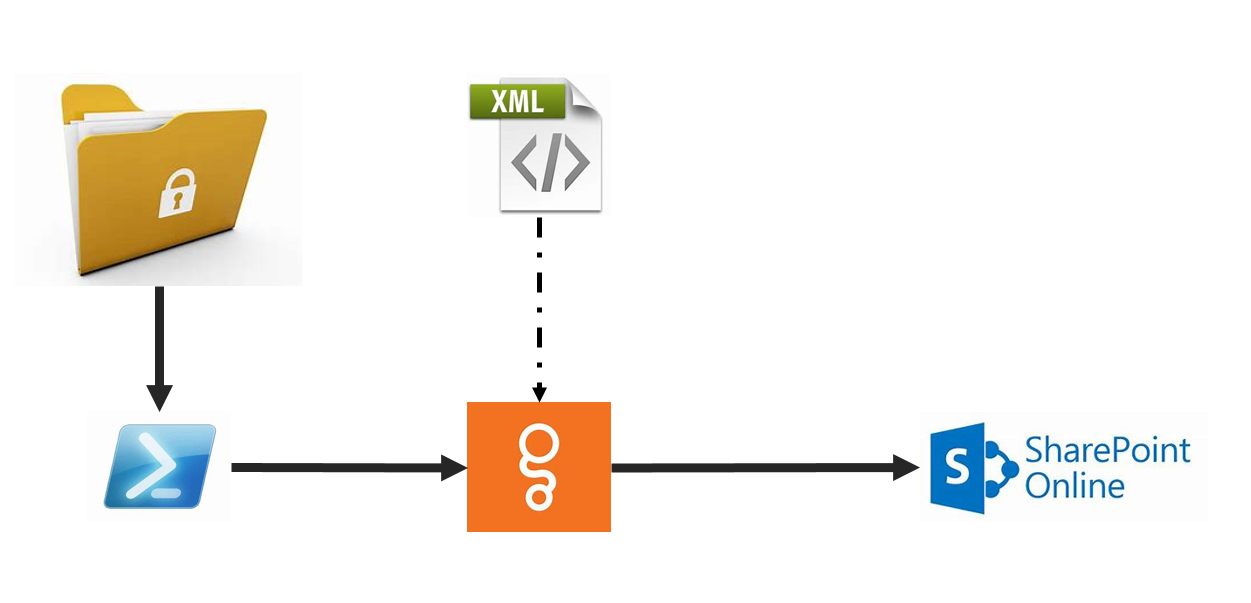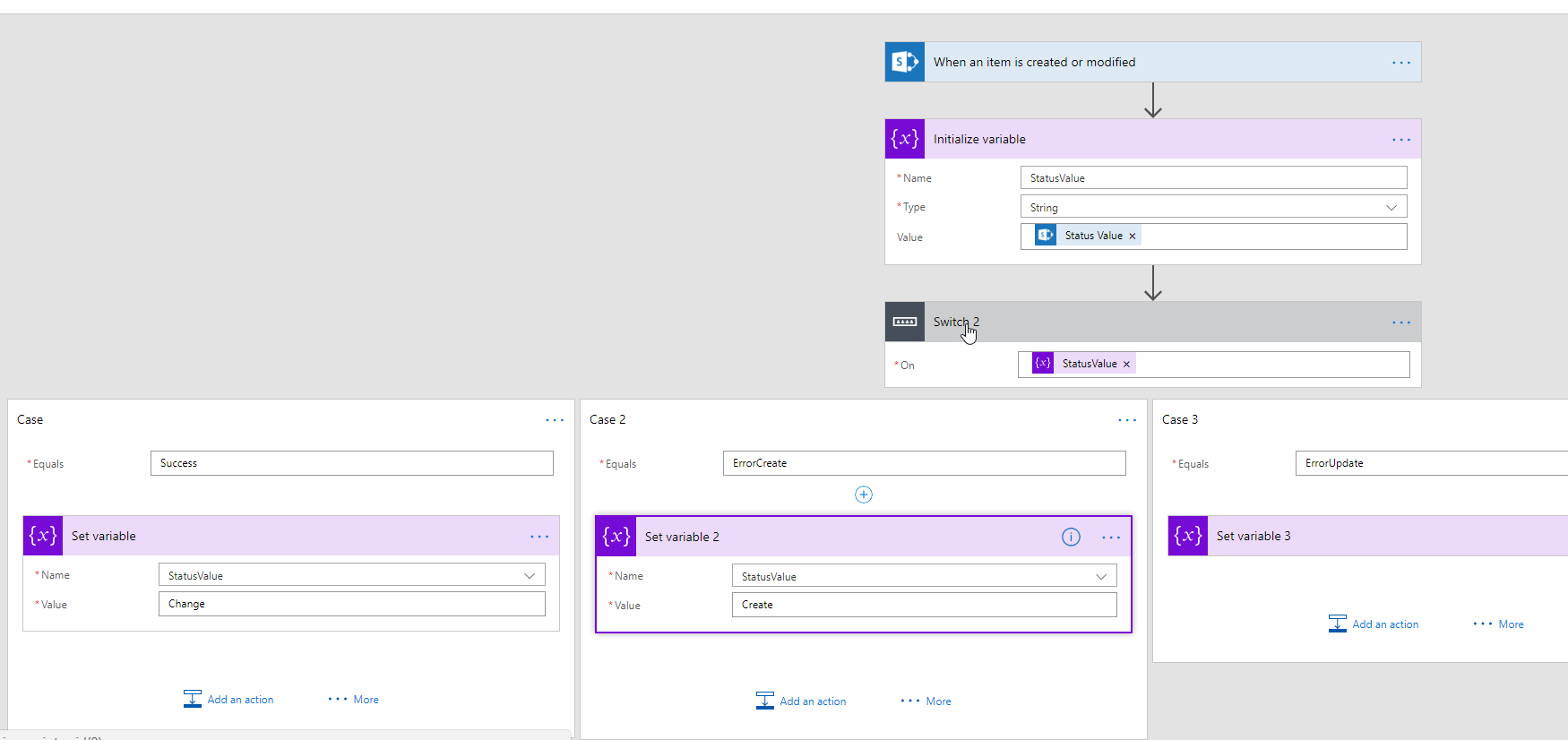Automating Azure Instrumentation and Monitoring – Part 1: Introduction
Instrumentation and monitoring is a critical part of managing any application or system. By proactively monitoring the health of the system as a whole, as well as each of its components, we can mitigate potential issues before they affect customers. And if issues do occur, good instrumentation alerts us to that fact so that we can respond quickly.
Azure provides a set of powerful monitoring and instrumentation tools to instrument almost all Azure services as well as our own applications.… [Keep reading] “Automating Azure Instrumentation and Monitoring – Part 1: Introduction”