Recently I had the opportunity to assist an organisation which has physical offices located in Adelaide, Melbourne, Brisbane and Sydney replacing their expensive MPLS network with a Multi-site VPN to Azure.
This worked well for the customer as they no longer have any server infrastructure on premises. Each branch office requires access to the virtual infrastructure hosted within their Azure VNET.
The solution provides each office connectivity to the VMs and other services hosted within Azure, as well as a means of inter-site connectivity to PC’s and other services located within the branch offices on the rare occasion where this may still be required.
Step 1. – Document Internal Network
In preparation for implementing the Multi-site VPN, review and document the current IP address ranges in-use and Internet gateway addresses at each branch site.
Internal Network Ranges and Gateway Addresses
| Site | Internal Range | Gateway Address |
| Adelaide | 172.16.11.0/24 | External IP x.x.x.x |
| Sydney | 172.16.12.0/24 | External IP x.x.x.x |
| Melbourne | 172.16.13.0/24 | External IP x.x.x.x |
| Brisbane | 172.16.14.0/24 | External IP x.x.x.x |
Step 2. Define the Internal Network Ranges within Azure
Within Azure Networks, select Local Networks
Next you need to define the internal network ranges and gateway addresses as obtained in step 1.
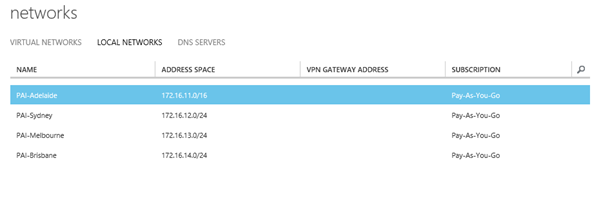
Step 3. – Define the Azure Gateway Subnet
The Multi-site VPN requires a “Gateway Subnet”.
Select Networks, VNET, Configure and click “add subnet” to add your gateway subnet to the VNET configuration.
A whole subnet is required, in this case I’ve chosen 172.17.10.0/24 and have included it within my VNET as follows:
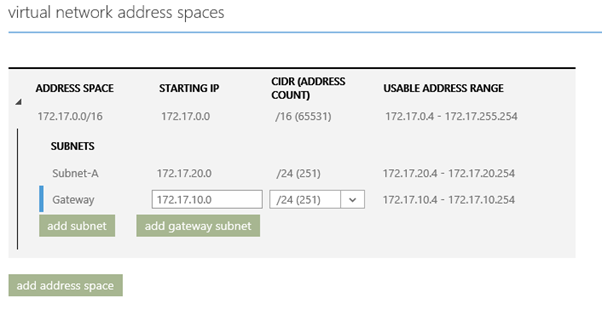
Step 4. – Create a Dynamic Routing Gateway
A “Dynamic Routing” Gateway is required for Multi-Site VPN. If you already have a Point-to-site VPN configured to a single site and are using a “Static Routing” Gateway, you will need to delete the gateway and start a fresh. If you need to delete your old static gateway, Microsoft have instructions at http://msdn.microsoft.com/en-us/library/azure/dn221918.aspx
Select New, Dynamic Gateway
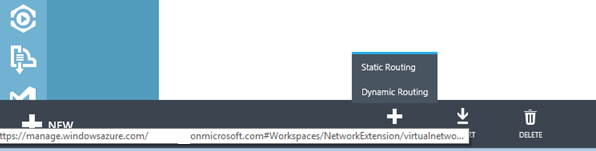
The Gateway will start building, this will take approximately 15 minutes to complete.
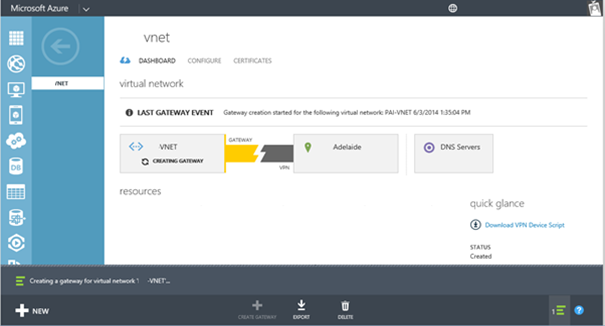
Once completed the dashboard will display the gateway between Azure and the primary site (as listed in local networks)
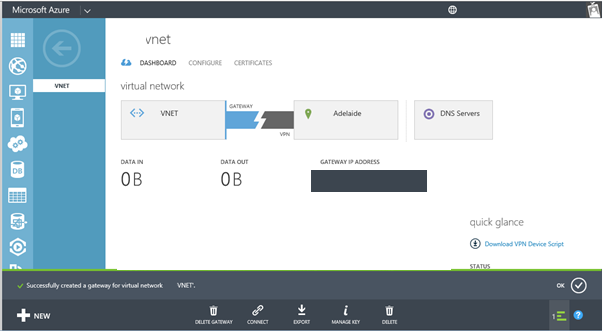
Step 5. Export Network Configuration and Populate for Multi-Site Gateway
In order to configure VPN tunnels to multiple on-premise gateways, we need to export the NetworkConfig.xml and define the <ConnectionsToLocalNetwork>.
Open the exported NetworkConfig.xml and locate the <Gateway> node / element and add an additional localNetworkSiteRef name for each site as illustrated below.
<Gateway>
<ConnectionsToLocalNetwork>
<LocalNetworkSiteRef name=”Adelaide”><Connection type=”IPsec”/></LocalNetworkSiteRef>
<LocalNetworkSiteRef name=”Sydney”><Connection type=”IPsec” /></LocalNetworkSiteRef>
<LocalNetworkSiteRef name=”Brisbane”><Connection type=”IPsec”/></LocalNetworkSiteRef>
<LocalNetworkSiteRefname=”Melbourne”><Connectiontype=”IPsec”/></LocalNetworkSiteRef>
</ConnectionsToLocalNetwork>
</Gateway>
Step 6. Import the updated Network Configuration
When you import the NetworkConfig.xml file with the changes, the new tunnels will be added using the dynamic gateway that you created earlier.
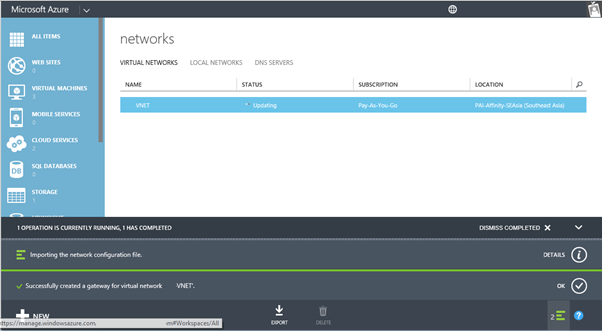
The dashboard should now display the status of each VPN tunnel
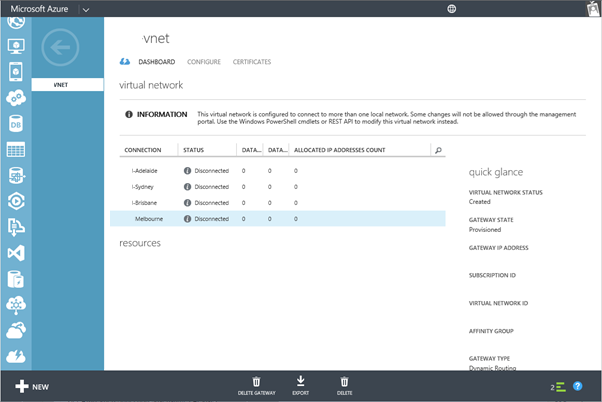
Step 7. – Obtain the IPsec/IKE pre-shared Key for each tunnel
Now we are ready to download the IPsec/IKE pre-shared keys for the VPN tunnels. Once your new tunnels have been added, use the PowerShell cmdlet “Get-AzureVNetGatewayKey” to get the IPsec/IKE pre-shared keys for each tunnel.
Using the Azure PowerShell execute the following cmdlet for each LocalNetworkSiteName (as defined in step 2)
Get-AzureVNetGatewayKey –VNetName “VNET” –LocalNetworkSiteName “Adelaide”|fl
The output should look something like this:
Value : P1nwHJfbAL4ZvWWySewt9yDcwf0gAD76
OperationDescription : Get-AzureVNetGatewayKey
OperationId : 58732f31-170f-ae52-ba31-bc5f173c1972
OperationStatus : Succeeded
The highlighted value in bold is the IPsec/IKE pre-shared key. This will be required when configuring the VPN tunnel for the router (in this case for the Adelaide site, remember to repeat for each LocalNetworkSiteName)
Step 8. – Configure Routers for IPSec Tunnel
Create VPN Device Scripts for each local network site and populate with respective IPsec/IKE pre-shared key. In my case each site had a Cisco 880 series ISR router. Microsoft have templates for a variety of manufacturers which can be downloaded from http://msdn.microsoft.com/en-us/library/azure/dn133800.aspx#BKMK_ISRDynamic
Open the template using Notepad. Search and replace all <text> strings with the values that pertain to your environment. Be sure to include < and >. When a name is specified, also remember that the name you select should be unique.
A table containing the template text fields with an explanation of the parameter values can be found at http://msdn.microsoft.com/en-us/library/azure/30e508e4-8b3f-4b09-ba0e-0ab251fc3d5c#BKMK_AboutConfigurationTemplates
Once a template has been created for each of your sites, pass the scripts onto your network administrator, in the case of the Cisco 880 series routers, the relevant parts of the script were integrated into the Cisco IOS running configuration by our ISP.
Step 9. – Check the multi-site tunnel status for connectivity
Once the router configurations have been updated, the ConnectivityState should change from “Initializing” to “Connected”.
To verify the connectivity state from the Azure PowerShell execute:
Get-AzureVnetConnection -VNetName VNET
Each site will be listed. Look for the ConnectivityState, LastEventMessage and LocalNetworkSiteName
ConnectivityState : Connected
EgressBytesTransferred : 861264503
IngressBytesTransferred : 1054775403
LastConnectionEstablished : 4/06/2014 12:04:27 AM
LastEventID : 23401
LastEventMessage : The connectivity state for the local network site ‘Adelaide’ changed from Not Connected to Connected.
LastEventTimeStamp : 4/06/2014 12:04:27 AM
LocalNetworkSiteName : Adelaide
OperationDescription : Get-AzureVNetConnection
OperationStatus : Succeeded
ConnectivityState : Connected
EgressBytesTransferred : 118232342
IngressBytesTransferred : 52362858
LastConnectionEstablished : 5/06/2014 2:49:32 PM
LastEventID : 23401
LastEventMessage : The connectivity state for the local network site ‘Brisbane’ changed from Not Connected to Connected.
LastEventTimeStamp : 5/06/2014 2:49:32 PM
LocalNetworkSiteName : Brisbane
OperationDescription : Get-AzureVNetConnection
OperationStatus : Succeeded
ConnectivityState : Connected
EgressBytesTransferred : 138401240
IngressBytesTransferred : 122273966
LastConnectionEstablished : 6/06/2014 10:54:34 AM
LastEventID : 23401
LastEventMessage : The connectivity state for the local network site ‘Melbourne’ changed from Not Connected to Connected.
LastEventTimeStamp : 6/06/2014 10:54:34 AM
LocalNetworkSiteName : Melbourne
OperationDescription : Get-AzureVNetConnection
OperationStatus : Succeeded
ConnectivityState : Connected
EgressBytesTransferred : 225672988
IngressBytesTransferred : 65533667
LastConnectionEstablished : 5/06/2014 3:19:32 PM
LastEventID : 23401
LastEventMessage : The connectivity state for the local network site ‘Sydney’ changed from Not Connected to Connected.
LastEventTimeStamp : 5/06/2014 3:19:32 PM
LocalNetworkSiteName : Sydney
OperationDescription : Get-AzureVNetConnection
OperationStatus : Succeeded
The connectivity status can also be viewed from within the Azure Virtual network dashboard as follows:
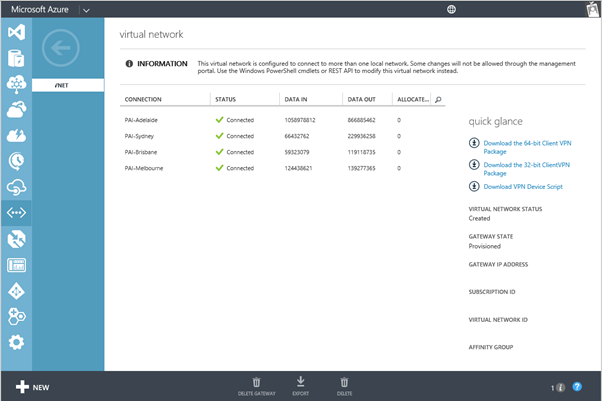
Conclusion
If you are looking for an alternative to a MPLS network and require access to your Azure VNET from all your branch offices the Azure multi-site VPN may be a good fit for your organization. In the aforementioned case, the performance of connectivity to the Azure VNET is desired over the performance of connectivity from one branch office location to another (e.g. connectivity between Adelaide and Brisbane). With the Azure VNET being at the center, this fulfils the requirements of this organization at a substantially lower cost than their legacy MPLS network.

Great article, I would just have one design question.
Wouldn’t it be cheaper to connect the locations directly via VPN for the locations connectivity between pcs?
Sure, there would be multiple IPSec tunnels, but you won’t have to pay the azure engress data transfers or?
Thomas
So cool !
In my case, with the main office using Palo Alto Firewall (unfortunately only IKEv1 supported) and 70 branch offices using Cisco RV320, dynamic routing was not an option.
But this article gave me answers to get there.
Thank you !
Fernando Falaschi
Very useful ! thanks 🙂
Crackalacking!
Butchered these and set up RRAS 2012 R2 with Azure between our two sites in Kent and London.
Just need to figure out enabling NAT on 2012 R2. Can see Azure from the two endpoints only at the moment.
Thanks
Daren
Have you gotten the full tunnel working between Kent and London? I’d be very curious as I’m looking to do a similar configuration.
This tutorial makes a lot of sense if Azure can also be used to connect two sites faster than a direct site-to-site connection, but I’m curious if a direct site-to-site is actually not faster since Matt specifically mentions that “the performance of connectivity to the Azure VNET is desired over the performance of connectivity from one branch office location to another (e.g. connectivity between Adelaide and Brisbane).” I think he’s implying a direct site-to-site would be faster.
No
I cant see London from Kent through Azure. Both ends can see Azure though so Ive left our original Draytek to Draytek vpn in place too.
Thank you for the feedback Daren. I was afraid of that. 🙁 There’s a virtual router product by cohesiveft.com called VNS3:net that apparently can do this. But it’s a monthly subscription. I’m looking into it as a substitute for my current site-to-site vpn. It might be just the missing piece you need. Good luck!
I haven’t looked yet but do you know if a Azure dynamic VPN costs per endpoint/vpn device or is it a flat cost for the VPN?
Hi Daren
Have you managed to get the drayteks working on a dynamic routed azure gateway ? I can only get it connecting with a static ?
Hey Peter
I tried and tried but when I looked on the Draytek Support site and they state there that they will only ever support Static VPN’s.
Bummer!
Good article Matt.
Great article. Which router of the Cisco 880 ISR series did you use?
Hi Susan, that was a while back now. I cant remember exactly which model it was. The good news is that there is pretty broad support. Azure will provide you with a template configuration which takes most of the hard work out of configuring it.
Great article!
I have a question, I have a scenario where I have a VM on Azure and connects to an IIS OnPremise through the VPN, but ask me add a second VPN for backup in case the VPN1 fails, this configuration works for me? and if so how it works if for example the VPN1 fails to route traffic to OnPremise IIS server.
Thank you.
Hi Roberto,
Glad you found the blog helpful.
I’m not quite sure I understand your question. The “Azure – on-premises VPN” will attempt to reconnect if it were dropped in the event of say a temporary on-premises Internet outage.
Cheers
Matt
Excellent article – thank you it helped immensely when I setup my first Azure network.
Do you have any suggestions on how to utilise a redundant Internet link at the site offices?
Azure will only permit one site subnet and gateway IP address.
I’ve seen “hacks” to change the gateway IP when a site fails over to the secondary/redundant link, but no way to have the two links active at the same time.
Did this configuration allow you to reach another physical site across azure? You mention it gives inter site connectivity but I thought azure did not allow routing between sites?
Thanks
Hey Chris, with this config you’ll be able to connect several of your sites to an Azure VNET. Its client side sites, not Azure side.
Really good article.
How do I have to configure my azure vnet if I have just 1 main office (Site-2-site vnet to azure) and lots of external employees, where I would like to connect via point-2-site vnets to my vms in azure.
Can you help me or provide a useful link?
Thanks Reinhard
Hi,
Thanks for posting this article.
how to allow an standalone PC using P2S VPN to a VNET to reach VMs inside another VNet? both VNets are connected using S2S VPN..
any clue?
Thank you
Daniel
Great article. Thank you.