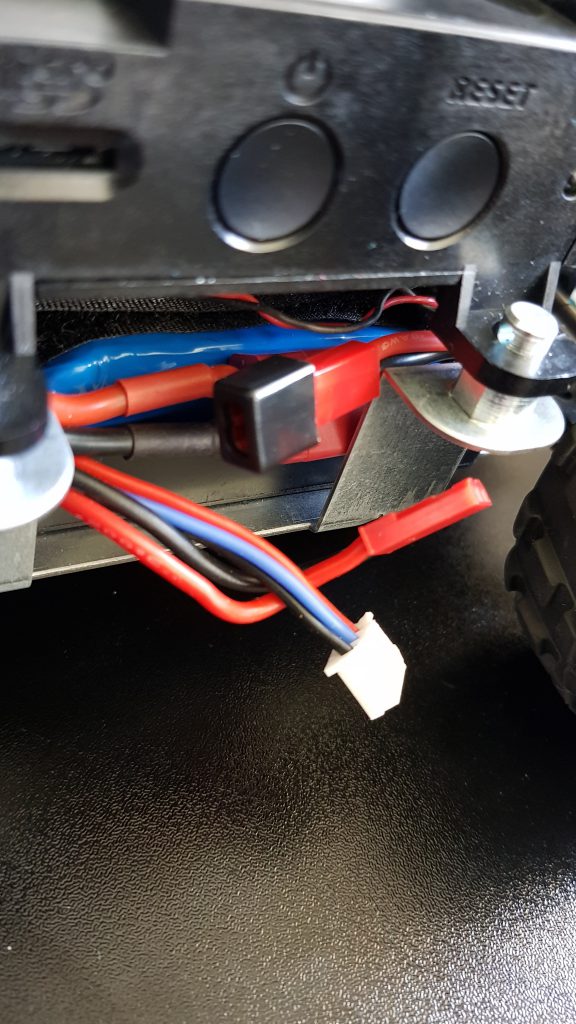If you would like to know more about what the AWS DeepRacer is, please refer to my previous post: AWS DeepRacer – Overview
I was going to do an unboxing video, but Andrew Knaebel has done a well enough job of that and posted it on YouTube, so I’ll skip that part and move onto more detail on getting up and running with the AWS DeepRacer.
A lot of this is covered in the AWS DeepRacer Getting Started Guide so I’ll try and focus on the places where it was not so clear.
Before we get started there are a few items you will need to follow through this blog. They are:
- AWS DeepRacer physical robot
- USB-C Power adapter
- PowerBank with USB-C connector
- 7.4V 1100mAh RC car battery pack
- Balance Charger for RC battery pack
- If not in the US, a power socket adapter
Connecting and Charging
When I followed the instructions in the AWS getting started guide, I found that the instructions left out a few minor details that make your life easier going forward. Below is a way of avoiding pulling apart the whole car to charge it every time.
1. Install the USB-C PowerBank on top of the vehicle with the USB-C port closer to the right-hand side, closer to the USB-C port on the vehicle

2. Install the RC battery by taking off the 4 pins and (GENTLY as there are wired connected) move the top
3. Connect the USB-C power adaptor to the USB-C port on the PowerBank and connect the Balance charger to the charging cable of the battery
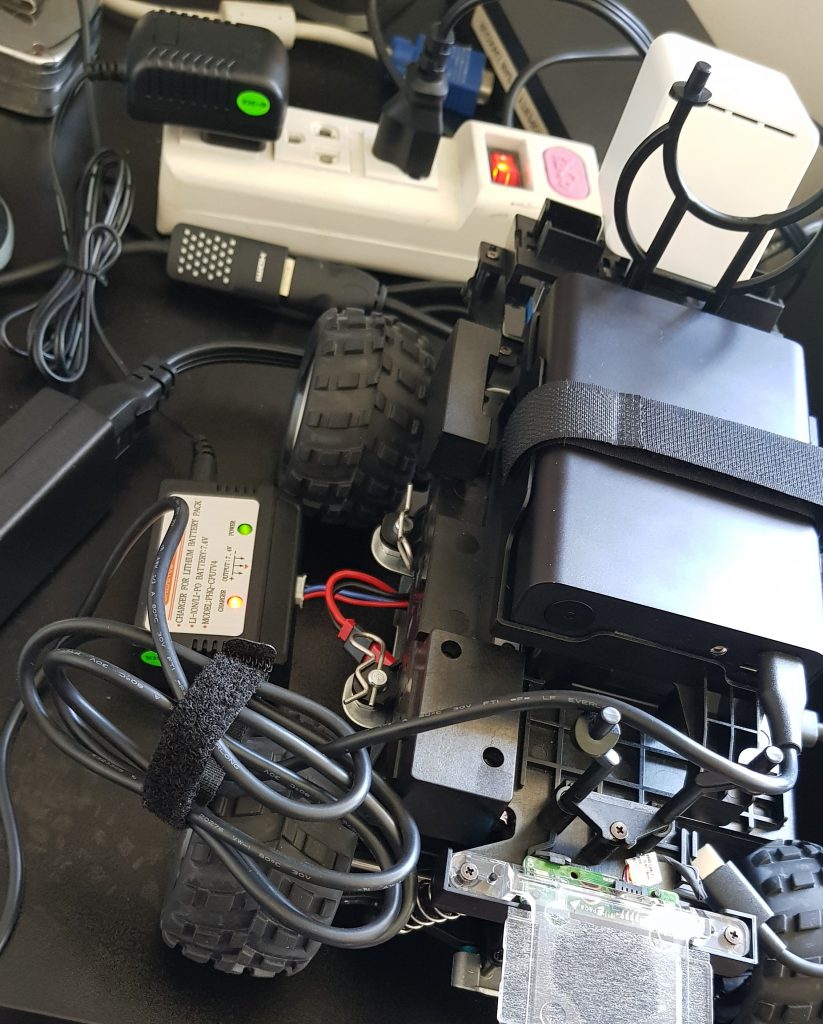
4. Wait for the PowerBank to have four solid lights on it to signify its charged and the charge light on the balance charger to be off to let you know the RC battery is ready
Opening up SSH to allow for easier model loads
I’m sure that AWS are working hard to either include AWS IoT Green Grass capabilities, to allow users to push their latest model to the AWS DeepRacer. But for now it looks like that isn’t an option
Another nice feature would be the ability to upload the model.
There is another way for the moment, and that’s to open up SSH on the AWS DeepRacer firewall and using SCP to copy the file into the correct location.
Firstly, you will need to log in to the Ubuntu server on the AWS DeepRacer. For instructions on how to achieve this please refer to my previous post, AWS DeepRacer – How to login to the Ubuntu Computer Onboard
1. Once logged in, open up a terminal
2. type in: sudo ufw allow ssh
from now on you will be able to login via SSH
3. On another machine, you should be able to now login via SSH: ssh deepracer@<ip address of your DeepRacer>
4. Copy over your model.pb a file to your DeepRacer home directory via SCP (I used WinSCP)
5. Move the file into a folder inside /opt/aws/deepracer/artifacts/<folder name of your choice>/model.pb
6. Your Done! Enjoy being able to load a model without a USB stick
There are other Tips and Tricks coming as I experience the AWS DeepRacer ecosystem.