What we know today as the Microsoft Graph has evolved over the last few years from a number of different API’s that were developed by different product teams within Microsoft (e.g Azure AD, Office 365, Outlook). That doesn’t mean the old ones have gone away, but it does mean that we can connect to the Microsoft Graph API and leverage the API’s we used to interface with independently.
What this means is, where information is actually coming from is obfuscated. But there is a way to find out where it is coming from.
The $whatIf option is a mostly undocumented switch that provides visibility on the source of information returned by Microsoft Graph from differing back-end API’s. The easiest way to use this is via the Graph Explorer.
Running a query using Graph Explorer for /me returns a bunch of information.
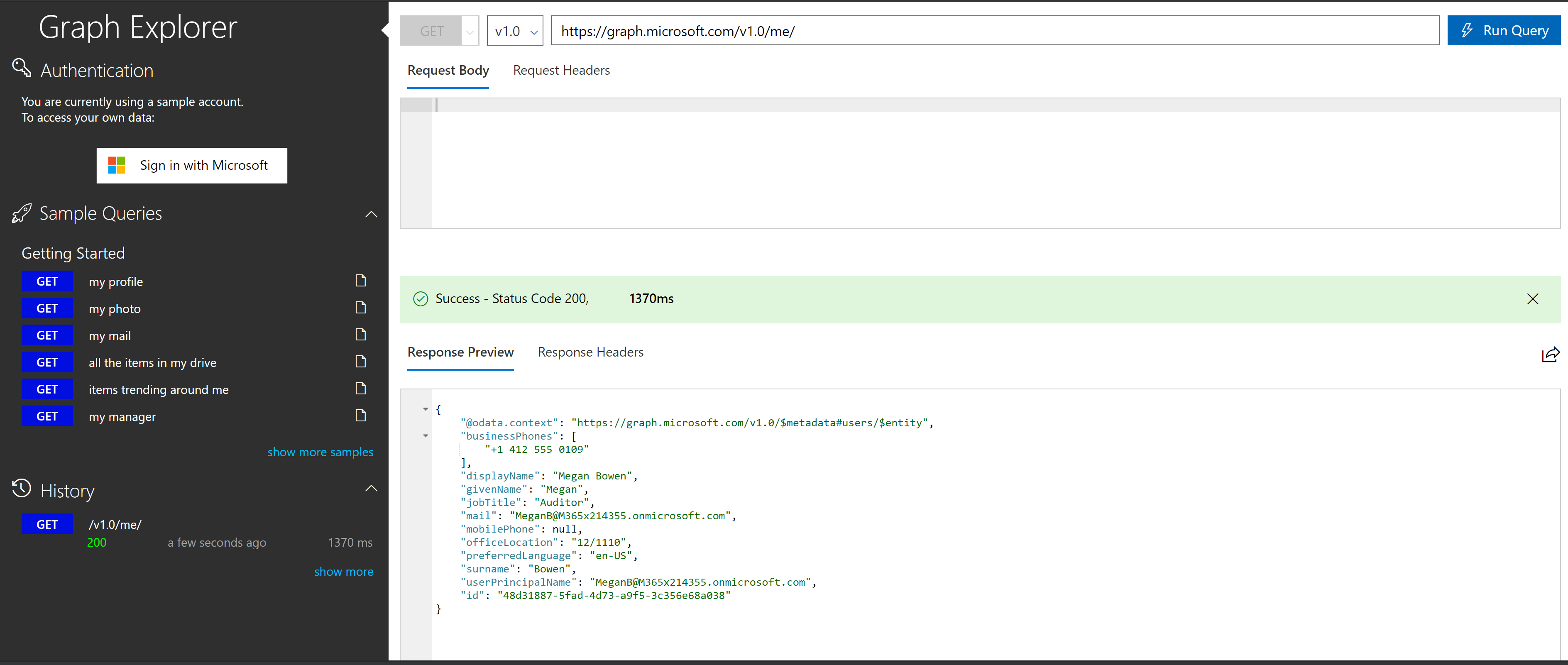
Running the same query with the $whatIf option returns what the /me call actually performs on the API.
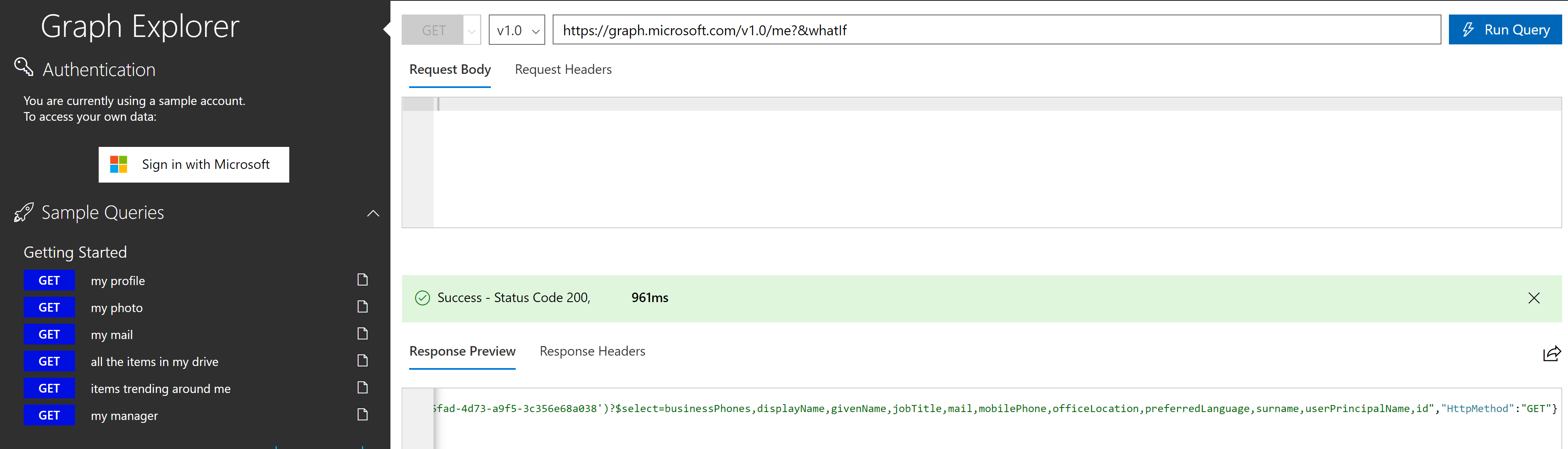
In this case it returns the base user information as shown below in the $select query.
{“Description”:”Execute HTTP request”,”Uri”:”https://graph.windows.net/v2/dcd219dd-bc68-4b9b-bf0b-4a33a796be35/users(’48d31887-5fad-4d73-a9f5-3c356e68a038′)?$select=businessPhones,displayName,givenName,jobTitle,mail,mobilePhone,officeLocation,preferredLanguage,surname,userPrincipalName,id“,”HttpMethod”:”GET”}
If I change the query to a specific user and request information that comes from different products behind the Microsoft Graph and I use the $whatIf option we can see where the data is coming from.
https://graph.microsoft.com/v1.0/users/MeganB@M365x214355.onmicrosoft.com?$select=mail,aboutMe&whatIf
The screenshot below shows that the request actually executed 2 requests in parallel and merge the entity responses
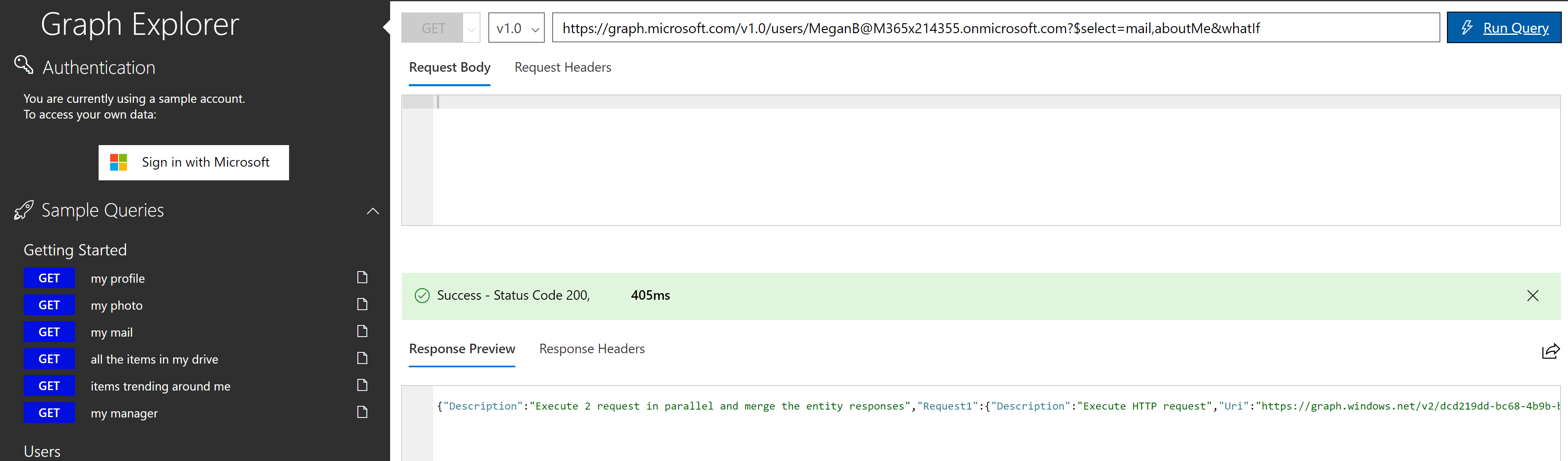
The result then shows where the two queries went. In this case graph.windows.net and sharepoint.com.
{“Description”:”Execute 2 request in parallel and merge the entity responses”,”Request1“:{“Description”:”Execute HTTP request”,”Uri”:”https://graph.windows.net/v2/dcd219dd-bc68-4b9b-bf0b-4a33a796be35/users(‘MeganB@M365x214355.onmicrosoft.com’)?$select=mail”,”HttpMethod”:”GET”},”Request2“:{“Description”:”Execute HTTP request”,”Uri”:”https://m365x214355.sharepoint.com/_api/SP.Directory.DirectorySession/GetSharePointDataForUser(’48d31887-5fad-4d73-a9f5-3c356e68a038′)?$select=aboutMe”,”HttpMethod”:”GET”}}
Summary
The next time you’re trying to workout where information is coming from when using the Microsoft Graph API, try adding the $whatIf switch to your query and have a look at the Response.
