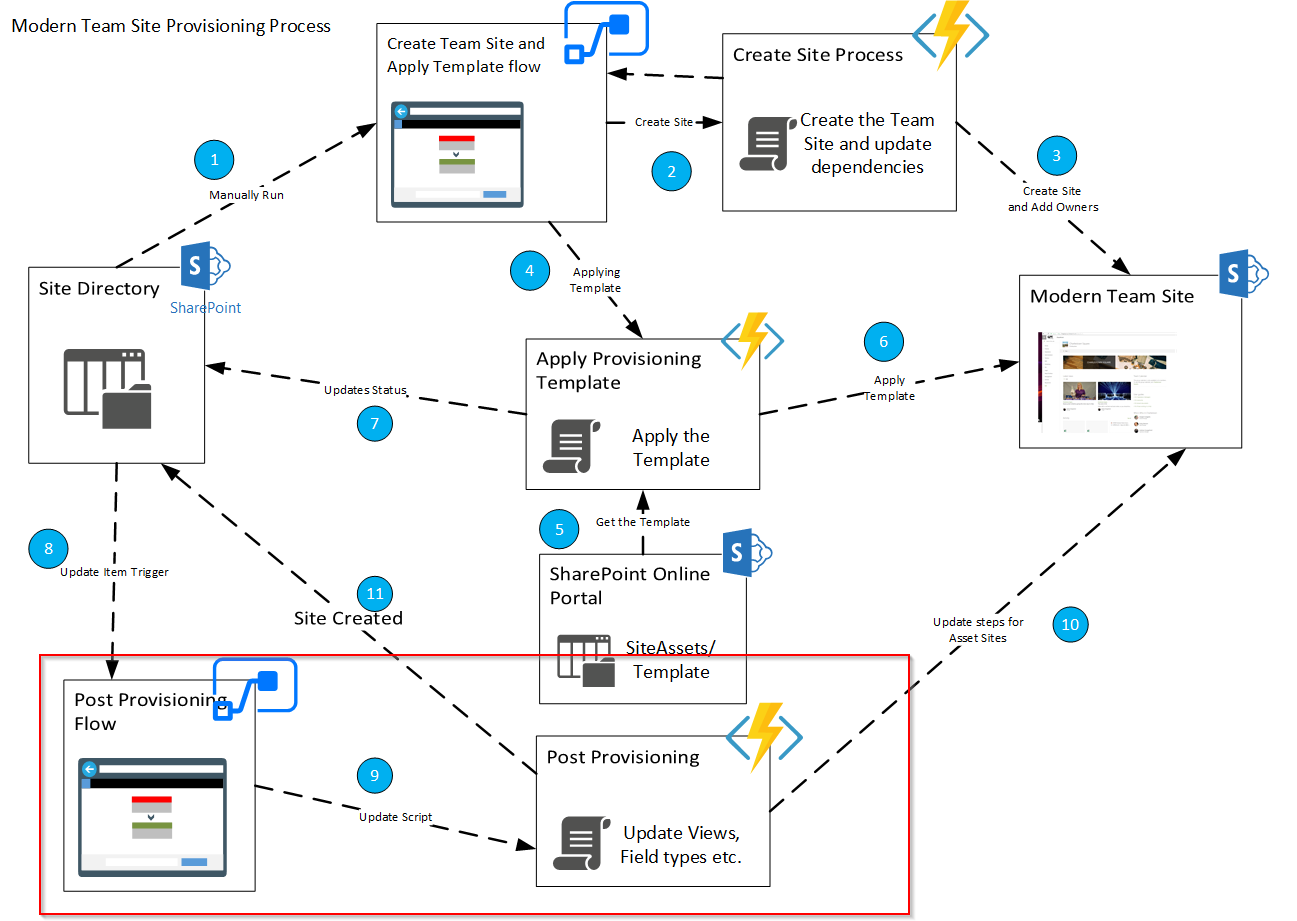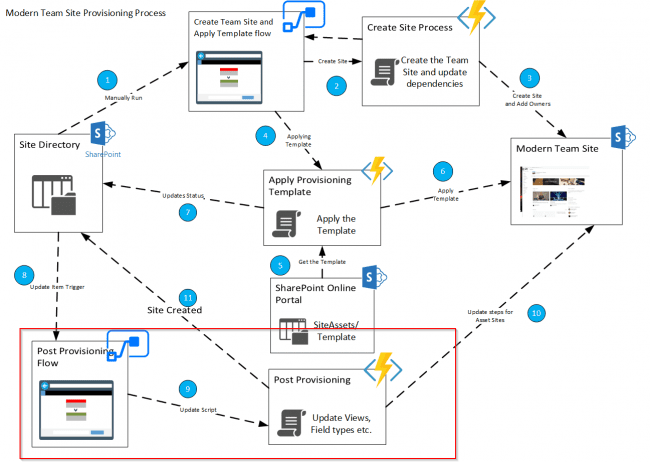
In the previous two blogs part 1 and part 2, we looked at steps to create a Modern team site and apply a custom provisioning template to it. In this blog, we will have a look at the steps for the post provisioning process to implement site specific requirements. Some of them could be:
1. Apply default values to list fields
2. Create a bunch of default folders
3. Manage Security groups (SP level) and permission level.
4. Navigation level changes
5. Add/Enable web parts or custom actions (SPFx extensions)
Most of the above steps are part of SharePoint Provisioning processes for a long time, just are less complex now with Provisioning templates doing a lot of heavy lifting. I will be writing very soon about PnP Templates, do and don’ts.
Pre-requisties
One key point to add is that, with Modern Team Sites and Office 365 Groups we cannot add AD security groups into a Office 365 Unified Group. For more information, please see this link.
The apply template process (link) takes about 45-90 min (long running process) for complex templates so wouldn’t be possible to start the post process on a flow wait state. Hence, we could trigger the post provisioning process on update of an inventory item or poll an endpoint for the status. In our case, we triggered the process when updating the inventory list with a status that apply template process is complete.
Post Provisioning Process
1. The first step of the Post Provisioning proces is to make sure that noscript is enabled on the team site (link) and all dependencies are ready such as Term stores, Navigation items, Site Pages, Content types, site columns etc. For a complex site template, this step will check for failure conditions to make sure that all artefacts are in place.
Note: The below sequence of steps could vary based on the solution and site structure in place but this was the faster way to isolate issues and ensure dependencies.
After the failure checks are done, we will start with the Site structure changes and navigation changes. For implementing navigation changes, check the blogs here and here.
2. Next, we will update any site specific site columns, site content types and permission level changes. A upcoming blog will have more details to this.
3. After that, we will update the changes for list structure, we will move to list specific updates such as default value setting, modifying list properties etc.
4. Next let’s move on to Apps and Site Pages updates. These changes take time because of SharePoint ALM lifecycle any possible duplications. So error handling is the key. Please check the blog here and for steps to deploy app and web parts here.
5. Before we finalize the site, let’s provision folders and metadata. This is not a simple process if you have to set metadata values for large number of folders like in our case 800 recursive folders (child in parent). So we will use the metadata file override. All the values in the defaults file have to be hardcoded before override.
Note: The metadata file override is not generally a good approach because of possible corruption that renders the library unusable so do error handling for all cases. For the CSOM approach check here.
6. Finally, we will set the site Property bag values for Site to set some of the tags making the site searchable. Here is the blog for the same.
Conclusion
The above we saw the final process of Site Provisioning process with setting up site properties and attributes for preparing the site before handing it off to business for use.