We’re going to have a look at several ways to integrate Application Insights (AppInsights) with Azure Functions (Functions).
Functions supports built-in logging features using TraceWriter instance. Basic sample function might look like:
With TraceWriter, we can log information to the log console like:
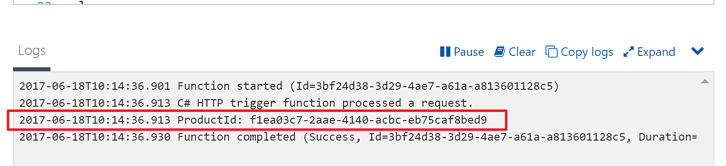
However, it has the maximum limit of 1000 records. This is good for simple debugging purposes, but not for logging. Therefore, we should store logs somewhere like database or storage. Fortunately, AppInsights has recently been consolidated to Functions as a preview to overcome these limitations. Let’s have a look.
Application Insights Integration
According to the document, it’s really easy.
- Create an AppInsights instance. Its type MUST be
General. - Add a new key of
APPINSIGHTS_INSTRUMENTATIONKEYto theAppSettingssection of the Function instance. - Give the Instrumentation Key value of the AppInsights instance to the key,
APPINSIGHTS_INSTRUMENTATIONKEY.
This is it. Once it’s done, simply execute some functions and wait for the aggregated result up to 5 minutes. Then, go to the AppInsights blade and find the graph looking like:
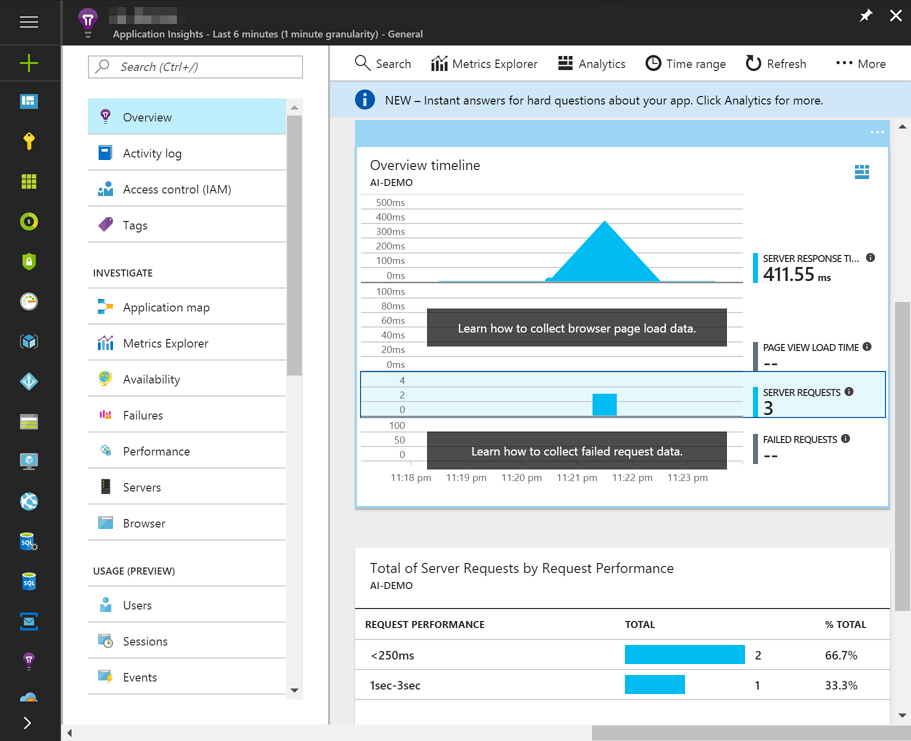
Can’t be easier, huh?
ARM Template Setup for DevOps Engineers
We can add Instrumentation Key like above. However, this is not ideal from the CI/CD point of view. Instead, setting the key within an ARM template would be more preferred, effective and efficient. Here’s the cut-down version of ARM template sample:
As we can see above, we can directly pour the Instrumentation Key within the ARM template without knowing it. If we want to know more about ARM template, this official document would be a good starting point.
ILogger Integration
ILogger is a library of ASP.NET Core. As it supports .NET Standard 1.1, Functions has recently introduced ILogger version 1.1.1. With this, we can virtually add as many logging libraries as possible. Functions provides AppInsights logging through this interface. In other words, we can simply replace the TraceWriter instance with the ILogger one, in order to send all loggings to AppInsights.
This is also really easy. Simply replace TraceWriter with ILogger in the Function parameter and change the method name from log.Info() to log.LogInformation():
If we still want to keep the log.Info() method name, that’s fine. Simply create an extension method like:
And use the extension method like below:
Once everything is done, deploy the Function again and run Functions several times. Then check out the Function log console:
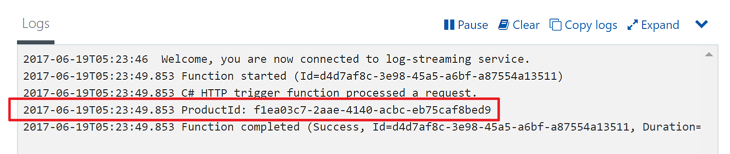
We have the exactly same experience as before. Of course, we can see additional logging details on the AppInsights blade:
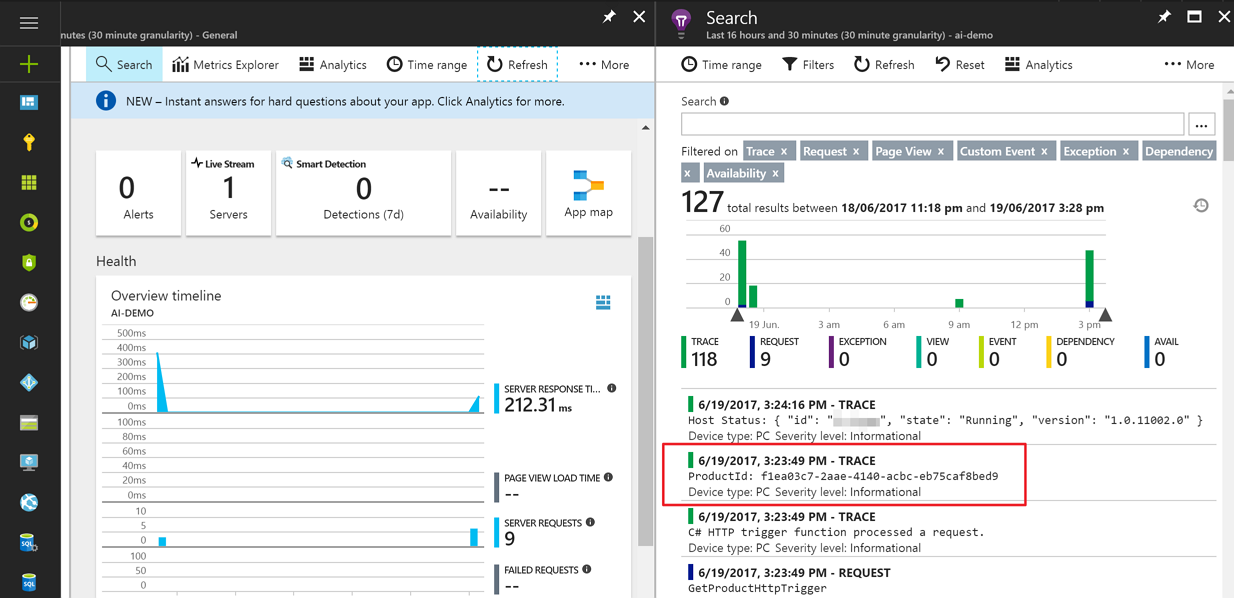
As mentioned above, Functions has implemented the ILogger interface. That means, we might be able to add third-party logging libraries such as Serilog. Unfortunately, at the time of writing, we can’t use those third-party ones. But the Azure Functions Team has started looking at those implementation, according to this issue. Hope this feature is released soon.
Another known issue around the ILogger implementation on Functions is that the Azure Functions Core Tools that helps local debugging doesn’t display log to the console. So, don’t panic, even if no log is displayed on your local console. It displays as expected when you deploy your Functions to Azure. The Azure Functions Team works really hard to fix the issue sooner rather than later.
So far, we have walked through a few ways to integrate AppInsights with Azure Functions. As it’s still in preview, features around this may change over time until GA. But I’m pretty sure that this logging integration to AppInsights will be quite useful and powerful.
