MuleSoft‘s development platform, Anypoint Studio, is a great tool for service integration. However, if we’re using an OS that supports High DPI mode like Windows 10, its user experience is not quite nice.
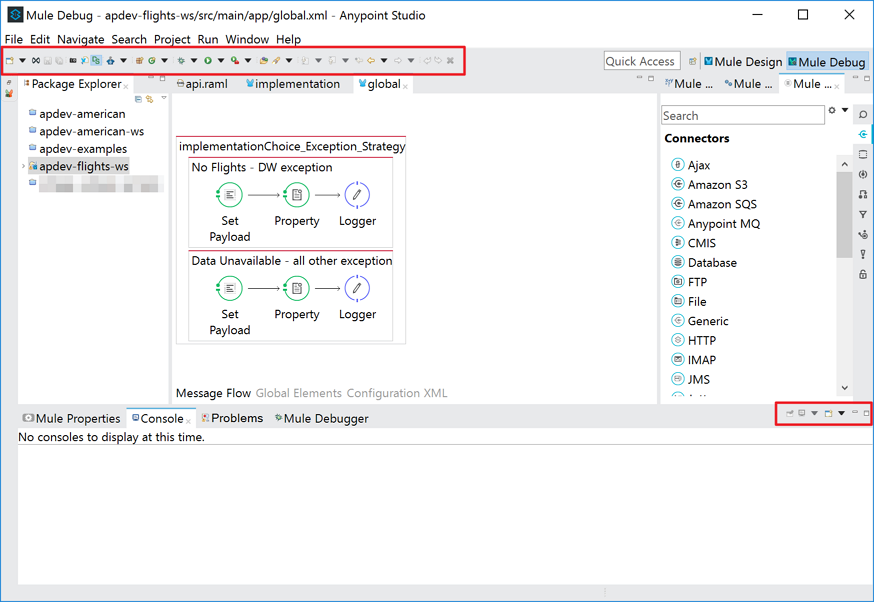
Icons are barely recognisable! By the way, this is NOT the issue from the Anypoint Studio side. Rather, it’s the well-known issue that Eclipse has had so far at least since 2013. Anypoint Studio is built on top of Eclipse, so the same issue occurs here.
The version of Anypoint Studio is 6.2.3 at the time of writing.
So, how to fix this? Here’s the magic.
First of all, create a manifesto file at the same location where our AnypointStudio.exe is located and give it a name of AnypointStudio.exe.manifest. Its content will look like:
The main point of the manifesto file is the dpiAware element and its value to be false. By adding this manifesto file, our Anypoint Studio can run by overriding that High DPI settings.
I appreciated Roberto, one of my colleagues at Kloud Solutions, for extracting this manifesto content by decompiling
AnypointStudio.exe.
Next, we need to let application know there is an external manifesto file to read at runtime by modifying Windows registry. Open Registry Editor by running regedit. Then follow the steps below:
- Navigate to
HKEY_LOCAL_MACHINE\SOFTWARE\Microsoft\Windows\CurrentVersion\SideBySide\ - Add new
DWORD (32-bit) Value - Set the name to
PreferExternalManifest - Set the value to
1
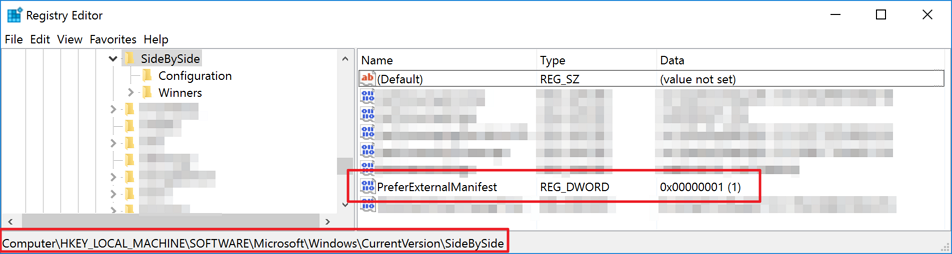
All good to go! Now run our Anypoint Studio again and see how it looks different from the previous screen.
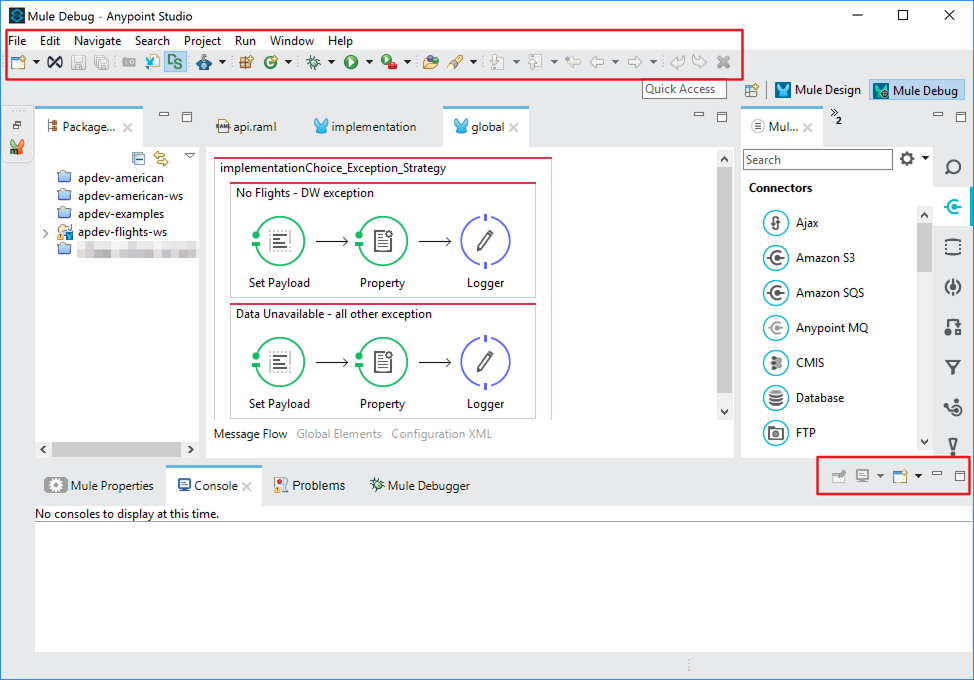
Can we see the differences? Of course this black magic contains a couple of downsides:
- The icons are a bit blurry, and
- Workspace becomes smaller
But that’s fine, it’s not too bad as long as we can recognise all those icons. Hopefully, next version of Eclipse will fix this issue.
