I recently came across an issue with Office ProPlus on Windows 8.1 when working on a Click to Run deployment where it wasn’t possible to activate the Office product with the Office 365 service. Instead of being prompted for credentials, a dialog window opened stating “This feature has been disabled by your administrator.”
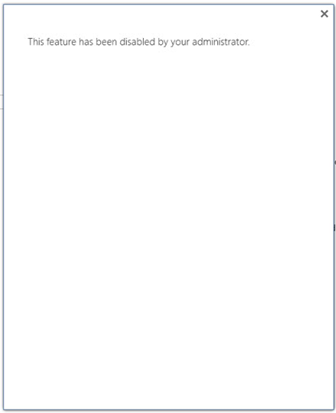
All well and good, apart from the fact that there were no policies in place to actually enforce this and as a result Office will operate with reduced functionality until it can be activated.
Upon further investigation, TechNet makes mention of a registry key that can be modified to change this behaviour.
HKEY_CURRENT_USER\Software\Microsoft\Office\15.0\Common\SignIn\SignInOptions allows you to tweak the following settings:
|
Value |
Description |
|
0 |
Default – displays both the user’s Microsoft account ID and the organsation ID. |
|
1 |
This only displays their Microsoft account ID. |
|
2 |
This only displays their organisation ID. |
|
3 |
Does not display either ID type. The user will be unable to log on. If you set SignInOptions to 3, and a user triggers the logon page, no ID types will be offered to the user. Instead, the message “Sign in has been disabled” is displayed. |
From this information it appears as though SignInOption 3 is being enforced, however there was no key at this location. Creating this key and setting the option to ‘2’ resulted in a blank sign in page:
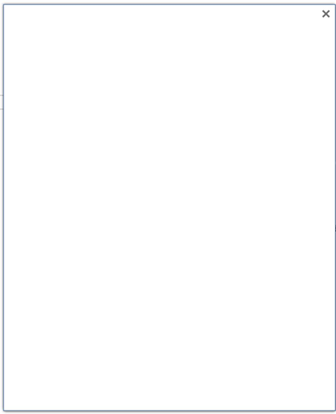
Resetting the registry key to the default of ‘0’ did not change the behaviour. The ability to customise this behaviour also exists in the Group Policy Administration Templates for Office 2013 so I enforced the default behaviour of ‘0’.
Using ProcMon I could see that SignInOption ‘0’ was now being applied by Group Policy – but using a different registry location:
WINWORD.EXE 5648 RegQueryValue HKU\[SID]\Software\Policies\Microsoft\office\15.0\common\signin\SignInOptions SUCCESS Type: REG_DWORD, Length: 4, Data: 0
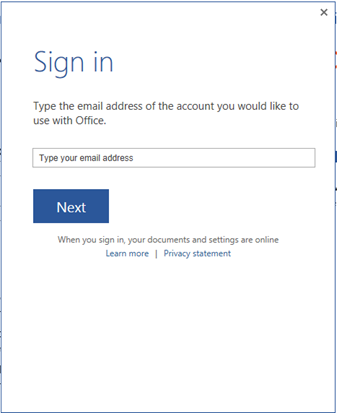
A call to Microsoft has confirmed that this is a JavaScript bug within the Office product. The workaround as described above is a valid way to get around it, however if you are experiencing this issue, it is recommended to contact Microsoft as there is a hotfix available upon request.

Thank you so much for the insight on the policies section. This solved my problem after spending 45 minutes going through six different articles.
Thanks for sharing Very Use ful Blog..
Thanks for sharing, very useful. Works like a charm
Any idea as to why it defaults to registry value 3?