BY TONY DU, JOEL NEFF
Yammer Enterprise is offered through the Microsoft Office 365 Enterprise plan. Deployment of Yammer Single Sign-On (SSO) for Office 365 users with a valid primary email address is a relative simple and well documented process.
One of our customers had a requirement for Yammer as a social platform, however a large percentage of their workforce are not enabled for email services. In the ‘SSO Implementation FAQ‘ published by Microsoft, it suggests that it is possible to configure SSO support for user accounts that do not have an email address associated with them, however there isn’t any supporting documentation to go with it.
The process outlined here assumes that Yammer SSO has already been enabled for users with a valid primary email address and all user accounts have been configured with a publicly routable UserPrincipalName suffix (UPN) for logon. This blog post provides guidance for extending Yammer SSO to support users without an email address, requiring a custom claim configuration on ADFS and the Office 365 tenant to enable this scenario.
ADFS Configuration
As in the image below, you should have an existing ‘Relying Party Trust’ configuration on ADFS if Yammer SSO is enabled for ordinary email enabled users.
Note: The ‘E-Mail Address’ at right side column for ‘Outgoing Claim Type‘ should be replaced with ‘SAML_SUBJECT’.
In order to extend the support to users without primary email address the ‘samAccountName’ attribute will be used for the claim rule (you could also use the UserPrincipalName). Therefore the following four custom claim rules need to be created and configured on the ‘Issuance Transform Rules‘ tab under the ‘Relying Party Trusts‘ node of the ADFS management console.
1. Remove the existing rule for ‘E-Mail-Addresses‘ under ‘Issuances Transform Rules‘
2. Add following custom rules in the order specified below to ensure the logic flows
Rule 1: Check for Email Address
– Click on Add Rules and select custom rule
– Insert the following text and save
[code language=”text”]
@RuleName = "Check for Email"
c:[Type == "http://schemas.microsoft.com/ws/2008/06/identity/claims/windowsaccountname", Issuer == "AD AUTHORITY"]
=> add(store = "Active Directory", types = ("http://schemas.xmlsoap.org/ws/2005/05/identity/claims/emailaddress"), query = ";mail;{0}", param = c.Value);
[/code]
Rule 2: Check for No Email Address
– Click on Add Rules and select custom rule
– Insert the following text and save
[code language=”text”]
@RuleName = "No email"
NOT EXISTS([Type == "http://schemas.xmlsoap.org/ws/2005/05/identity/claims/emailaddress"])
=> add(Type = "http://emailCheck", Value = "NoEmail");
[/code]
Rule 3: If No Email Address Exists Use samAccountName Attribute
– Click on Add Rules and select custom rule
– Insert the following text and save
[code language=”text”]
@RuleName = "Send samAccountName for users without email"
c:[Type == "http://schemas.microsoft.com/ws/2008/06/identity/claims/windowsaccountname", Issuer == "AD AUTHORITY"]
&& [Type == "http://emailCheck", Value == "NoEmail"]
=> issue(store = "Active Directory", types = ("SAML_SUBJECT"), query = ";samAccountName;{0}", param = c.Value);
[/code]
Rule 4: Use Primary Email Address if email address exists
– Click on Add Rules and select custom rule
– Insert the following text and save
[code language=”text”]
@RuleTemplate = "LdapClaims"
@RuleName = "Send email to Yammer"
c:[Type == "http://schemas.microsoft.com/ws/2008/06/identity/claims/windowsaccountname", Issuer == "AD AUTHORITY"]
=> issue(store = "Active Directory", types = ("SAML_SUBJECT"), query = ";mail;{0}", param = c.Value);
[/code]
The custom rules will be listed in order that they were created in as shown below:
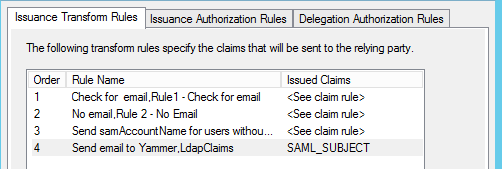
Office 365 Tenant Configuration
You will need to raise a support request with Microsoft to set the ‘Allow Fake Email‘ option on the email domain being used for Yammer SSO. For all user accounts without a valid email address the ‘Fake Email: true‘ flag will be set after its authentication by ADFS and the Microsoft Office 365 Support Engineer will be able validate this for you.
Yammer Directory Synchronization Tool
Yammer DirSync is typically used for synchronising user account information between your Active Directory and Office 365 Yammer. Yammer DirSync does not officially support user accounts without a valid primary email address as stated in the Yammer Directory Synchronization FAQ:
As such, the recommended way to do this would be to manually synchronise your user list to Yammer by using a CSV. To automate the synchronisation for user accounts without an email address, custom coding through the Yammer REST API would be required.
As is documented in the Yammer configuration guide, Yammer DirSync only requires the two attributes of GUID and mail set on the user accounts for it to work. As a workaround it would be possible to populate the mail attribute in Active Directory with the ‘fake’ email address for the user accounts you would like to synchronise, however this may not be a suitable approach for every environment.




very helpful article. We may have a similar requirement and this looks like it will enable us to deliver it.