The SharePoint Timer service runs in background to do long running tasks. The Timer service does some important SharePoint clean up tasks in the background but can also be used to provide useful functional tasks. For instance, there may be a situation when you want to send newsletters to your users on regular basis or want to keep your customer up to date with some regular timed information.
I will be using SharePoint Timer Service to send an email to newly registered customers/users for this demo. The newly registered customers/users are stored in SharePoint list with a status field capturing whether an email has been sent or not.
There are some implementation choices when developing a SharePoint Timer service:
- Azure Web Job
- Azure Worker Role
- Windows Service (can be hosted on premise or vm on Cloud)
- Task Scheduler (hosted on premise)
I am choosing WebJob as it is free of cost and I can leverage my Console application as WebJob. Please check http://www.troyhunt.com/2015/01/azure-webjobs-are-awesome-and-you.html why to choose Web Job.
Azure web job does not live it its own. It sits under Azure Web Apps. For this purpose I am going to create a dummy web app and host my Azure web job. I will be hosting all my CSOM code in this web job.
There are two types of web job:
- Continuous best fit for queuing application where it keeps receiving messages from queue.
- On Demand can be scheduled for hourly, weekly and monthly etc.
The Web Job is used to host and execute CSOM code to get information about the user/customers from SharePoint to send email. Following code snippets show what web job is doing:
Querying SharePoint using CSOM and CAML Query:
Sends Email using Office365 Web Exchange:
Composing email using Razor Engine templating engine:
And finally update SharePoint list item using CSOM:
You can download full source code from Codeplex: https://webjobforsptimer.codeplex.com/
When writing a Web Job, the following points should be considered to make your web job diagnosable and reusable:
- Do not absorbs exceptions. Handle it first throw it to let web job know something went wrong.
- Try to use interfaces so that it can be mocked for unit testings
- Always log major steps and errors using Console.WriteLine etc
- Make your code like it can be used as console application so that it can be used in Task scheduler
- Try to avoid hardcoding. Maximise the use of configuration. It can be plugged from Azure portal as well.
It is time to publish this web job. There are lots of article out there how to create schedule for the web job. I would simply be using Visual Studio to create the schedule before publish it. On Visual Studio, right click the project and click “Publish as Azure Web Job…” and it will launch a UI to specify your schedule as shown below:
That’s it. Happy SharePointing 🙂

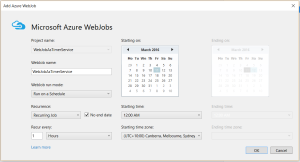
Great work Muhammad, well done