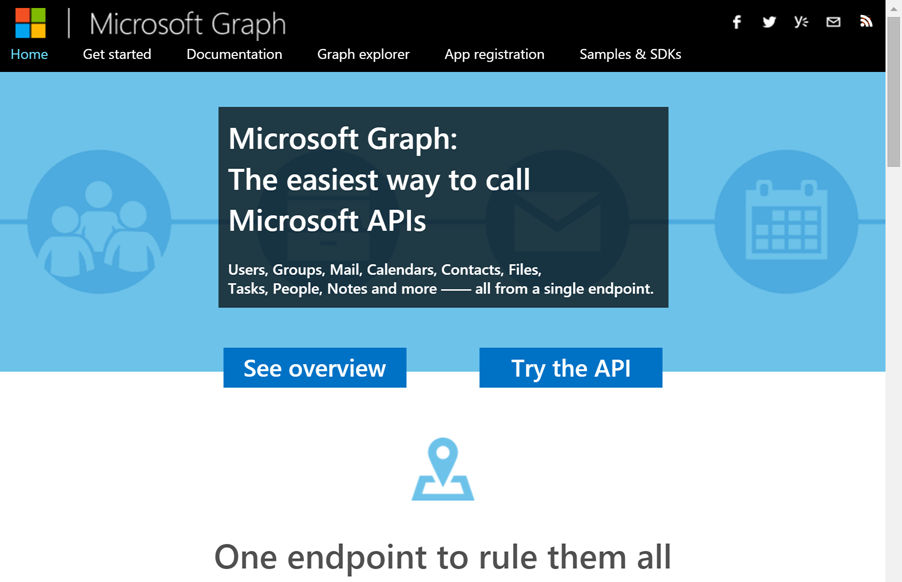Good practices for implementing a healthy Azure Active Directory identity foundation
Originally posted on Lucian.Blog. Follow Lucian on Twitter @LucianFrango for daily doses of cloud.
This is part frustrated (mild) rant, part helpful hint and like the title says: part public service announcement. While I am most definitely a glass is half full kind of person, and I don’t get stressed out much or phased by pressure much, I, like anyone, do get annoyed with certain things. Let’s start with a quick vent before continuing on with the public service announcement.
Rather then just have a rant or a whinge, let me explain the situation and by doing so I’ll most likely vent some frustration.
Deploying a Hybrid Exchange environment to integrate with Exchange Online in Office 365 can be a behemoth of a task if you lack certain things. While anyone can say any number of criteria or list off important considerations, pre-requisites or requirements, I feel that there is only one thing that needs to be addressed. One thing that sticks in my mind as being the foundation of the endeavour.
Just like the old saying goes “you can’t build a strong house on weak foundations”; the same applies to that initial journey to the cloud.
I say initial journey, as for many organisations that first step after setting up a website, which can be the beginning to being a cloud-focused organisation, Office 365 is truly the first step to move infrastructure, process and systems to the cloud that I see happen the most.
Importantly though is to realise that as amazing and full of features as Office 365 is, deploying a Hybrid environment to leverage what I consider the best of both worlds, a hybrid identity, all that matters is the existing Active Directory Domain Services (ADDS) environment. That is ALL THAT MATTERS.
Step aside Active Directory Federation Services (ADFS) and Azure AD Connect (AADConnect) or even Hybrid Exchange Server 2016 itself. All those components sit on top of the foundation of the existing identity and directory services that is the ADDS environment.
ADDS is so crucial as it key link in the chain, so much so that if it has issues, the entire project can easily and quickly run into trouble and delays. Delays lead to cost. Delays lead to unhappy management. Delays lead to unhappy users. Delays lead to the people working on the project going grey.
I remember a time when I had blonde curly hair. I grew out of that and as I got older my hair darkened to a rich, chocolate (at least 70% cocoa) brown. Now, as each project gets notched on my belt, slowly, the slick chocolate locks are giving way to the odd silky, white sign that there’s not enough emphasis on a well-managed and organised ADDS.