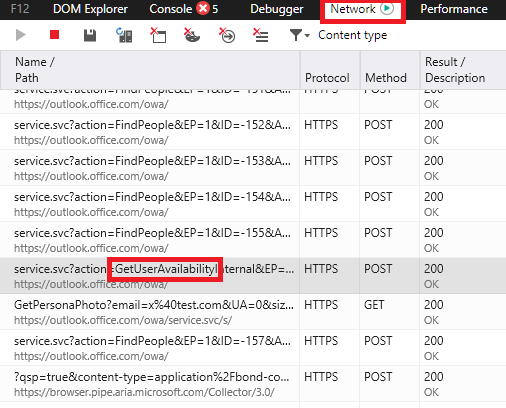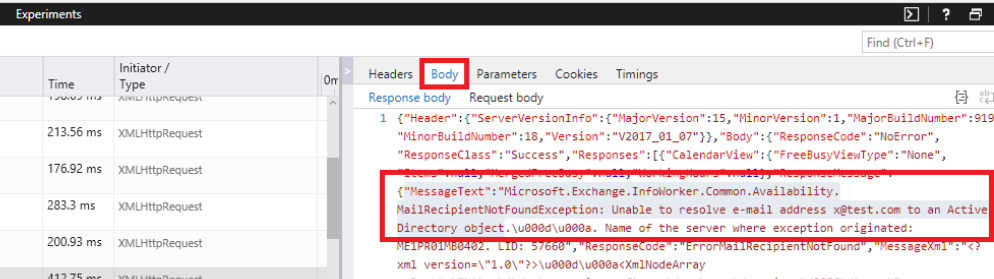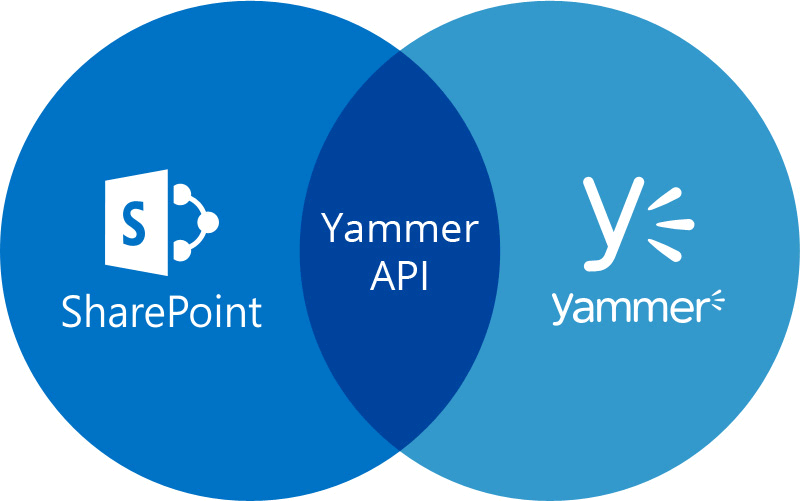
Integrating Yammer data within SharePoint web-part using REST API
Background
We were developing a SharePoint application for one of our client and have some web-parts that had to retrieve data from Yammer. As we were developing on SharePoint Online (SPO) using a popular SharePoint Framework (SPFx), so for the most part of our engagement we were developing using a client-side library named React to deliver what is required from us.
In order for us to integrate client’s Yammer data into our web-parts, we were using JavaScript SDK provided by Yammer.… [Keep reading] “Integrating Yammer data within SharePoint web-part using REST API”


 In this post I will talk about data (aka the source)! In IAM there’s really one simple concept that is often misunderstood or ignored. The data going out of any IAM solution is only as good as the data going in. This may seem simple enough but if not enough attention is paid to the data source and data quality then the results are going to be unfavourable at best and catastrophic at worst.
In this post I will talk about data (aka the source)! In IAM there’s really one simple concept that is often misunderstood or ignored. The data going out of any IAM solution is only as good as the data going in. This may seem simple enough but if not enough attention is paid to the data source and data quality then the results are going to be unfavourable at best and catastrophic at worst.