AWS Re:Invent 2017 – what’s out so far
What a week it’s been for AWS customers. Just in the last 5 days we already seen a huge number of product releases including:
AWS Sumerian: With Sumerian, you can construct an interactive 3D scene without any programming experience, test it in the browser, and publish it as a website that is immediately available to users. Product details can be found https://aws.amazon.com/about-aws/whats-new/2017/11/announcing-amazon-sumerian-preview/
Amazon MQ:Amazon MQ is a managed message broker service for Apache ActiveMQ that makes it easy to set up and operate message brokers in the cloud.… [Keep reading] “AWS Re:Invent 2017 – what’s out so far”
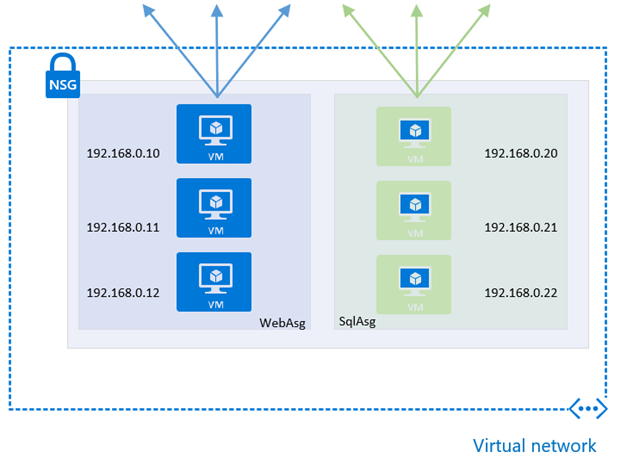
Azure Application Security Groups
Azure Application Security Groups (ASG) are a new feature, currently in Preview, that allows for configuring network security using an application-centric approach within Network Security Groups (NSG). This approach allows for the grouping of Virtual Machines logicaly, irrespective of their IP address or subnet assignment within a VNet.
They work by assigning the network interfaces of virtual machines, as members of the ASG. ASGs are then used within NSGs as either a source or destination of a rule, and this provides additional options and flexibility for controlling network flows of resources within a subnet.… [Keep reading] “Azure Application Security Groups”
Getting Started with AWS Direct Connect
In this blog post we review the process for implementing an AWS Direct Connect for an AWS account. An AWS Direct Connect is a dedicated network connection between your network and one of the AWS Direct Connect location (such as Sydney) ranging in speed from 50mbps all the way up to 10Gbps for bandwidth intensive workloads. This dedicated connection, can be partitioned into multiple network interfaces allowing for a single Direct Connect service to access both public resources (such as S3) and private resources such as virtual machines within your VPC, while maintaining network separation.
see how Bradnam’s Windows and Doors use Telstra Cloud Gateway and AWS Direct Connect
Benefits of Direct Connect
The main benefit of an AWS Direct Connect is that it provides a private connection to your AWS environment, while reducing the bandwidth cost associated with bandwidth-heavy workloads. This is because of the reduced cost per bandwidth across a Direct Connect when compared with standard Internet bandwidth ($0.042 per GB outbound for Direct Connect vs $0.14 per GB outbound for Internet*). It also provides more predictable performance than direct internet connectivity due to it being a dedicated connection.
Hosted Connection vs Virtual Interface
When provisioning an AWS Direct Connect, the first question you need to answer is whether you want a Virtual Interface for a Hosted Connection. A Hosted Connection, is a connection provided by a Direct Connect APN Partner, which allows for the provisioning of a Sub-1Gbps connection without the need to physically run new/additional cables. This solution is the only way of getting a service with less than 1Gbps of allocated bandwidth. A Virtual Interface service is available in 1Gbps or 10Gbps versions, and can either be self-provisioned or procured via a AWS APN Partner (such as Telstra). For the purposes of this blog post, we will focus on procuring a service from an APN Partner as this is the most common method.
Setup Process for Direct Connect
Create a Virtual Private Gateway
In order to use an AWS Direct Connection, we need somewhere within our VPC to connect it to which is where a Virtual Private gateway come in. VPG will provide an ingress/egress point in our VPC. To create a VPG
- From the AWS Management Console, select “VPC” and select “Virtual Private Gateway” from the left-hand side.
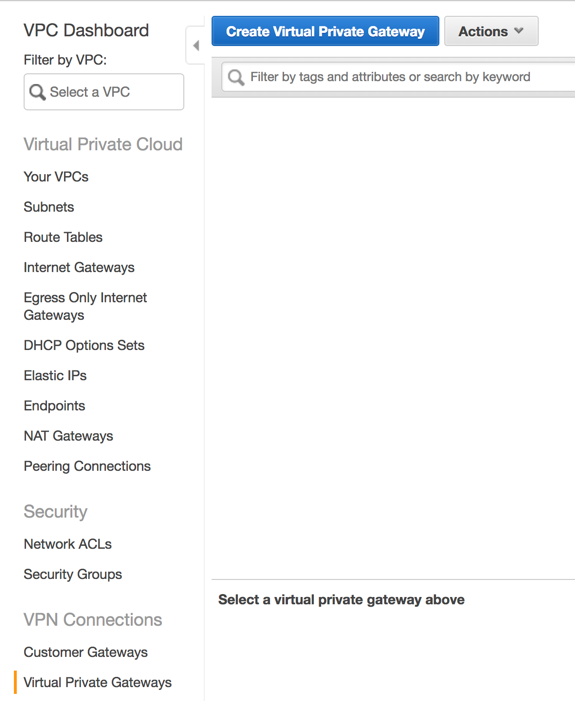
- Click “Create Virtual Private Gateway”
- On the next screen provide a logical name for the new VPG. Leave the ASN set to “Amazon default ASN” and click “Create Virtual Private Gateway”
Now that the VPG is created, it needs to be added to a VPC which is as simple as selecting “Attach to VPC” from the actions menu. Your VPG is now attached to the VPC and ready to accept a VPN connection.
Request Service from APN Direct Connect Partner
As we will be procuring our Direct Connect service from an APN partner, the first step is to find and procure a service. For our example, we will use the Telstra Cloud Gateway product which will allow us to connect our AWS environment, back to our Telstra IP Network as shown in the diagram below.
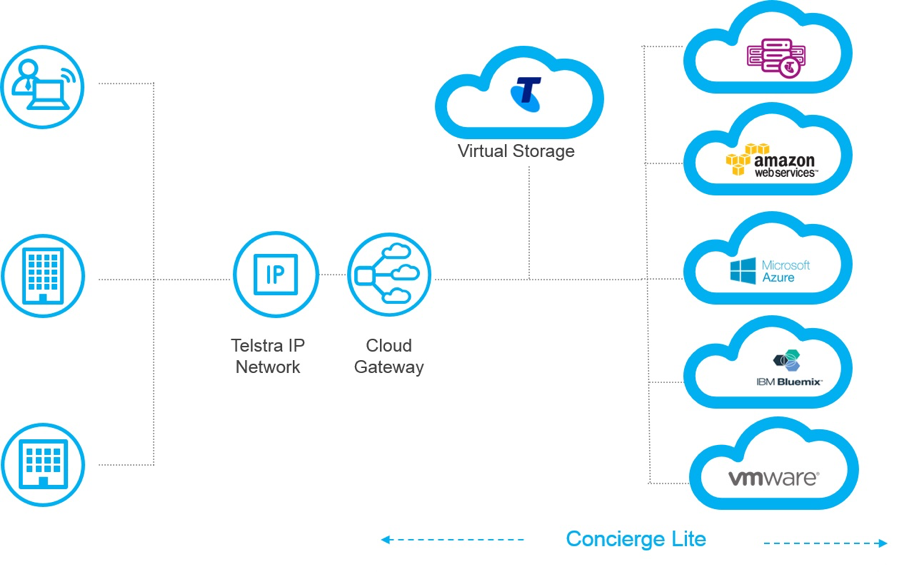
For further details on procuring a Telstra Cloud Gateway, visit https://www.telstra.com.au/business-enterprise/solutions/network-services/networks/cloud-gateway#getting-started
Accept your Hosted Connection
Accepting our new Connection is as simple as browsing to the “Direct Connect” section of the “AWS Management Console” and selecting “Connections” from the left-hand pane. Once their Select “I Understand that Direct Connect Port charges apply once I click “Accept This Connection”” and then choose “Accept Connection”.
Once you have successfully accepted the connection, you will be presented with the following screen.
Create Virtual Interface
Now that we have a valid Connection, we can provision our Virtual Interfaces which we will use to route traffic back to our network. We can use our Virtual Interface in one of several ways:
- to create a private virtual interface to connect to our VPC.
- to create a public Virtual Interface to connect to AWS Service that aren’t in a VPC (Such as S3 or Dynamodb).
Given that most organisations purchase Direct Connects to access resources they have within their VPC, for this example we will provision a Private Virtual Interface. To. do this, we need to make sure that in addition to the detail of our Virtual Private gateway (that we provisioned above), we also have the following information which was provided to us by our APN Partner:
- a unique VLAN tag that’s not in use on the AWS Direct Connection for another virtual interface. This number should be between 1 and 4094.
- a BGP ASN number which is used to identify your network routes. This number should be between 64512 and 65536.
To provision our Private Virtual Interface, from the “Direct Connect -> Connections” we select our connection choose “Actions, Create Virtual Interface”.
At the next screen, we need to select “Private – A private virtual Interface should be used to access an Amazon VPC using private IP Addresses” and then under “Define Your New Private Virtual Interface”:
- for “Virtual Interface Name”, we enter a logical name for the virtual Interface.
- for “Virtual Interface Owner”, we select “My AWS Account”
- for “Connection To”, we select “Virtual Private Gateway” and then from the dropdown, select the VPG we created earlier.
- For “VLAN”, we enter the ID Number provided to us by our APN Partner which should be between 1 and 4094
- We Select “IPv4” as our Address Family.
- Check “Auto-Generate peer IPS”
- for “BGP ASN” Enter the ASN provided to us by our APN Partner, which should be between 64512 and 65535
- Check “Auto-generate BGP Key unless these have been provided to us.
Once we have completed the form, click “Continue”
Verify Connectivity
Now that we have established our Virtual Interface, it’s time for us to verify that it’s working. To do this, simply log into an EC2 instance within the VPC and perform a traceroute (or tracert if in Unix/Linux) back to an on-premise device (ensure that an associated Security group allows outbound ICMP).
Notes & Tips
From our experience, when designing or implementing an AWS Direct Connect solution, there are a couple of things you want to remember:
- You can only have a maximum of 50 Virtual interface per Direct Connect Connection. if you require more, you will need to provision more than one service.
- There is a limit of 100 routes per BGP session one private Virtual Interface. If you require more, either leverage summary routes or static routing.
- Don’t forget to monitor the status of our Direct Connects. This can be done via AWS CloudWatch and Lambda functions. See https://github.com/awslabs/aws-dx-monitor for an example.
- Direct Connects are physical services and as such require maintenance from time to time. Keep an eye on your Personal Health Dashboard for any scheduled maintenance activities.
Customer Example
An example of a good use case for the AWS Direct Connect would be Bradnam’s Windows and Doors. Bradnam’s had a requirement to connect their corporate network, into their newly create VPC within the Amazon AWS environment. Due to the need for reliability, performance predictability and secure communication AWS Direct Connect was the logical solution. The Direct Connect was provided by the Telstra Cloud Gateway solution which allowed it to be connected directly into their existing Corporate network without any additional hardware or on-premise equipment. Bradnam’s AWS environment now simply appears on their Next IP network as a logical site with the ability to scale the bandwidth between 50Mbps and 500Mbps as their business needs change.
* prices quoted are in USD for the AWS Sydney region and taken from the AWS website on November 20th, 2017
Read More
Exchange Online & Splunk – Automating the solution
NOTES FROM THE FIELD:
I have recently been consulting on, what I think is a pretty cool engagement to integrate some Office365 mailbox data into the Splunk reporting platform.
I initially thought about using a .csv export methodology however through trial & error (more error than trial if I’m being honest), and realising that this method still required some manual interaction, I decided to embark on finding a fully automated solution.
The final solution comprises the below components:
- Splunk HTTP event collector
- Splunk hostname
- Token from HTTP event collector config page
- Azure automation account
- Azure Run As Account
- Azure Runbook
- Exchange Online credentials (registered to Azure automation account
I’m not going to run through the creation of the automation account, or required credentials as these had already been created, however there is a great guide to configuring the solution I have used for this customer at https://www.splunk.com/blog/2017/10/05/splunking-microsoft-cloud-data-part-3.html… [Keep reading] “Exchange Online & Splunk – Automating the solution”
'Generic' LDAP Connector for Azure AD Connect
I’m working for a large corporate who has a large user account store in Oracle Unified Directory (LDAP). They want to use these existing accounts and synchronise them to Azure Active Directory for Azure application services (such as future Office 365 services).
Microsoft state here that Azure Active Directory Connect (AAD Connect) will, in a ‘Future Release’ version, provide native LDAP support (“Connect to single on-premises LDAP directory”), so timing wise I’m in a tricky position – do I guide my customer to attempt to use the current version? … [Keep reading] “'Generic' LDAP Connector for Azure AD Connect”
Recursive Lambda
In this blog post we explore a recursive pattern for AWS Lambda. This pattern allows us to tackle potentially long running tasks such as ones requiring processing multiple items in the input or tracking the progress of a long running task.
Read More
Royal Flying Doctor Service empowers employees with Office 365
Customer Overview
The Royal Flying Doctor Service (Queensland) is a part of one of the largest and most comprehensive aero-medical organisations in the world. It provides emergency and primary health care services for those living in rural, remote and regional Queensland. A not-for-profit organisation, the Flying Doctor relies on the support of the community and in Queensland the Service needs to raise over $12 million per year to keep the Flying Doctor flying.
Business Situation
The Royal Flying Doctor Service (Queensland) provides patient care to 95,000 people in remote communities as well as life-saving transfers to those in need of organ transplants and heart surgery.… [Keep reading] “Royal Flying Doctor Service empowers employees with Office 365”
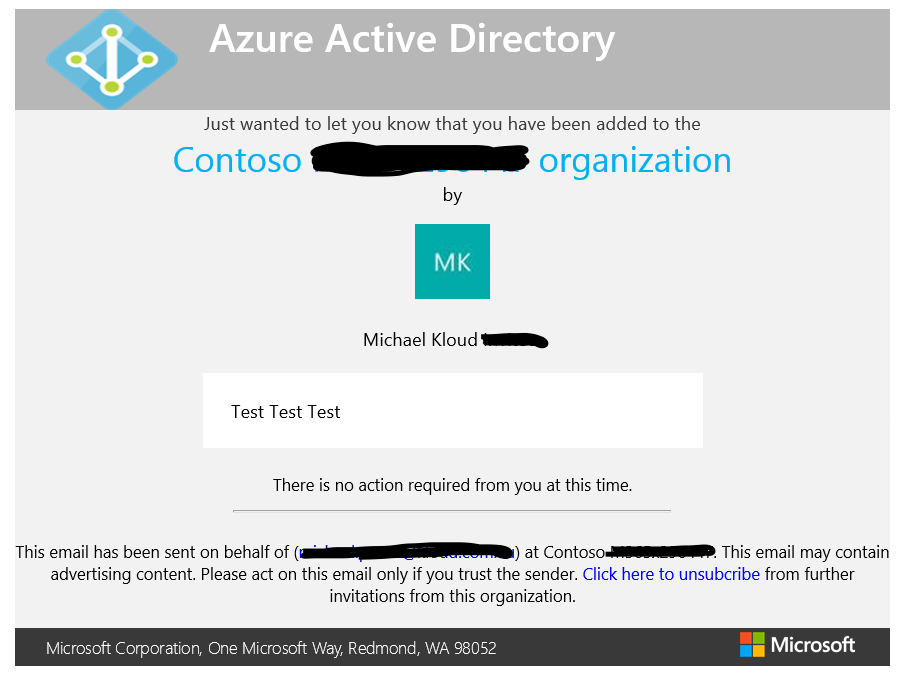
Automatically Provision Azure AD B2B Guest Accounts
Azure ‘Business to Business’ (or the catchy acronym ‘B2B’) has been an area of significant development in the last 12 months when it comes to providing access to Azure based applications and services to identities outside an organisation’s tenancy.
Recently, Ryan Murphy (who has contributed to this blog) and I have been tasked to provide an identity based architecture to share Dynamics 365 services within a large organisation, but across two ‘internal’ Azure AD tenancies.
Dynamics 365 takes its identity store from Azure AD; if you’re assigned a license for Dynamics 365 in the Azure Portal, including in a ‘B2B’ scenario, you’re granted access to the Dynamics 365 application (as outlined here). … [Keep reading] “Automatically Provision Azure AD B2B Guest Accounts”
