I’ve been working with Surface Hub for around a year, and have ran into a few quirky things that are worth pointing out.
The display
Let’s get this one out of the way straight away. The display is beautiful. Especially when you connect up an Xbox one to It via HDMI! Perfect for kicking back during a deployment.
You broke it
Alright. I’ll hold my hand up and admit that I was the first person globally to break a surface hub (so I’m told, anyways). You see, when you first turn the hub on it’s going to want to do Windows Updates. This is highly recommended and i’d definitely advise letting the device do its thing.
This is particularly important, because if you interrupt the update process, you’ll break it. I learned this one the hard way.
Long story short, we were in the middle of deploying a surface hub and had left the device to update, but at some point all we got was a black screen. We left the device to work itself out whilst we went for an extended dinner break and came back to .. a black screen. I made the (stupid) decision to power cycle the device and when it attempted to boot back up it wouldn’t boot into Windows.
No problem, i’ll just F8 into safe mode. There’s no safe mode.
Ok, then I’ll download an image from Microsoft and reimage the Surface Hub. There’s no image available to download.
To recover the device, We had to ask Microsoft to go and grab a spare pre-imaged hard drive from the warehouse floor, and bring it to us so we could swap it out for the “broken” one. Once that was swapped over, we were back up and running!
The long story short – Don’t interrupt the Surface Hub whilst its doing updates – including if you get a black screen for many hours.
Skype Meetings
The surface hub is a fantastic device for hosting and joining Skype for Business meetings. The two cameras work perfectly together to show everyone in the room and around the device, and the ability to draw on and present the whiteboard is awesome.
There are a couple of things to note though:
Only todays meetings appear
The home screen on the surface hub will only display todays scheduled meetings, and on top of that will only show 8 scheduled meetings from today. Meetings scheduled for tomorrow will not appear at all.
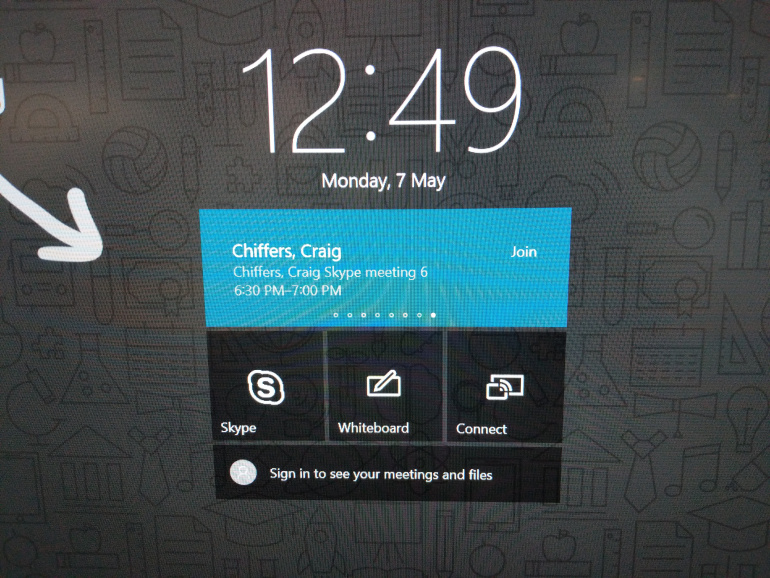
Only the next 3 scheduled meetings appear in Skype
Within Skype itself, only the next 3 scheduled meetings will appear in the list. The list is not scrollable either.

Inviting two or more surface hubs to draw on the whiteboard has its limitations
Whilst it is true that you can invite more than one surface hub to draw on the same whiteboard during a Skype for Business call, there are some prerequisites:
- Office 365 with cloud-based Azure Active Directory (Azure AD) for all users
- OneDrive for Business deployed for all users who intend to collaborate
- Currently not utilizing Office 365 Germany or Office 365 operated by 21Vianet
- Surface Hub needs to be updated to Windows 10, version 1607 or newer
- Port 443 needs to be open since Whiteboard makes standard https requests
- Whiteboard.ms, wbd.ms, *.onenote.com, and your company’s SharePoint tenant domain URLs need to be whitelisted for proxies
https://docs.microsoft.com/en-us/surface-hub/whiteboard-collaboration has all the information you need to get this set up and working.
Microsoft Teams
If your organisation is currently trialling Microsoft Teams along side Skype for Business, you’ll be glad to know that at least some of the features of Teams will work on Surface Hub right now via the built in Edge browser.
Microsoft are working on a app for the Surface Hub as you read this. If you’d like to know more about what you can do right now on Surface Hub, check out my blog post on the topic.
Surface Hub 2
Lastly, there has some really exciting news on the new Surface Hub 2 from Microsoft. If you haven’t already seen the video, go and check it out here: https://www.youtube.com/watch?v=7DbslbKsQSk
I for one cannot wait to see one in person!
