Welcome back! Hopefully you had the chance to follow along in part 1 where we started creating our Lex chatbot. In part 2, we attempt to make the conversation more human-like and begin integrating data validation on our slots to ensure we’re getting the correct input.
Creating the Lambda initialisation and validation function
As data validation requires compute, we’ll need to start by creating an AWS Lambda function. Head over to the AWS console, then navigate to the AWS Lambda page. Once you’re there, select Create Function and choose to Author from Scratch then specify the following:
Name: ResetPWCheck
Runtime: Python 2.7 (it’s really a matter of preference)
Role: I use an existing Out of the Box role, “Lambda_basic_execution”, as I only need access to CloudWatch logs for debugging.
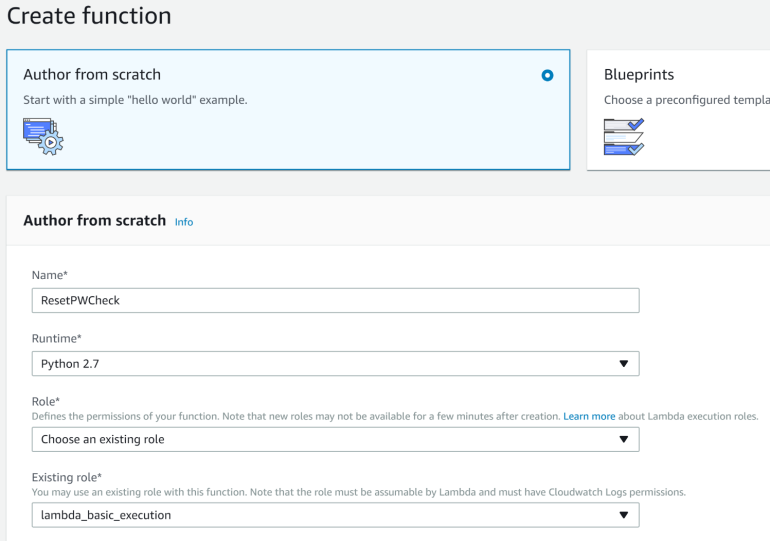
Once you’ve populated all the fields, go ahead and select Create Function. The script we’ll be using is provided (further down) in this blog, however before we go through the script in detail, there are two items worth mentioning.
Input Events and Response Formats
It’s well worth familiarising yourself with the page on Lambda Function Input Event and Response Formats in the Lex Developer guide. Every time input is provided to Lex, it invokes the Lambda initalisation and validation function. For example, when I tell my chatbot “I need to reset my password”, the lambda function is invoked and the following event is passed:
Amazon Lex expects a response from the Lambda function in JSON format that provides it with the next dialog action.
Persisting Variables with Session Attributes
There are many ways to determine within your Lambda function where you’re up to in your chat dialog, however my preferred method is to pass state information within the SessionAttributes object of the input event and response as a key/value pair. The SessionAttributes can persist between invocations of the Lambda function (every time input is provided to the chatbot), however you must remember to collect and pass the attributes between input and responses to ensure it persists.
Input Validation Code
With that out of the way, let’s begin looking at the code. The below script is what I’ve used which you can simply copy and paste, assuming you’re using the same slot and intent names in your Lex bot that were used in Part 1.
Let’s break it down.
When the lambda function is first invoked, we check to see if any state is set in the sessionAttributes. If not, we can assume this is the first time the lambda function is invoked and as a result, provide a welcoming response while requesting the User’s ID. To ensure the user isn’t welcomed again, we set a session state so the Lambda function knows to move to User ID validation when next invoked. This is done by setting the “Completed” : “None” key/value pair in the response SessionAttributes.
Next, we check the User ID. You’ll notice the chkUserId function checks for two things; That the slot is populated, and if it is, the length of the field. Because the slot type is AMAZON.Number, any non-numeric characters that are entered will be rejected by the slot. If this occurs, the slot will be left empty, hence this is something we’re looking out for. We also want to ensure the User ID is 6 digits, otherwise it is considered invalid. If the input is correct, we set the session state key/value pair to indicate User ID validation is complete then allow the dialog to continue, otherwise we request the user to re-enter their User ID.
Next, we check the Date of Birth. Because the slot type is strict regarding input, we don’t do much validation here. An utterance for this slot type generally maps to a complete date: YYYY-MM-DD. For validation purpose, we’re just looking for an empty slot. Like the User ID check, we set the session state and allow the dialog to continue if all looks good.
Finally, we check the last slot which is the Month Started. Assuming the input for the month started is correct, we then confirm the intent by reading all the slot values back to the user and asking if it’s correct. You’ll notice here that there’s a bit of logic to determine if the user is using voice or text to interact with Lex. If voice is used, we use Speech Synthesis Markup Language (SSML) to ensure the UserID value is read as digits, rather than as the full number.
If the user is happy with the slot values, the validation completes and Lex then moves to the next Lambda function to fulfil the intent (next blog). If the user isn’t happy with the slot values, the lambda function exits telling the user to call back and try again.
Okay, now that our Lambda function is finished, we need to enable it as a code hook for initialisation and validation. Head over to your Lex bot, select the “ResetPW” intent, then tick the box under Lambda initialisation and validation and select your Lambda function. A prompt will be given to provide permissions to allow your Lex bot to invoke the lambda function. Select OK.
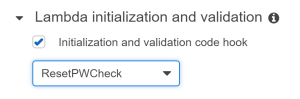
Let’s hit Build on the chatbot, and test it out.
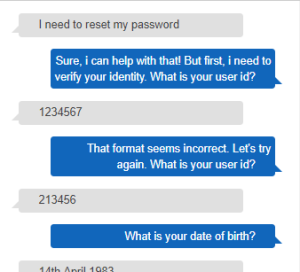
So, we’ve managed to make the conversation a bit more human like and we can now detect invalid input. If you use the microphone to chat with your bot, you’ll notice the User ID value is read as digits. That’s it for this blog. Next blog, we’ll integrate Active Directory and actually get a password reset and sent via SNS to a mobile phone.
