
I was recently asked to consult on a project that was looking at the integration of Workday with Azure AD for Single Sign On. One of the requirements for the project, is that staff number be used as the NameID value for authentication.
This got me thinking as the staff number wasn’t represented in Azure AD at all at this point, and in order to use it, we will need to get it to Azure AD.
These days, this is fairly easy to achieve by using the “Directory Extensions” option in Azure AD Connect. Directory Extensions allows us to synchronise additional attributes from the on-premises environment to Azure AD.
Launch the AADC configuration utility and select “Customize synchronisation options”
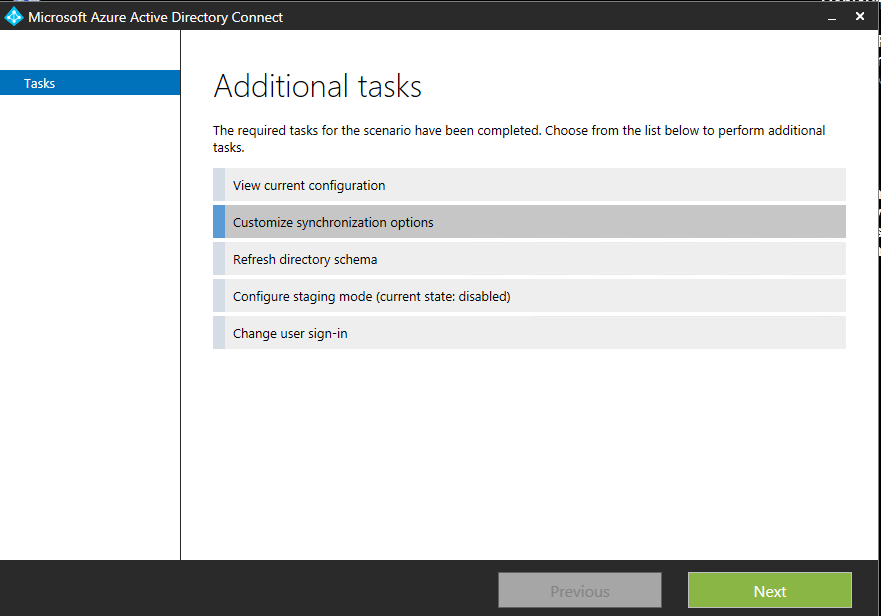
Enter your Azure AD global administrator credentials to connect to Azure AD.

Once authenticated to Azure AD, click next through the options until we get to “Optional Features” and select “Directory extension attribute sync”
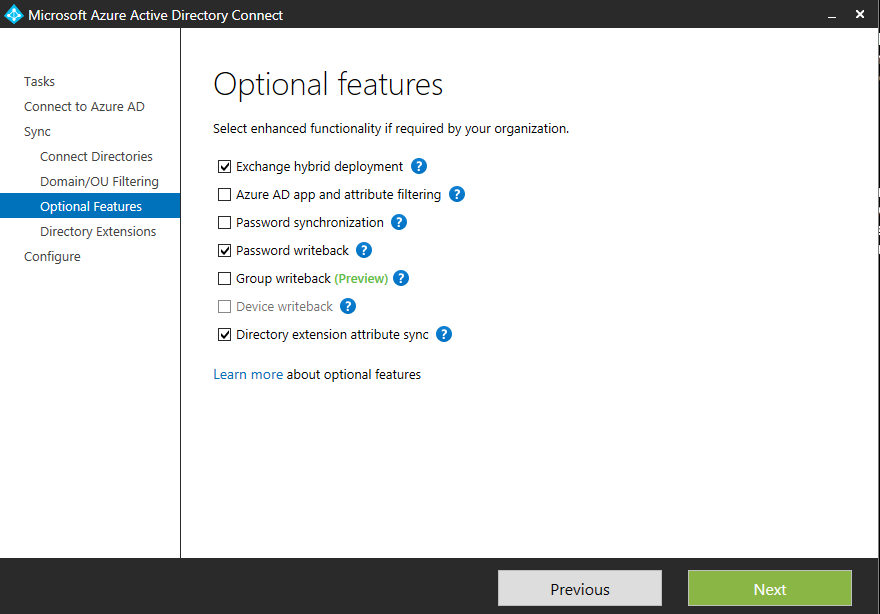
There are two additional attributes that I want to make use of in Azure AD, employeeID and employeeNumber. As such, I have selected these attributes from the list.
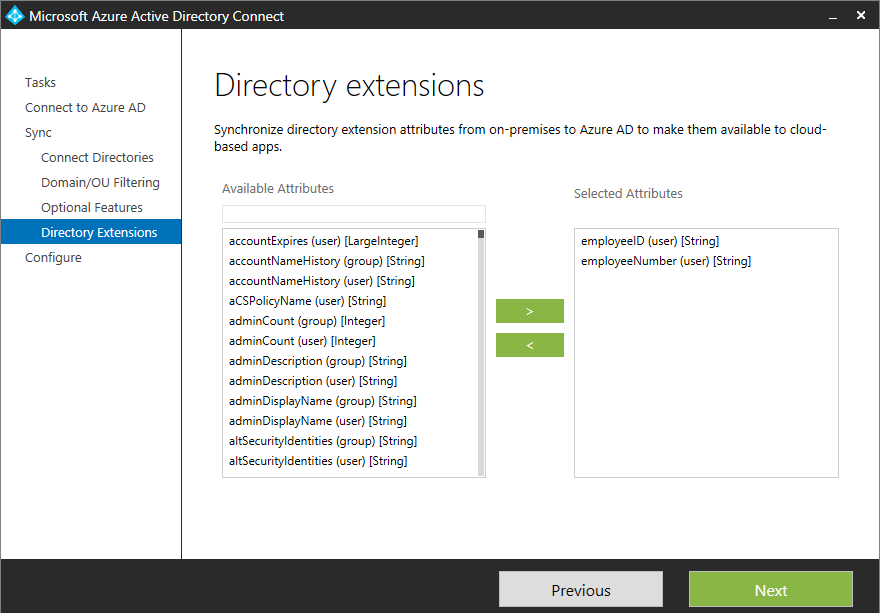
Completing the wizard will configure AAD Connect to sync the requested attributes to Azure AD. A full synchronisation is required post configuration and can be launched either from the configuration wizard itself, or from powershell using the following cmdlet.
Start-ADSyncSyncCycle -PolicyType initial
Once the sync was complete, I went to validate that my new attributes were visible in Azure AD. They weren’t!
After some digging, I found that my attributes had in fact synced successfully, they just weren’t in the location I wanted them to be. My attributes had synced as follows:
Source AD Azure AD
employeeNumber extension_tenantGUID_employeeNumber
employeeID extension_tenantGUID_employeeID
So… This wasn’t exactly what I was looking for, but at least the theory works in practice.
Fortunately, this problem is also easy to fix. We can configure AAD Connect to synchronise to a different target attribute using the synchronisation rules editor.
When we configured Directory extensions above, a new rule was created in the synchronisation rules editor for “User Directory Extension”. If we edit this rule, we can see the source and target attributes as they are currently configured, and we are able to make changes to these rules.
Before making any changes, follow the received prompt guiding you not to change the existing rule, but instead clone the current rule and then edit the clone. The original rule will be disabled during the cloning process.
As seen below, I have now configured the employeeNumber and employeeID attributes to sync to extensionattribute5 and 6 respectively.
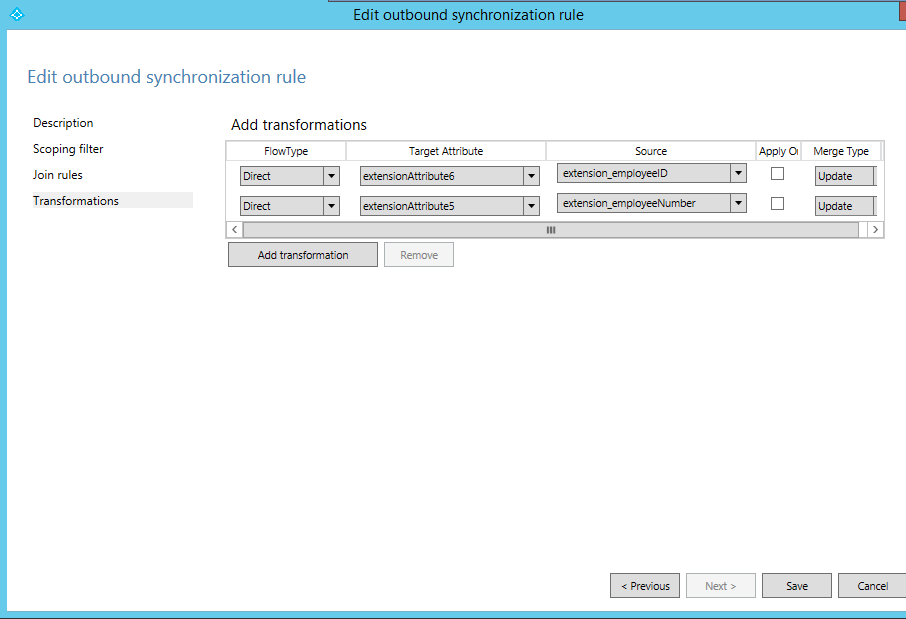
A full synchronisation is required before the above changes will take effect. We are now in a position to configure Single Sign On settings in Azure AD, using extensionAttribute5 as the NameID value.
I hope this helps some of you out there.
Cheers,
Shane.
