Last week, I was working through a technical workshop with a customer who wanted to make the move to Microsoft Teams. We’d worked through the usual questions, and then the infamous question came: So .. are there any analogue devices still in use? “Yeah, about 50 handsets”.
You’d be forgiven for thinking that analogue handsets were a thing of the past. However, much like the fax machine, there’s still a whole lot of love out there for them.
There are many reasons for this, but the ones often heard are:
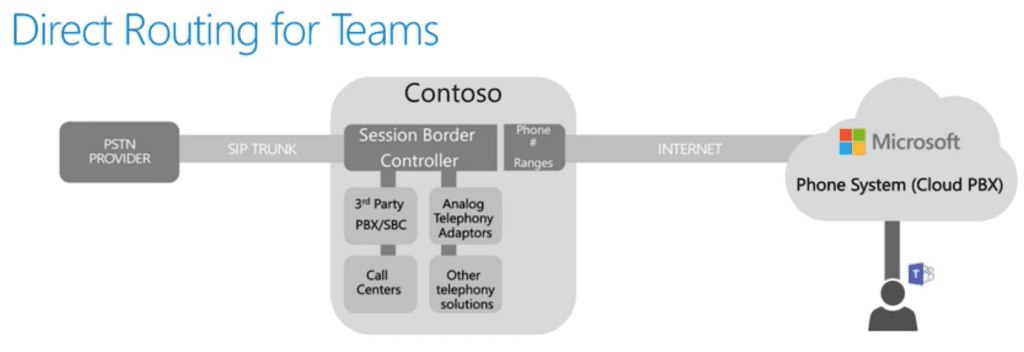 With this approach, your analogue devices and Microsoft Teams users can call each other internally, and you get to keep your existing ISDN or SIP provider for PSTN calls.
You can deploy this solution to many different sites within your organisation, and you can even route calls between SBC’s so analogue devices at different sites can make internal calls to each other.
What if we’ve gone down the Microsoft Online-only path?
If you’re already making and receiving calls via Microsoft Phone System and Calling Plans in Office 365, you’ll need to deploy direct routing at locations where analogue devices still require connectivity.
I’m ready to delve into this
Awesome! Microsoft have plenty of helpful documentation on Direct Routing over at https://docs.microsoft.com/en-us/MicrosoftTeams/direct-routing-plan
And as usual, if you have any questions, feel free to leave a comment below.
With this approach, your analogue devices and Microsoft Teams users can call each other internally, and you get to keep your existing ISDN or SIP provider for PSTN calls.
You can deploy this solution to many different sites within your organisation, and you can even route calls between SBC’s so analogue devices at different sites can make internal calls to each other.
What if we’ve gone down the Microsoft Online-only path?
If you’re already making and receiving calls via Microsoft Phone System and Calling Plans in Office 365, you’ll need to deploy direct routing at locations where analogue devices still require connectivity.
I’m ready to delve into this
Awesome! Microsoft have plenty of helpful documentation on Direct Routing over at https://docs.microsoft.com/en-us/MicrosoftTeams/direct-routing-plan
And as usual, if you have any questions, feel free to leave a comment below.
- A basic analogue handset fits the requirement – There’s no need for a fancy touch screen.
- It’s a common area phone – hallways, lifts, stairwells, doors, gates etc
- It’s a wireless DECT handset – this may include multiple handsets and base stations.
- It’s something special – like a car park barrier phone or intercom system
- It’s in a difficult to reach or remote location – such as a shed or building located away from the main office
- There’s no power or ethernet cabling to this location – it’s simply using a copper pair.
- Yealink T56A
- Yealink T58A
- Audiocodes C450HD
- Availability of networking and PoE – These phones will require a network connection, and can be powered via PoE.
- Is this a noisy environment? – If the old analogue device was connected to a separate external ringer like a bell or light, this will need to be replaced too.
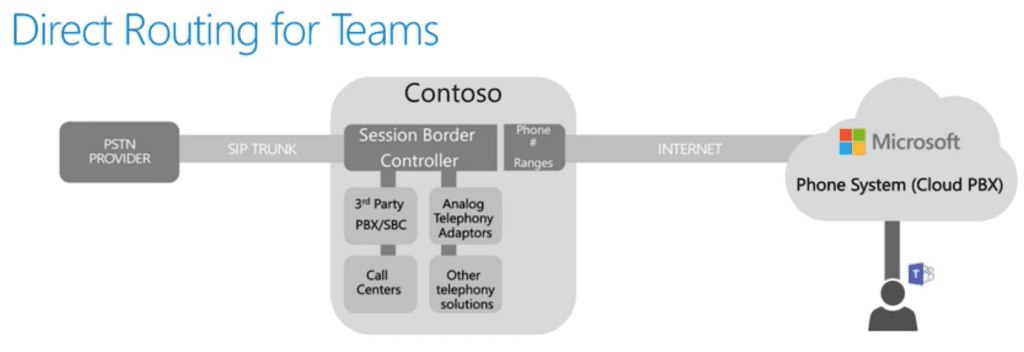 With this approach, your analogue devices and Microsoft Teams users can call each other internally, and you get to keep your existing ISDN or SIP provider for PSTN calls.
You can deploy this solution to many different sites within your organisation, and you can even route calls between SBC’s so analogue devices at different sites can make internal calls to each other.
What if we’ve gone down the Microsoft Online-only path?
If you’re already making and receiving calls via Microsoft Phone System and Calling Plans in Office 365, you’ll need to deploy direct routing at locations where analogue devices still require connectivity.
I’m ready to delve into this
Awesome! Microsoft have plenty of helpful documentation on Direct Routing over at https://docs.microsoft.com/en-us/MicrosoftTeams/direct-routing-plan
And as usual, if you have any questions, feel free to leave a comment below.
With this approach, your analogue devices and Microsoft Teams users can call each other internally, and you get to keep your existing ISDN or SIP provider for PSTN calls.
You can deploy this solution to many different sites within your organisation, and you can even route calls between SBC’s so analogue devices at different sites can make internal calls to each other.
What if we’ve gone down the Microsoft Online-only path?
If you’re already making and receiving calls via Microsoft Phone System and Calling Plans in Office 365, you’ll need to deploy direct routing at locations where analogue devices still require connectivity.
I’m ready to delve into this
Awesome! Microsoft have plenty of helpful documentation on Direct Routing over at https://docs.microsoft.com/en-us/MicrosoftTeams/direct-routing-plan
And as usual, if you have any questions, feel free to leave a comment below.
Category:
Office 365 