As you are aware that you can use some of the PowerShell commands to update the logo, banner/illustration images as well as home, privacy and other links of the ADFS 4.0 home realm discovery or sign in page. Below is an example of doing so
Set-AdfsWebTheme -TargetName custom -Logo @{path=”P:\Theme\Logo\logo.png”}
The above command would update the current logo image on the custom theme.
Set-AdfsGlobalWebContent -HomeLink https://{www.YourWebsite.Com}/ -HomeLinkText Home
Above command would update the “Home” link on all pages of your ADFS theme.
How about doing below customization?
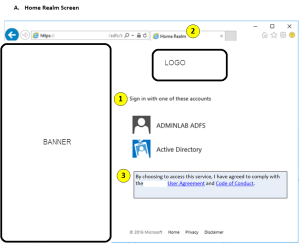
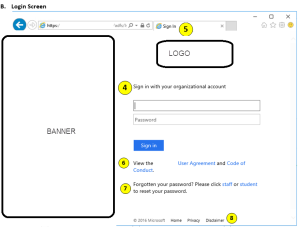
You can do above customizations by writing custom code in the “onload.js”. The process of exporting the “onload.js” file and importing it back again to ADFS 4.0 theme is explained in my previous post here.
So our requirements are mentioned below:
- Change the home realm discovery page sign in label message from “Sign in with one of these accounts” to something else
- Change home realm discovery page title
- Add “User agreement” and “Code of conduct” links along with some text message on home realm discovery page
- Change sing in page title
- Change the sign in label message on sign in page from “Sign in with your organizational account” to something else
But just to repeat the some of the required steps to export/import onload.js file, Run the following PowerShell command to export current theme to a location
Export-AdfsWebTheme -Name default -DirectoryPath D:\Themes\Custom
Run the following PowerShell command to create a new custom theme based on current theme
New-AdfsWebTheme -Name custom -SourceName default
Update onload.js file extracted at D:\Themes\Custom\theme\script with following code snippets added at the end of the file:
Run the following PowerShell command to update back the onload.js file to the theme
Set-AdfsWebTheme -TargetName custom -AdditionalFileResource @{Uri=’/adfs/portal/script/onload.js’;path=”D:\Themes\Custom\theme\script\onload.js”}
Run the following PowerShell command to make the custom theme as your default theme
Set-AdfsWebConfig -ActiveThemeName custom -HRDCookieEnabled $false
You must be thinking that we have missed point no. 6, 7 and 8. No, we haven’t. We don’t need to update anything in the onload.js, this can be achieved by some PowerShell commands mentioned below:
Requirement no. 6 and 7 (combined) can be done by below PowerShell command
Set-AdfsGlobalWebContent -SignInPageDescriptionText “View the {Your Company Name} <A href='{User Agreement URL}’ target=’_blank’>User Agreement</A> and <A href='{Code of Conduct URL}’ target=’_blank’>Code of Conduct</A>. </br></br>Forgotten your password? Please click <A href='{Staff password change URL}’ target=’_blank’>staff</A> or <A href='{Student password change URL}’ target=’_blank’>student</A> to reset your password.”
Requirement no. 8: Run the following PowerShell commands to set the Home, Privacy and HelpDesk link texts
Set-AdfsGlobalWebContent -HomeLink {Your company URL} -HomeLinkText Home
Set-AdfsGlobalWebContent -PrivacyLink {Your company privacy policy URL} -PrivacyLinkText Privacy
Set-AdfsGlobalWebContent -HelpDeskLink {Your company disclaimer URL} -HelpDeskLinkText Disclaimer
In the next article I will explain you, how to auto-redirect the home realm discovery to an ADFS namespace (claims provider trust) based on client’s IP.
