This blog deals with configuring patches for Linux EC2 instances through AWS Systems Manager (SSM).
Mentioned below is the link for patching Windows-based EC2 instances using SSM
https://blog.kloud.com.au/2017/05/08/patching-ec2-through-ssm/
The configuration has three major sections
- EC2 instance configuration for patching
- Default Patching Baseline Configuration
- Maintenance Window configuration.
1 Instance Configuration
We will start with the First section which is configuring the Instances to be patched. This requires the following tasks.
- Create Amazon EC2 Role for patching with two policies attached
- AmazonEC2RoleForSSM
- AmazonSSMFullAccess
- Assign Roles to the EC2 Instances
- Configure Tags to ensure patching in groups.
Mentioned below are the detailed steps for the creation of an IAM role for Instances to be Patched using Patch Manager.
Step 1: Select IAM —–> Roles and Click on Create New Role
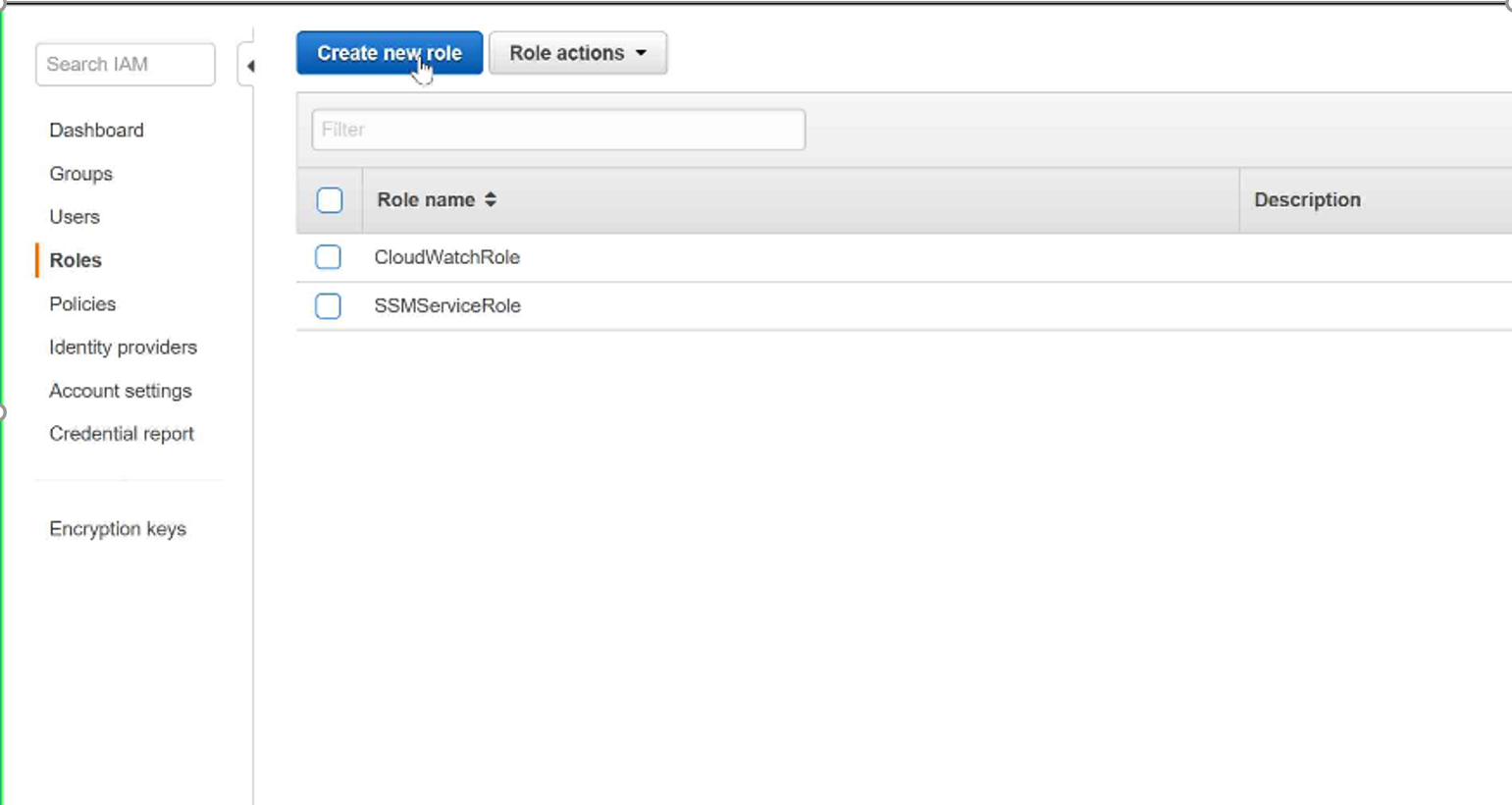
Step 2: Select Role Type —-> Amazon EC2
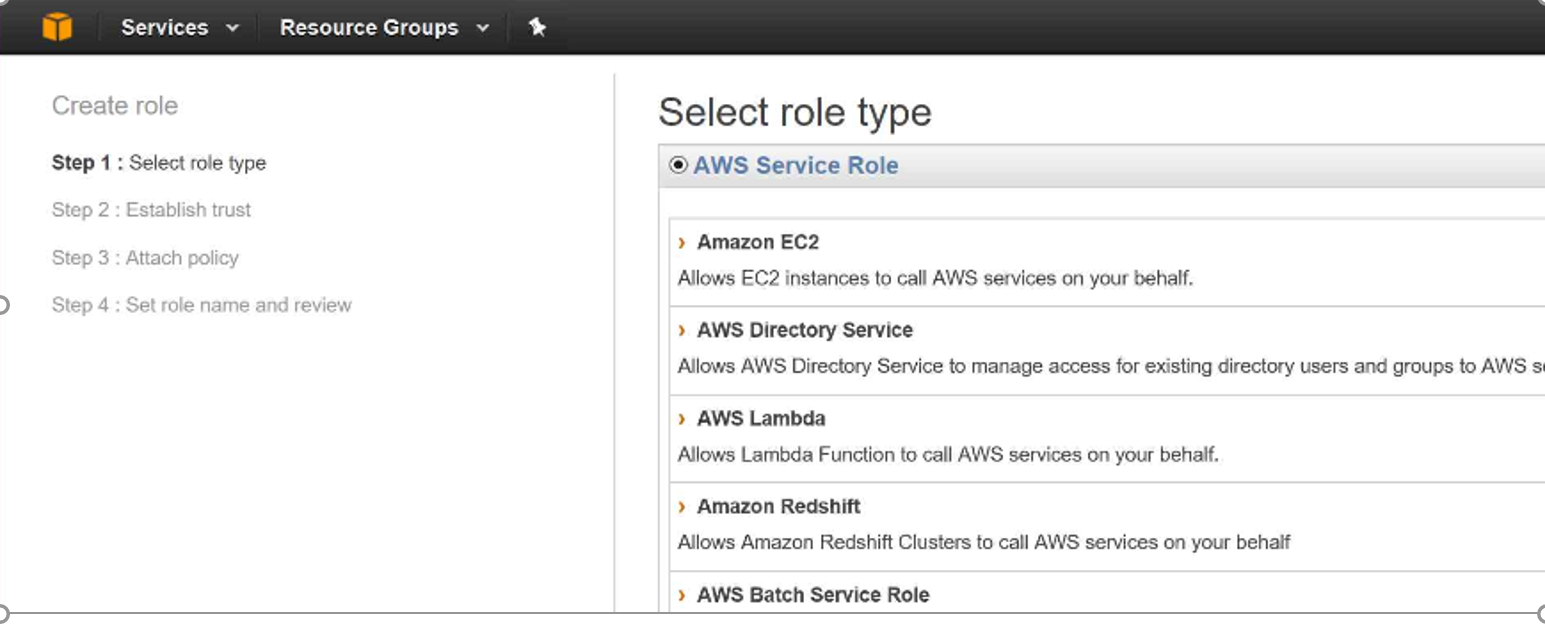
Step 3: Under Attach Policy Select the following and Click Next
- AmazonEC2RoleForSSM
- AmazonSSMFullAccess
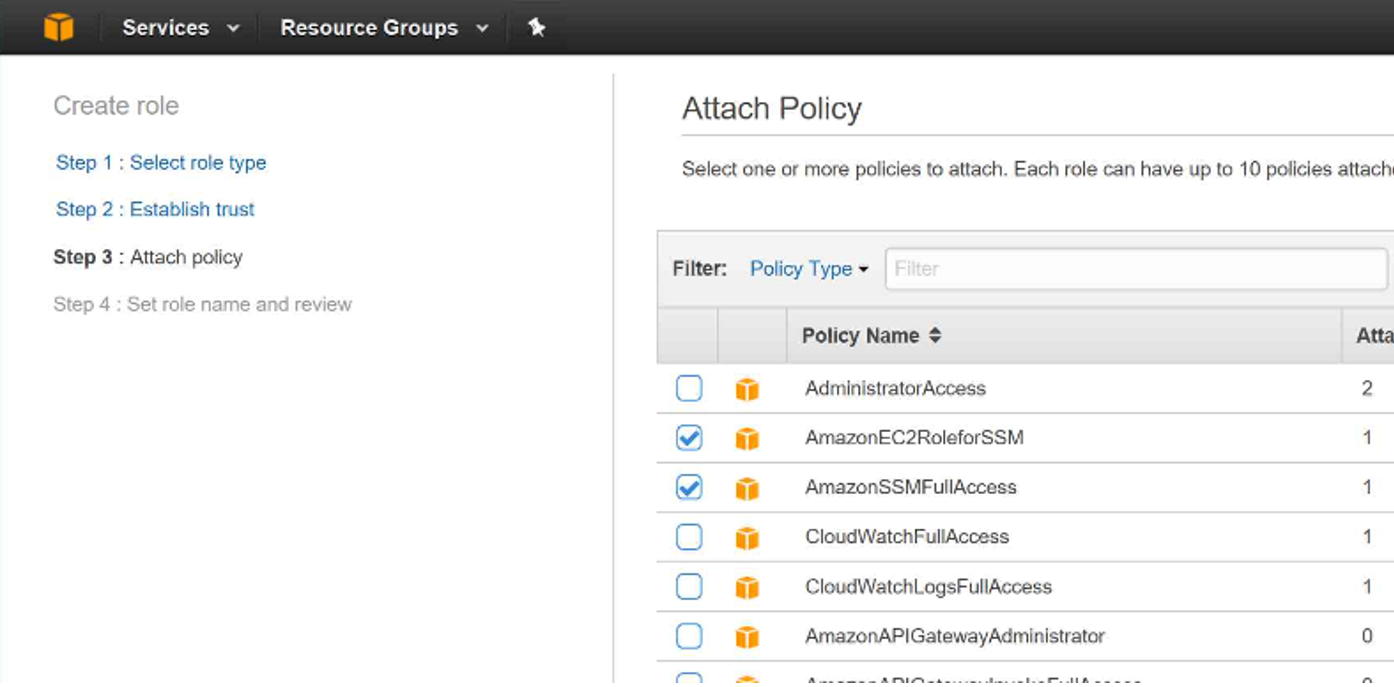
Step 4: Enter the Role Name and Select Create Role (At the bottom of the page)

Now you have gone through the first step in your patch management journey.
Instances should be configured to use the above created role to ensure proper patch management. (or any roles which has AmazonEC2RoleforSSM and AmazonSSMFullAccess policies attached to it.)
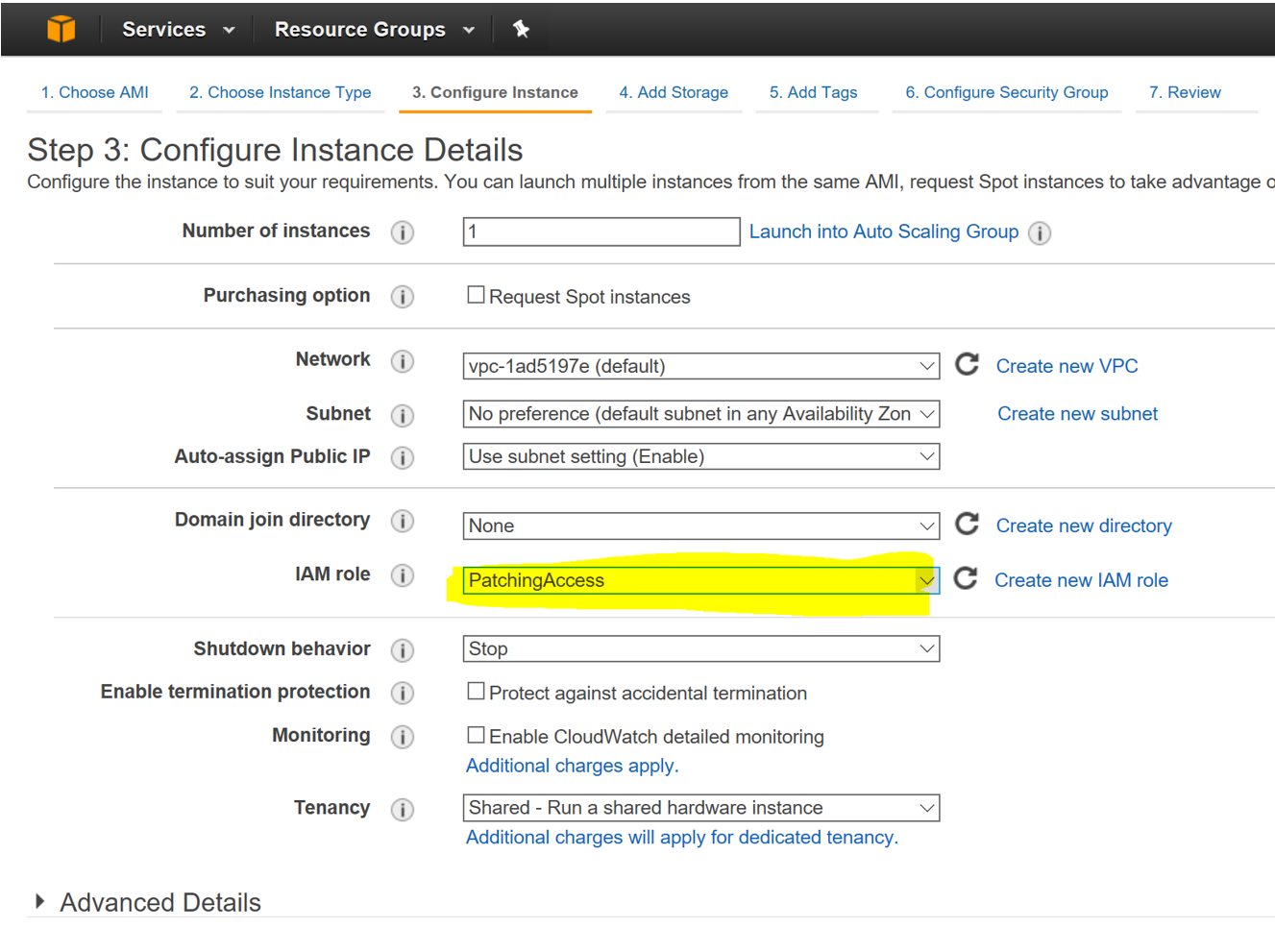
We need to group our AWS hosted servers in groups cause no one with the right frame of mind wants to patch all the servers in one go.
To accomplish that we need to use Patch Groups (explained later).
Patch groups can be created by simply creating a tag for EC2 instances with a tag key of “Patch Group” which is case sensitive.
We can use Group01 and Group02 as the value for the “Patch Group” tag.
To utilize patch groups, all EC2 instances should be tagged to support cumulative patch management based on Patch Groups.
Congratulations, you have completed the first section of the configuration. Keep following just two to go.
2 Default Patch Baseline Configuration
Patch baseline configuration controls what patches are to be installed on the instances based on the following classification of Patches
- Product Type : OS Version
- Classification: CriticalUpdates, SecurityUpdates, ServicePacks, UpdateRollUps
- Severity : Critical , Important , etc.
Mentioned below are the steps for creating patch baseline for AmazonLinux EC2 instances.
Note: The process is quite similar for Ubuntu, Red Hat Enterprise Linux and Windows.
Step 01: Select EC2 —> Select Patch Baselines (under the Systems Manager Services Section) and Click on Create Patch Baseline
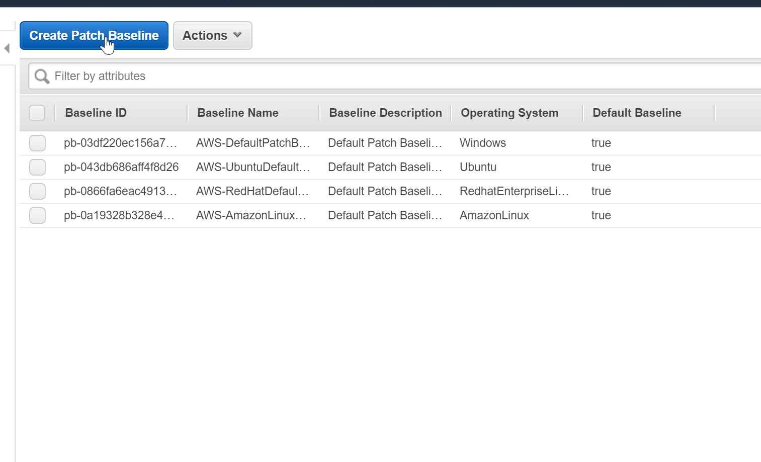
Step 03: Fill in the details
- Name : MyAmazonLinuxPatchBaseline
- Description: MyAmazonLinuxPatchBaseline
- Operating System : AmazonLinux ( Choose operating system based on the workload )
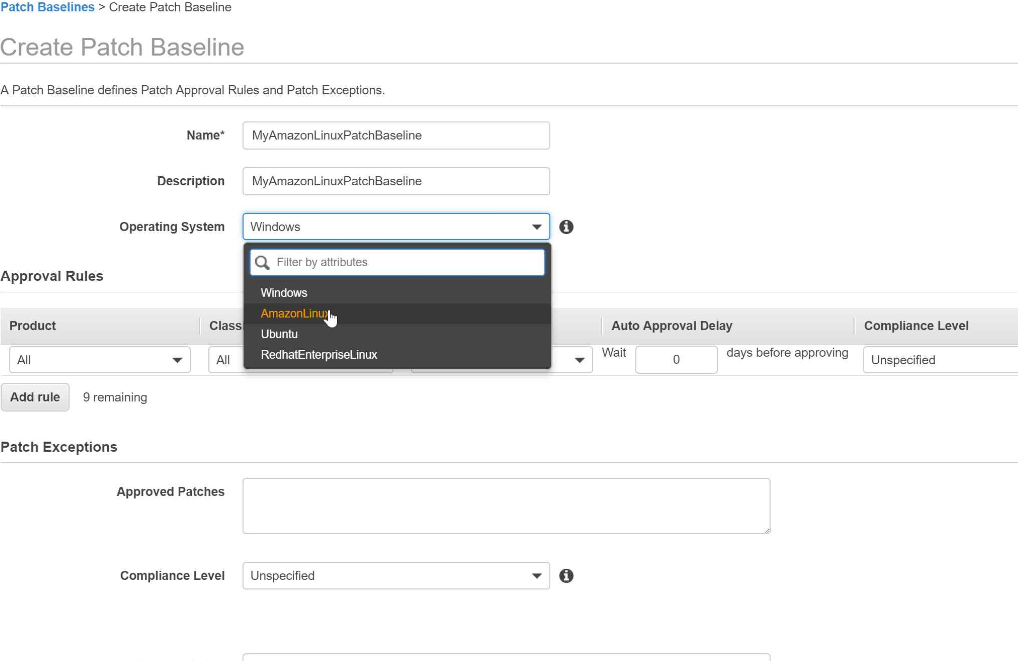
Step 04 : Configure Approval Rules based on the patching policy.
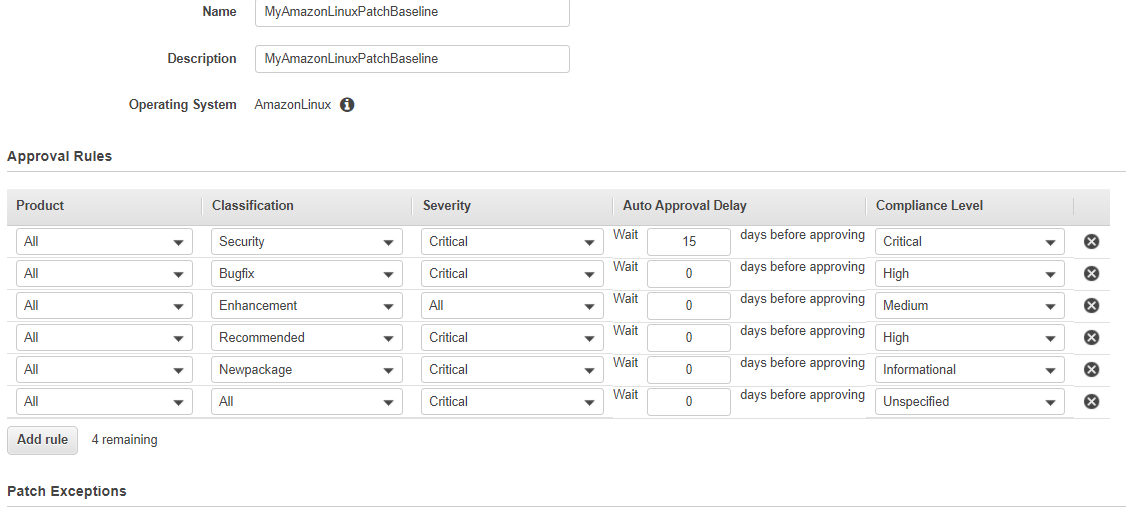
Step 05: Complete Patch Exceptions and click on Create Patch Baseline
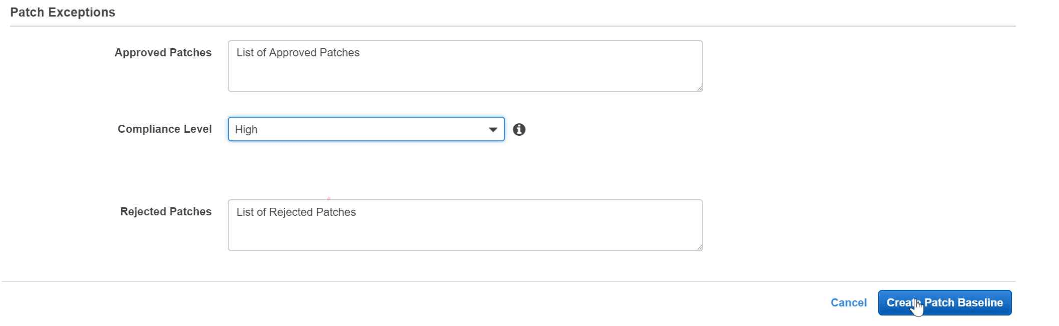
Step 06: Select the created Patch baseline
Step 07: Go to Actions and click Set Default Patch Baseline
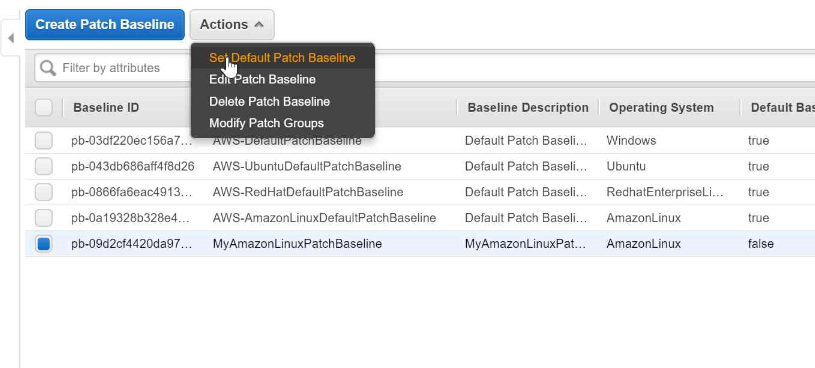
Step 08: Click on Set Default Patch Baseline
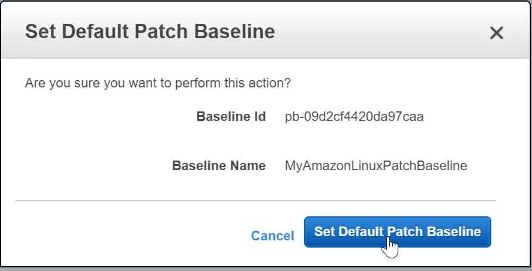
At this point, the instances to be patched are configured and we have also configured the patch policies. The next section we provide AWS the when (Date and Time) and what (task) of the patching cycle.
3 Maintenance Windows Configuration
As the name specifies, Maintenance Windows give us the option to Run Tasks on EC2 Instances on a specified schedule.
What we wish to accomplish with Maintenance Windows is to Run a Command (Apply-AWSPatchBaseline), but on a given schedule and on a subset of our servers. This is where all the above configurations gel together to make patching work.
Configuring Maintenance windows consist of the following tasks.
- IAM role for Maintenance Windows
- Creating the Maintenance Window itself
- Registering Targets (Selecting servers for the activity)
- Registering Tasks (Selecting tasks to be executed)
Mentioned below are the detailed steps for configuring all the above.
Step 01: Create a Role with the following policy attached
- AmazonSSMMaintenanceWindowRole
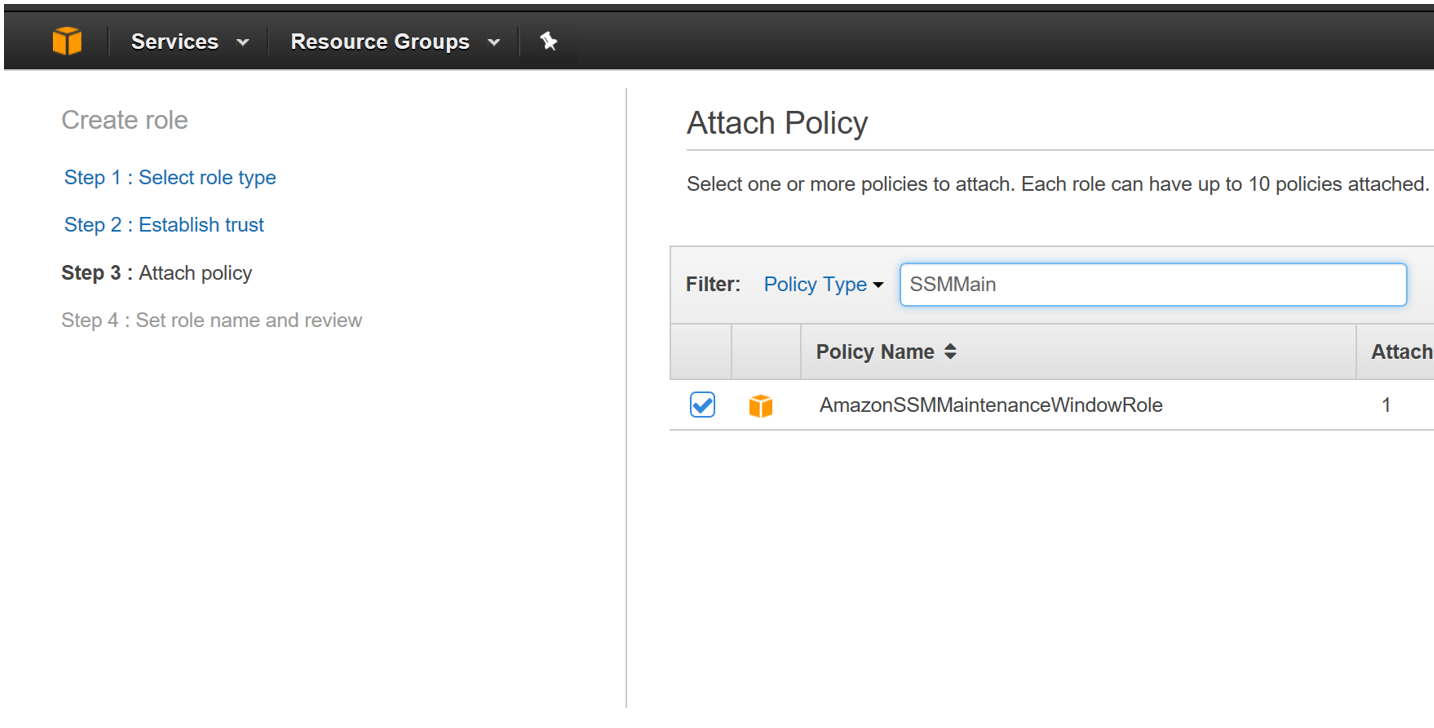
Step 02: Enter the Role Name and Role Description
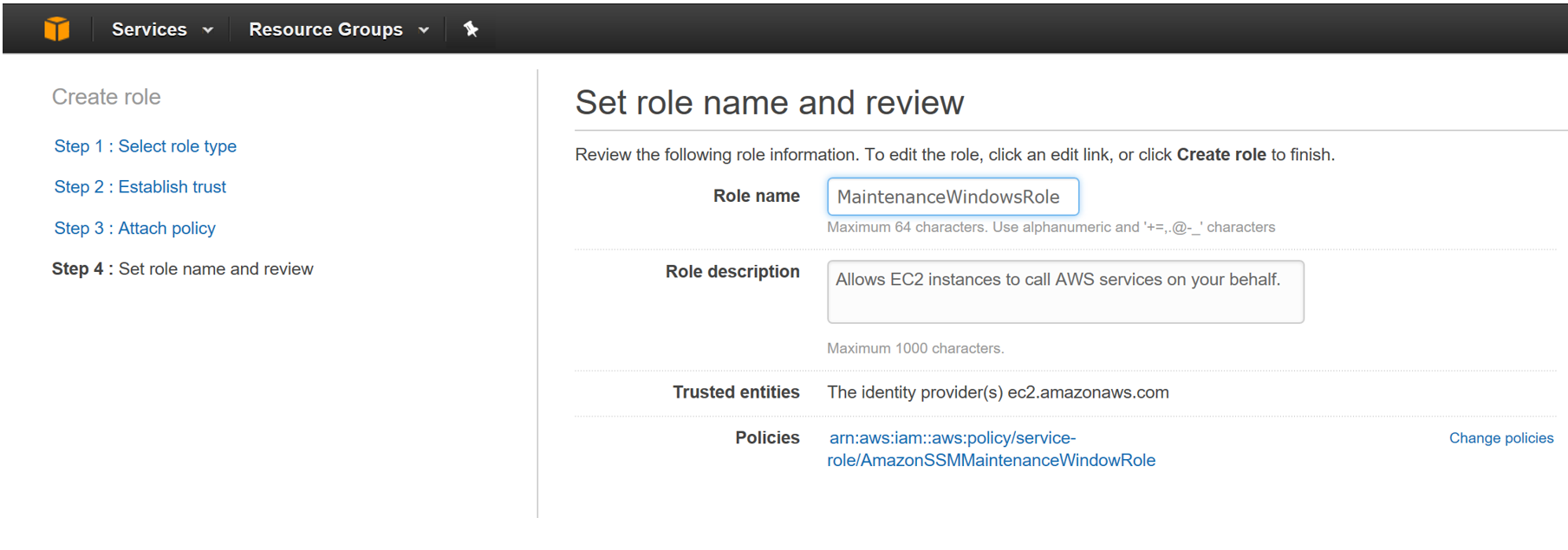
Step 03: Click on Role and copy the Role ARN
Step 04: Click on Edit Trust Relationships
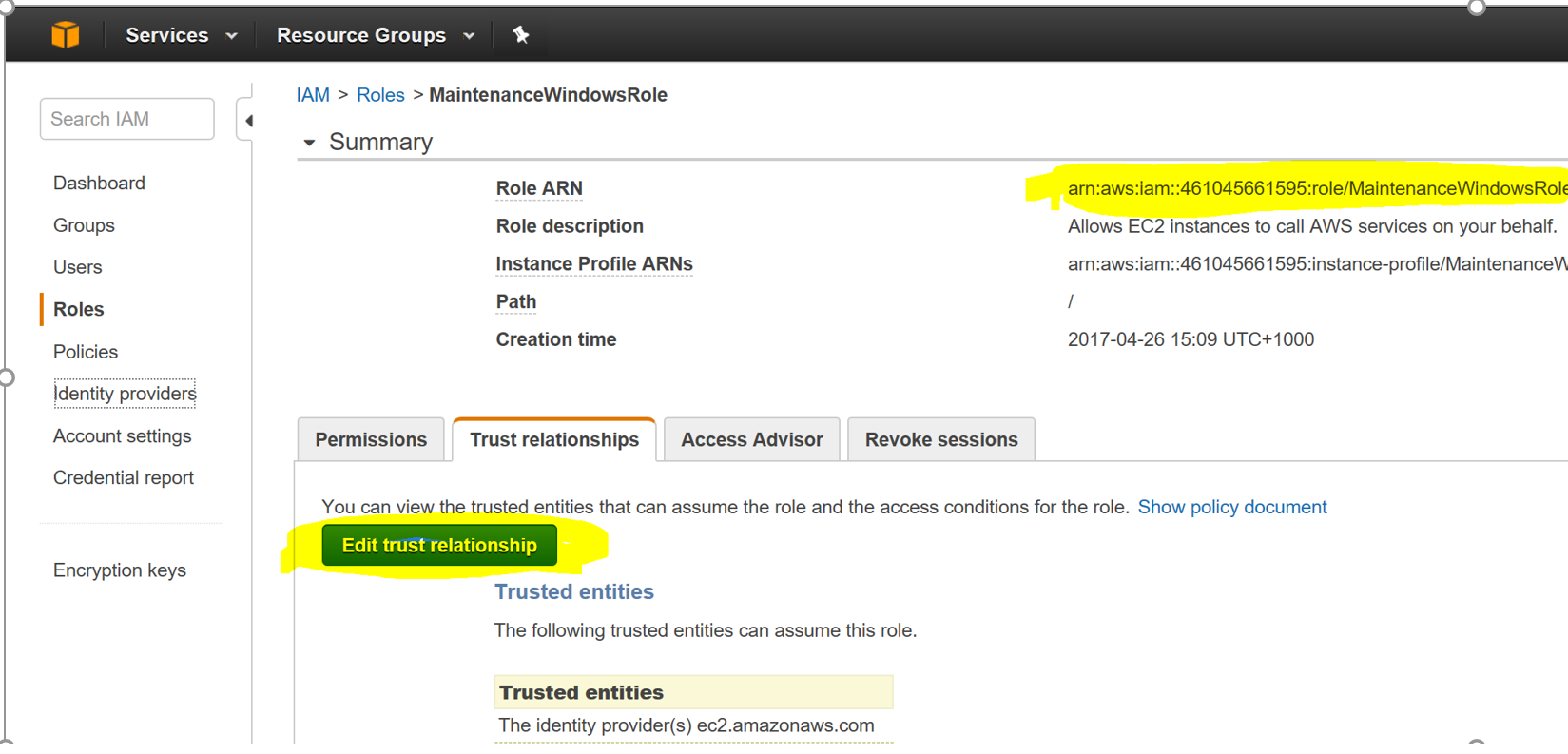
Step 05: Add the following values under the Principal section of the JSON file as shown below
“Service”: “ssm.amazonaws.com”
Step 06: Click on Update Trust Relationships (on the bottom of the page)
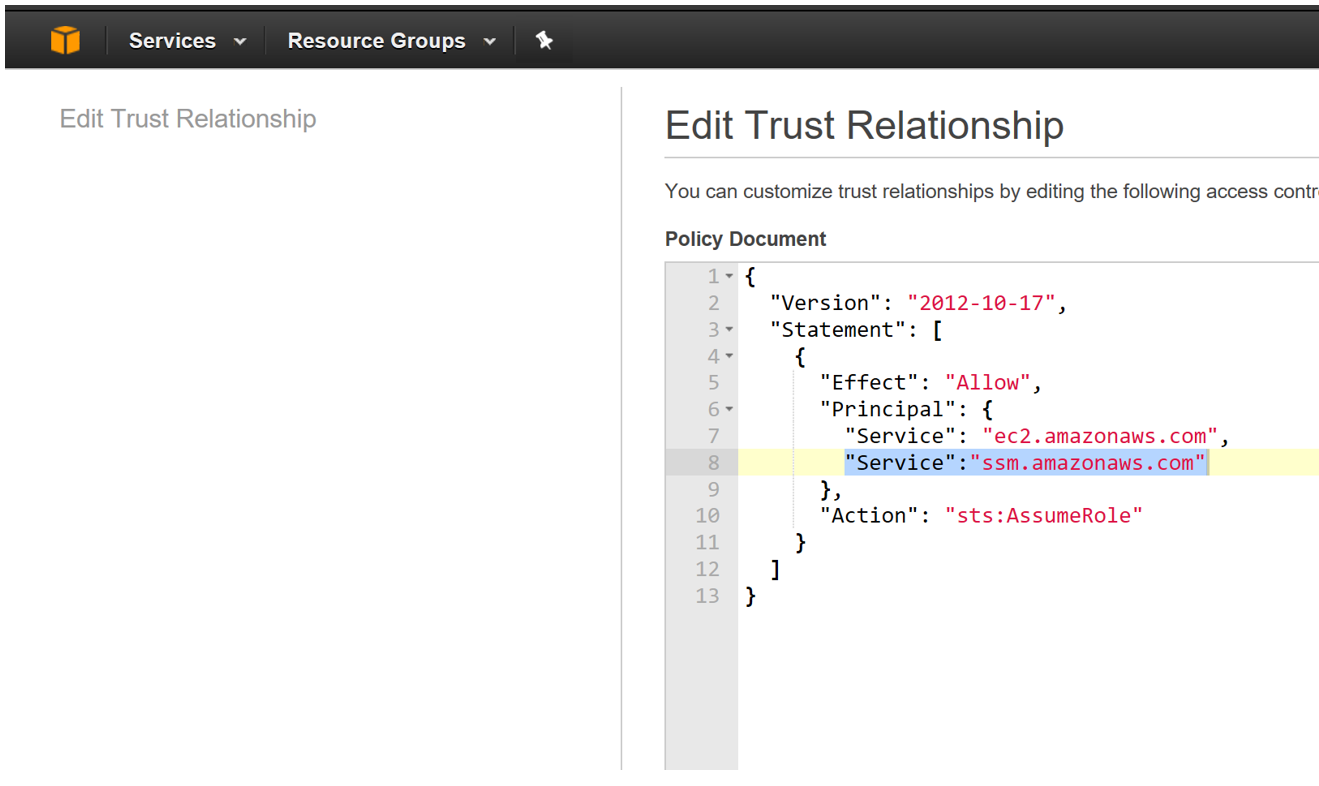
At this point the IAM role for the maintenance window has been configured. The next section details the configuration of the maintenance window.
Step 01: Click on EC2 and select Maintenance Windows (under the Systems Manager Shared Resources section)
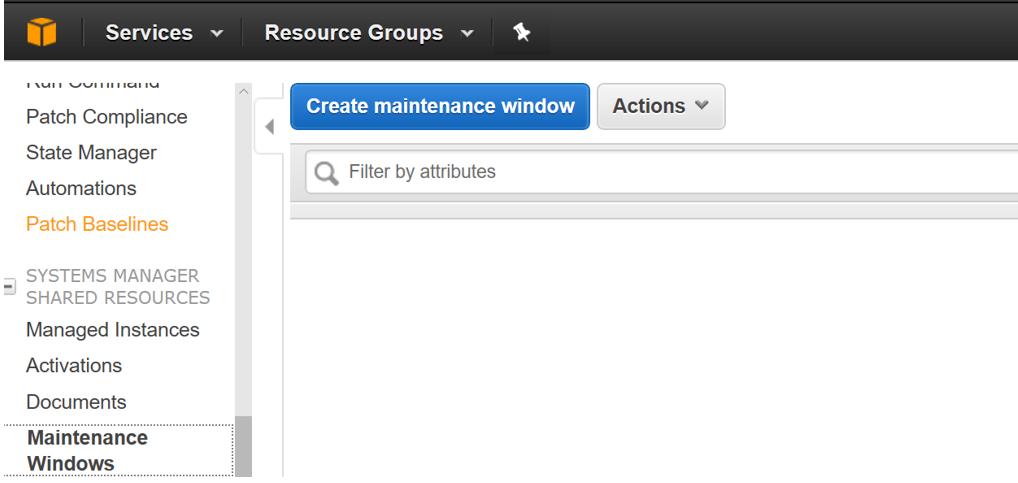
Step 02: Enter the details of the maintenance Windows and click on Create Maintenance Windows

At this point the Maintenance Window has been created. The next task is to Register Targets and Register Tasks for this maintenance window.
Step 01: Select the Maintenance Window created and click on Actions
Step 02: Select Register Targets
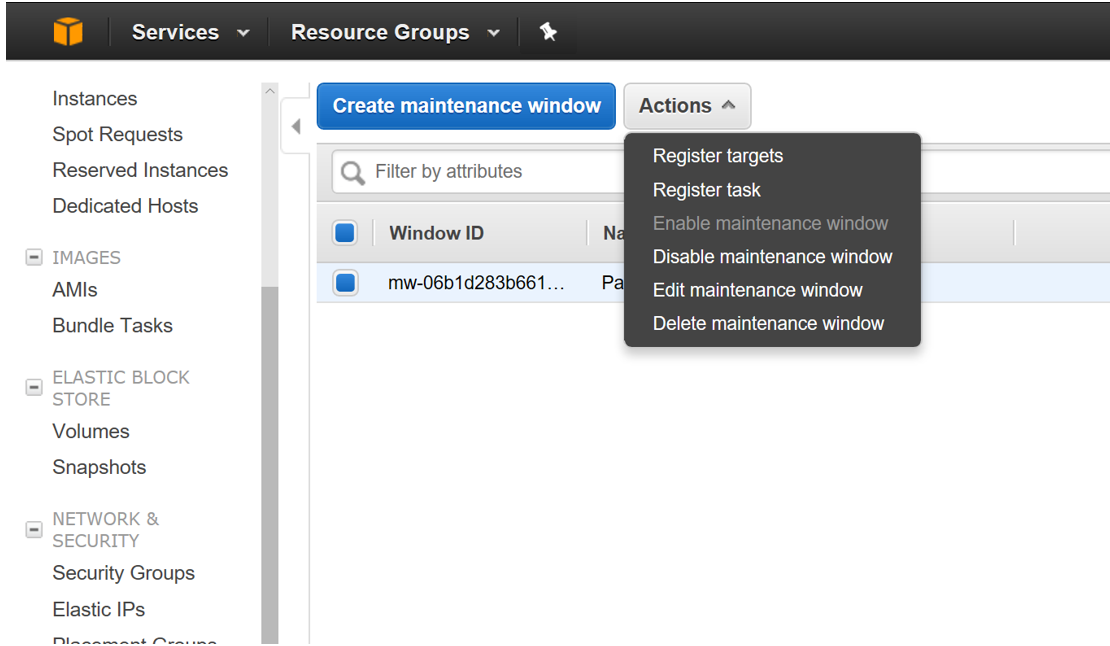
Step 03: Enter Target Name, Description, Owner Information and select the Tag Name and Tag Value
Step 04: Select Register Targets
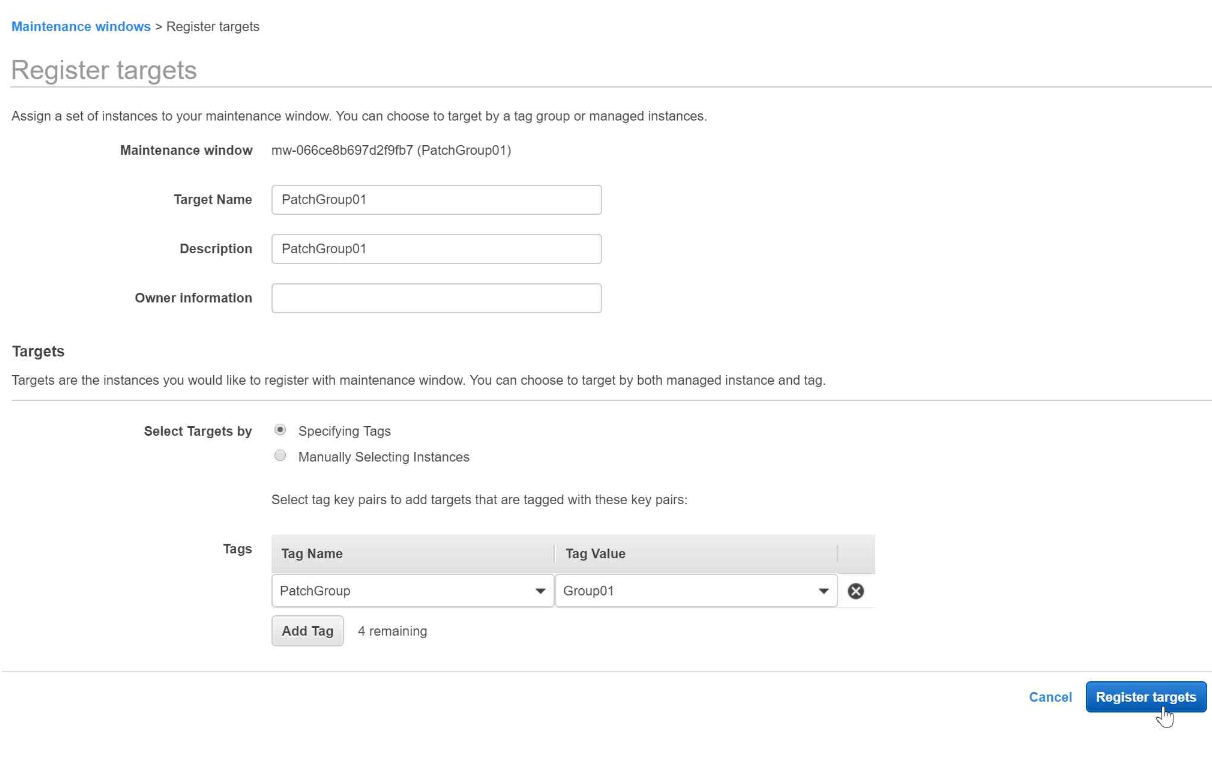
At this point the targets for the maintenance window have been configured. This leaves us with the last activity in the configuration which is to register the tasks to be executed in the maintenance window.
Step 01: Select the Maintenance Window and Click on Actions
Step 02: Select Register run command Task
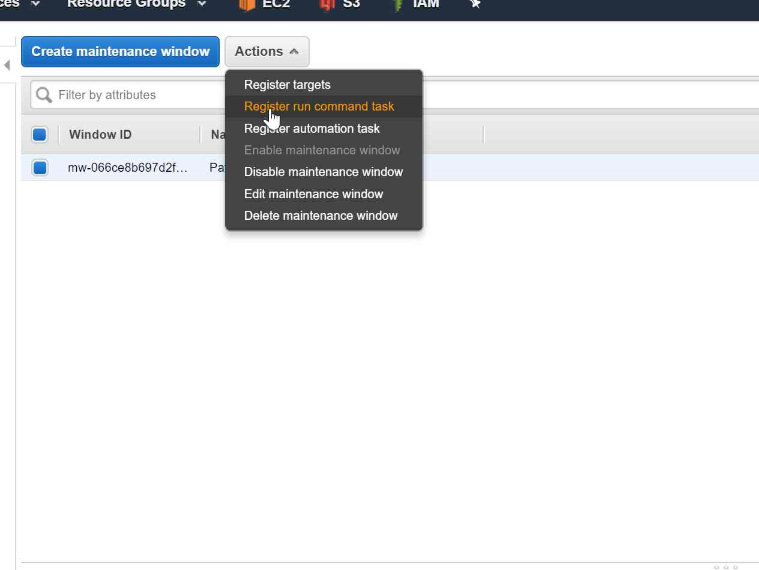
Step 03: Select AWS-RunPatchBaseline from the Document section
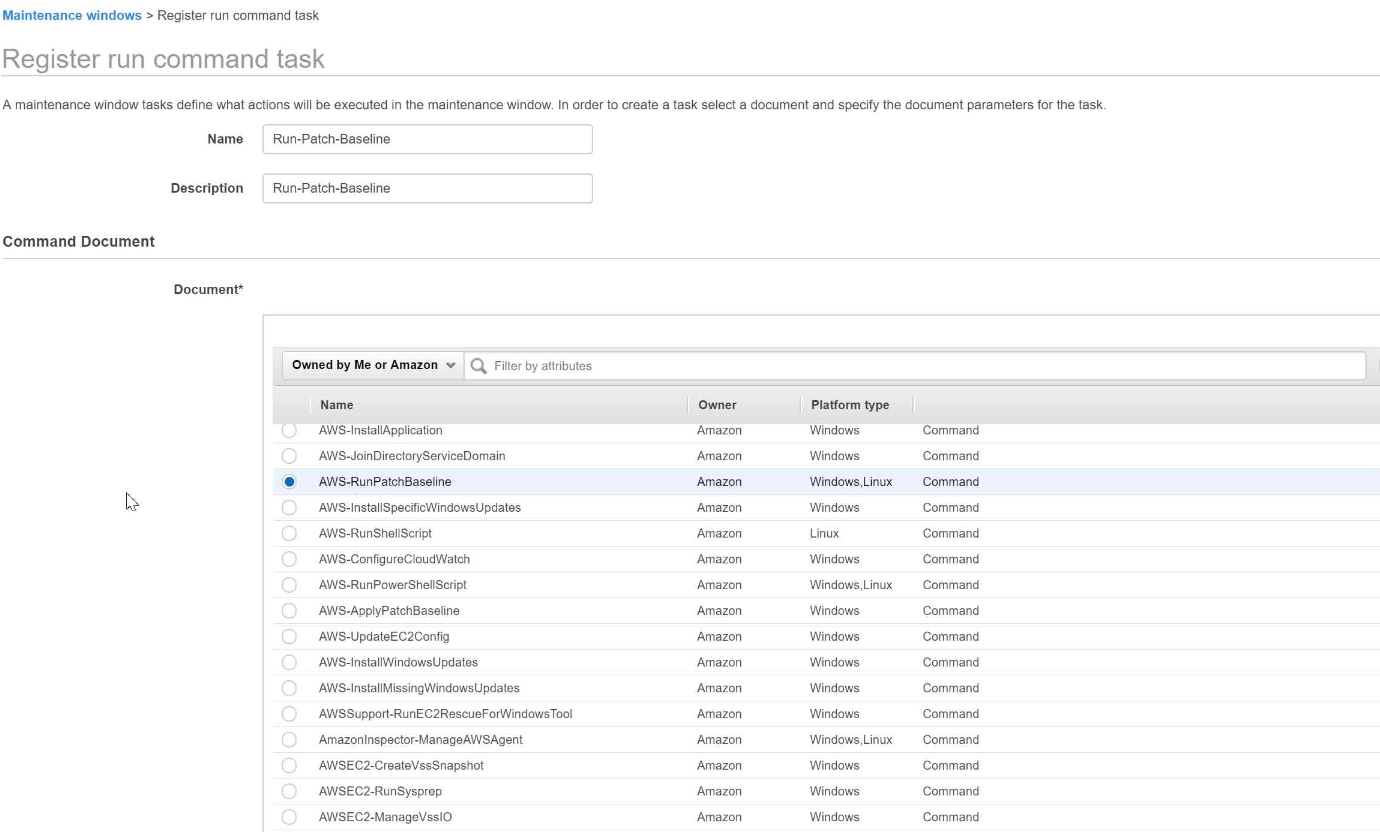
Step 04: Click on Registered targets and select the instances based on the Patch Group Tag
Step 05: Select Operation SCAN or Install based on the desired function (Keep in mind that an Install will result in a server restart).
Step 06: Select the MaintenanceWindowsRole
Step 07: Click on Register Tasks
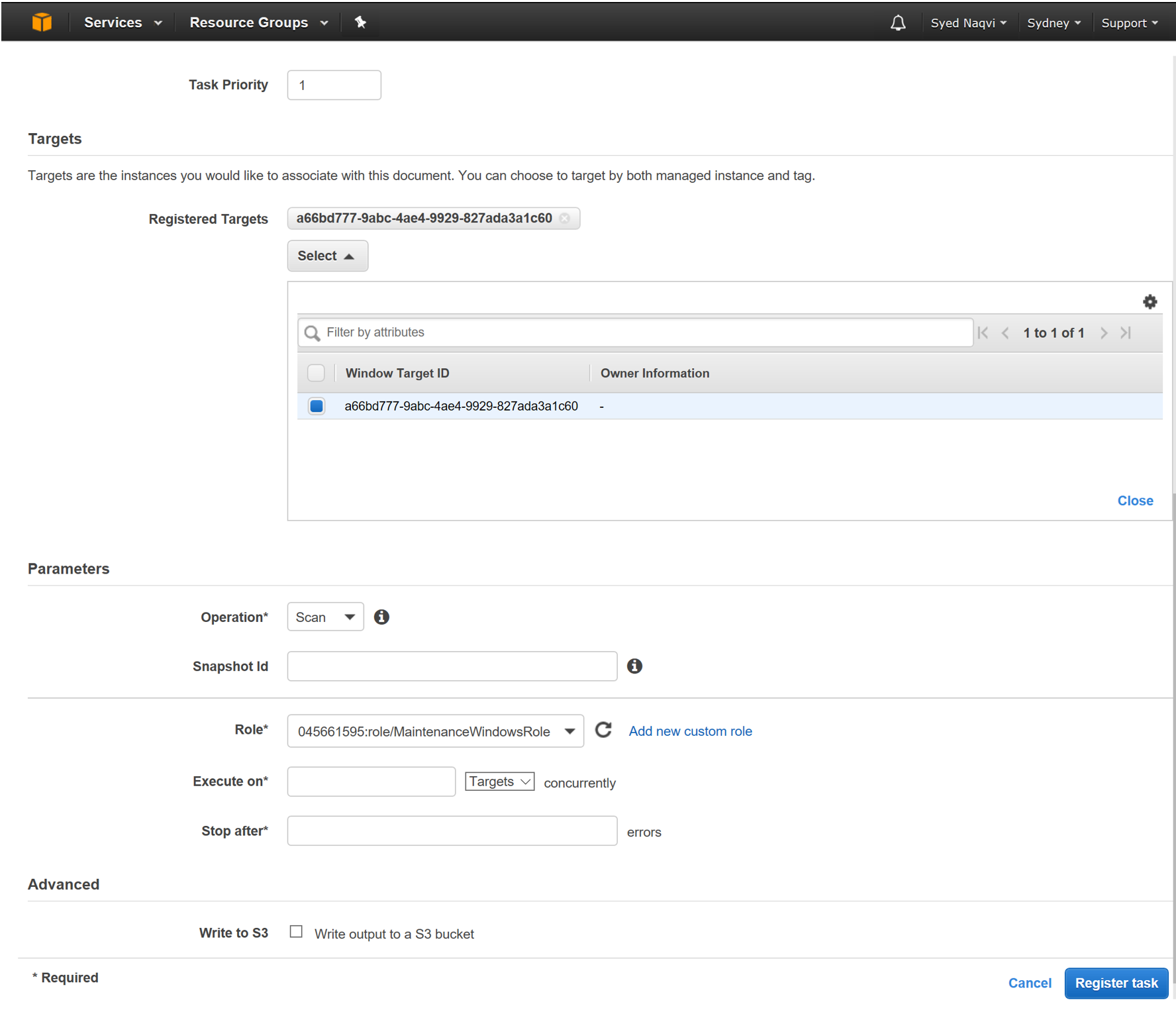
After completing the configuration, the Registered Task will run on the Registered Targets based on the schedule specified in the Maintenance Window.
The status of the Maintenance Window can be seen in the History section (as Shown below)
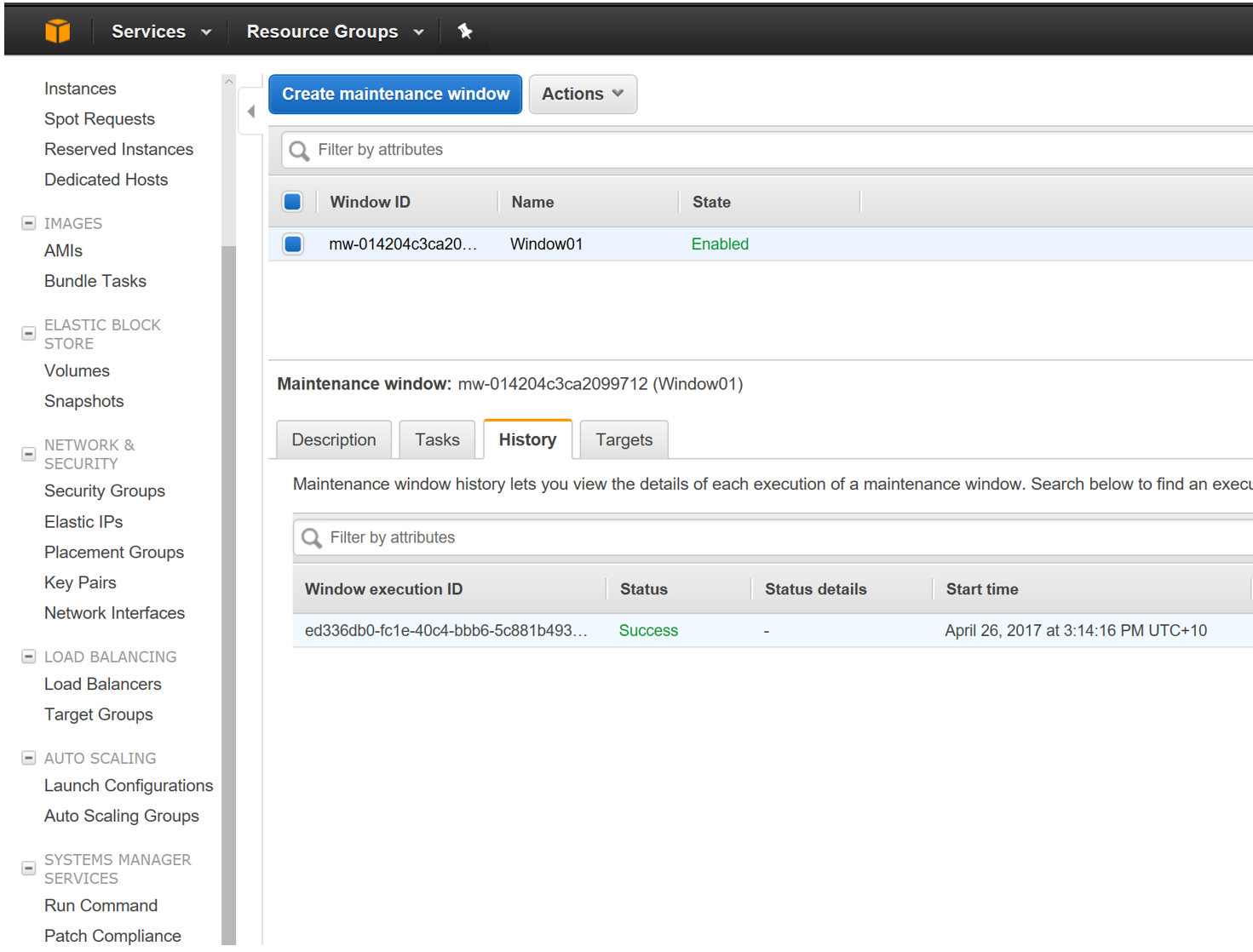
Hope this guide does get you through the initial patching configuration for your EC2 instances in Amazon.
Thanks for Reading.

Hi Syed, Is there any way to update CentOS instances using SSM or even the other AWS portal tools?
HI ,
Mentioned below link contains the details of the supported OS by Patch Manager
https://docs.aws.amazon.com/systems-manager/latest/userguide/patch-manager-supported-oses.html
Unfortunately, the CentOS is not supported yet.
Don’t we have to install SSM-Agent in all instances before applying these steps?
If i have windows and linux instance to patch on one month then how to Set Default Patch Baseline.
Hi, I am not able to see Scan option in Parameter
Where i can see scan and install options