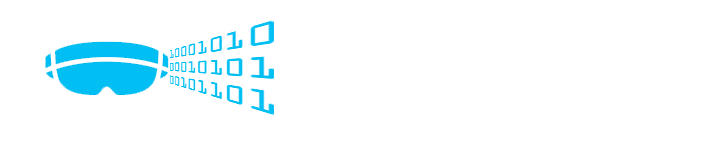
HoloLens is undoubtedly a powerful invention in the field of Mixed reality. Like any other revolutionary inventions, the success of a technology largely depends upon its usability and its ease of adoptability. This is what makes software development kits (SDK) and application programming interfaces (API) associated with a technology super critical. Microsoft has been very smart on this front when it comes to HoloLens. Rather than re-inventing the wheel, they have integrated HoloLens development model with the existing popular gaming platform ‘Unity’ for modelling a Mixed reality application frontend.
Unity is a cross-platform gaming engine which was first released in the year 2005. Microsoft’s collaboration with Unity was first announced in the year 2013 when it started supporting Windows 8, Windows Phone 8 and Xbox One development tools. Unity’s support for Microsoft HoloLens was announced in 2015, since then, it has been the Microsoft recommended platform for developing game worlds for Mixed reality applications.
With Unity in place for building the game world, the next piece of the puzzle was to choose the right platform for scripting the business logic, deploying and debugging the application. For obvious reasons such as flexibility in code editing and troubleshooting, Microsoft Visual Studio was chosen as the platform for authoring HoloLens applications. Visual Studio Tools for Unity is integrated into to the Unity platform which enables it to generate a Visual Studio Solutions for the game world. Scripts can be coded using C# in Visual Studio to contain the operational logic for the Mixed reality application.
HoloLens Application Architecture
A typical Mixed reality application development had multiple tiers. The frontend game world which is built using Unity, the application logic used to power the game objects which is coded using C# in Visual Studio and backend services which encapsulated the business logic. Following diagram illustrates the architecture of such an application.
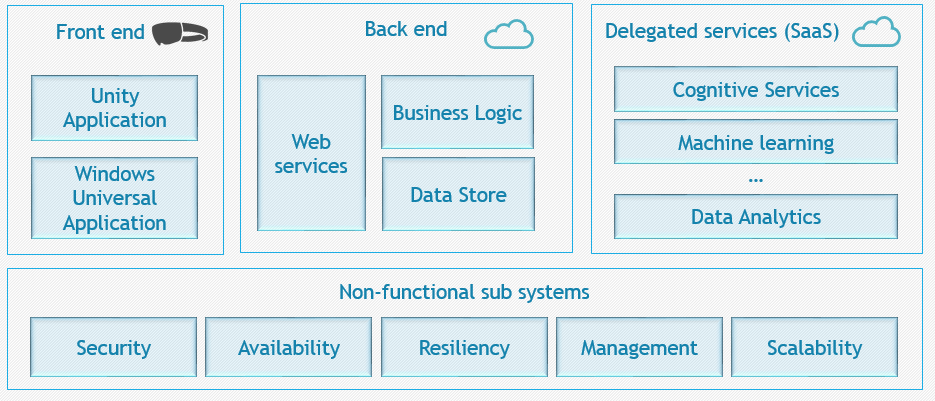
In the above diagram, the box towards the right (Delegated services) is an optional tier for a Mixed reality application. However, many real-world scenarios in the space of Augmented and Mixed reality are powered by strong backend systems such as machine learning and data analytics services.
Development Environment
Microsoft does not use a separate SDK for HoloLens development. All you will require is Visual Studio and Windows 10 SDK. The following section lists the ideal hardware requirements for a development machine.
Hardware requirements
- Operating system – 64 Bit Windows 10 (Pro, Enterprise, or Education)
- CPU – 64 Bit, 4 cores. GPU supporting Direct X 11.0 or later
- RAM – 8 GB or more
- Hypervisor – Support for Hardware-assisted virtualization
Once the hardware is sorted, you will need to install the following tools for HoloLens application development:
Software requirements
- Visual Studio 2017 or Visual Studio 2015 (Update 3) – While installing Visual Studio, make sure that you have selected the Universal Windows Platform development workload and the Game Development with Unity workload. You may have to repair/upgrade visual studio is its already installed on your machine without these workloads.
- HoloLens Emulator – The HoloLens emulator can be used to test a Mixed reality application without deploying it on the device. The latest version of the emulator can be downloaded from the Microsoft web site for free. One thing to remember before you install the emulator is to enable the hypervisor on your machine. These may require changes in your system BIOS
- Unity – Unity is your front-end game world modelling tool. Unity 5.6 (2017.1) or above supports HoloLens application development. Configuring the Unity platform for a HoloLens application is covered in later sections of this blog.
Configuring Unity
It is advisable to take a basic training in Unity before jumping onto HoloLens application development. Unity offers tons of free training materials online. The following link should lead you to a good starting point
https://unity3d.com/learn/tutorials
Once you are comfortable with basics of Unity, within a Unity project, follow the steps listed in the below URL to configure it for a Microsoft Mixed reality application.
https://developer.microsoft.com/en-us/windows/mixed-reality/unity_development_overview
Following are few things to note while we perform the configuration
- Build settings – While configuring the build settings, it is advisable to enable the ‘Unity C# project’ checkbox to generate a Visual Studio solution which can be used for debugging your application.
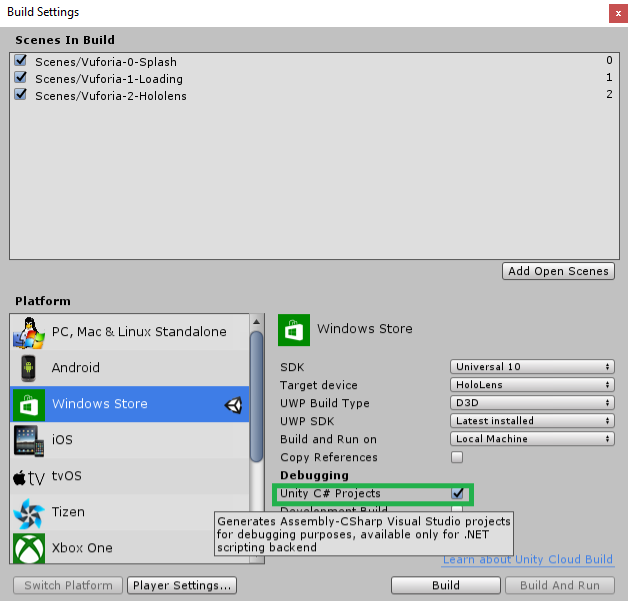
- Player settings – apart from the publishing capabilities (Player settings->Publish settings->Capabilities) listed in the link above, there may be the requirement for your application to have specific capabilities such as an ability to access the picture library or the Bluetooth channel. Make sure that the capabilities required by your application are selected before building the solution.
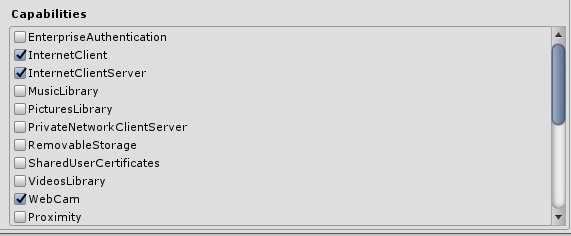
- Project settings – Although the above-mentioned link recommends the quality to be set to fastest, this might not be the appropriate setting for all applications. It may be good to start with the quality flag set to ‘Fastest’ and then update the flag if required based on your application needs.
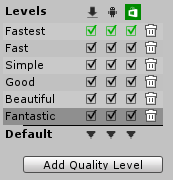
One these settings are configured, you are good to create your game world for the HoloLens application. The unity project can then be built to generate a Visual Studio solution. The build operation will pop up a file dialog box to shoes a folder where you want the visual studio solution to be created. It is recommended to create a new folder for the Visual Studio solution.
Working with Visual Studio
Irrespective of the frontend tool used to create the game world, a HoloLens application will require Visual Studio to deploy and debug the application. The application can be deployed on a HoloLens emulator for development purpose.
The below link details the steps for deploying and debugging an Augmented/Mixed reality application on HoloLens using Visual Studio.
https://developer.microsoft.com/en-us/windows/mixed-reality/using_visual_studio
Following are few tips which may help set-up up and deploy the application effectively:
- Optimizing the deployment – Deploying the application over USB is multiple time faster than deploying it over Wi-Fi. Ensure that the architecture is chosen as ‘X86’ before you fire the deploy.

- Application settings – You will observe that the solution has a Universal Windows Project set as your start-up project. To change the application properties such as application name, description, visual assets, application capabilities, etc., you can update the package manifest.
Following are the steps:
- Click on project properties
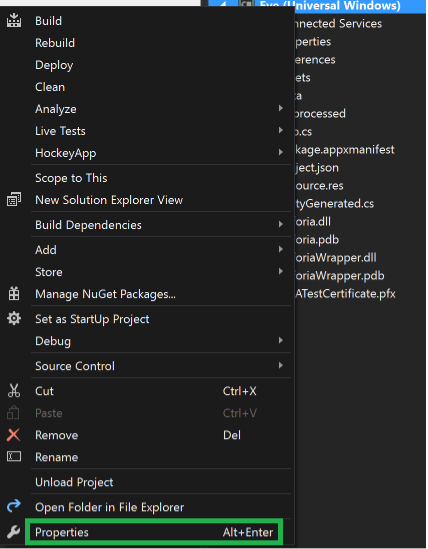
2. Click on Package Manifest
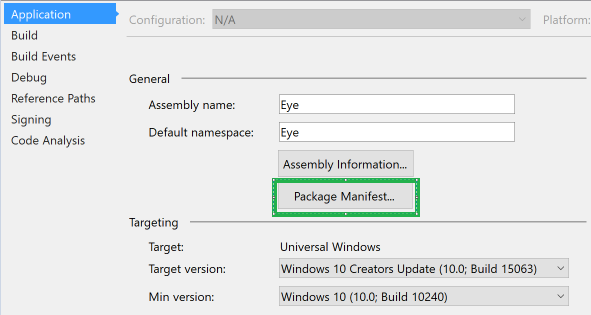
3. Use the ‘Application’, ‘Visual Assets’ and ‘Capabilities’ tabs to manage your application properties.
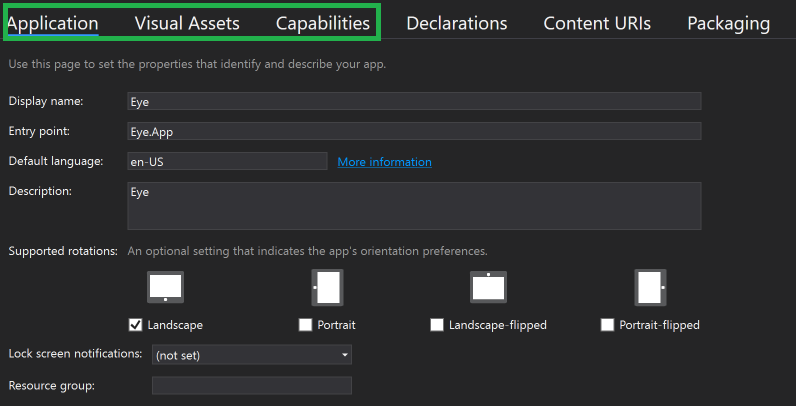
HoloLens application development toolset comes with another powerful tool called ‘Windows Device Portal’ to manage your HoloLens and the applications installed on it. More about this in my next blog.
