In my previous posts, Is Your Serverless Application Testable? – Azure Logic Apps and API Mocking for Developers, we have looked how to mock APIs with various approaches including Azure API Management, AWS API Gateway, MuleSoft and Azure Functions. Quite recently, Azure Functions Team released a new mocking feature in Azure Function Proxies. With this feature, API mocking can’t be even easier. In this post, I’m going to show how to use this mocking feature in several ways.
Enable API Mocking via Azure Portal
This is pretty straight forward. Within Azure Portal, simply enable the Azure Function Proxies feature:
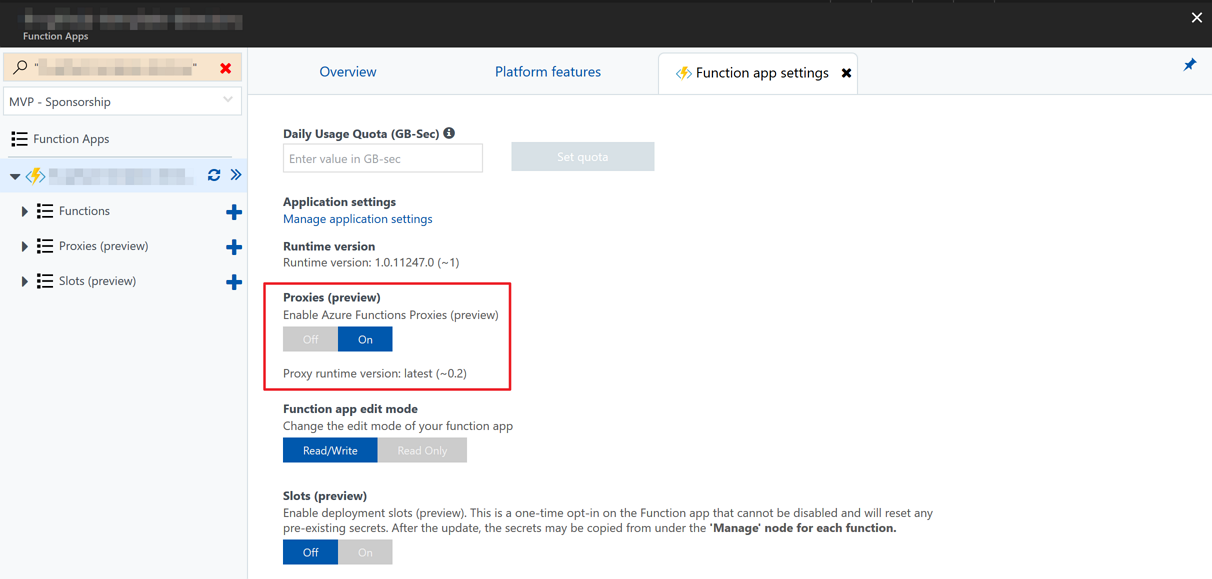
If you have already enabled this feature, make sure that its runtime version is 0.2. Then click the plus sign next to Proxies (preview) and put details like:
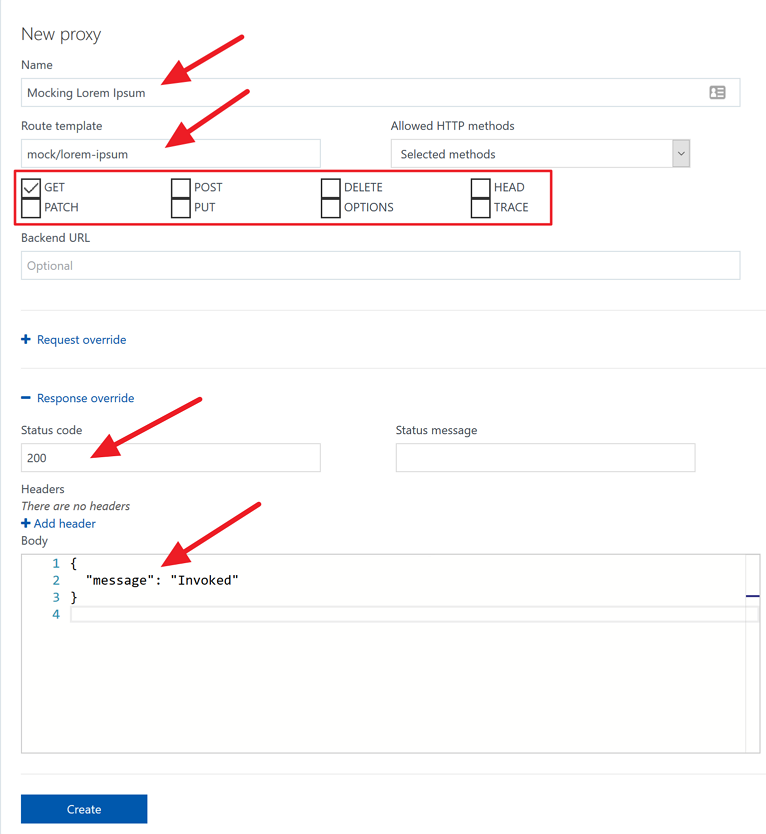
At this stage, we might have found an interesting one. This proxy doesn’t have to link to an existing HTTP endpoint. In other words, we don’t need to have a real API for mocking. Just create a mocked HTTP endpoint and use it. Once we save this, we’ll have an endpoint like:
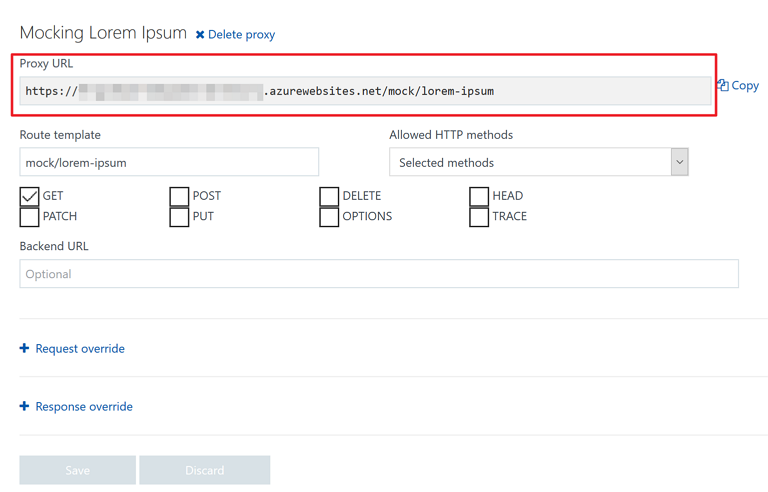
Use Postman to hit this mocked URL:
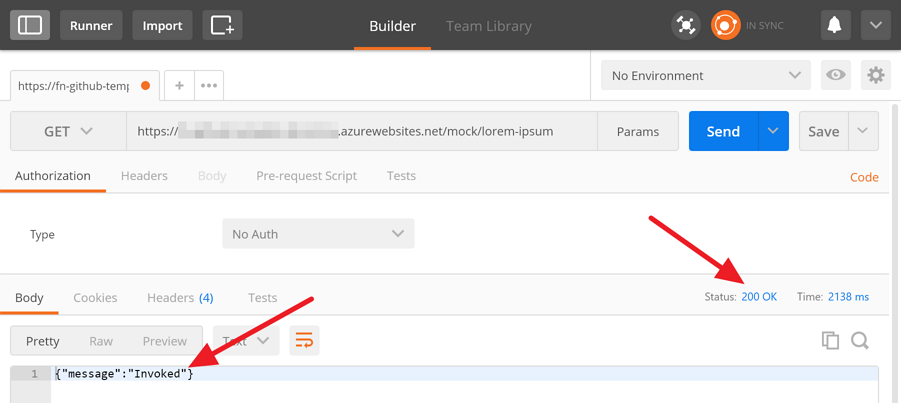
We receive the mocked HTTP status code and response body. How easy!
But if we have an existing Azure Function app and want to integrate this mocking feature via CI/CD pipeline, what can we do? Let’s move on.
Enable Azure Function Proxy Option via ARM Template
Azure Functions app instance is basically the same web app instance. So we can use the same ARM template definition for app settings configurations. In order to enable Azure Function Proxies, we simply add a ROUTING_EXTENSION_VERSION key with a value of ~0.2. Here’s a sample ARM template definition:
Once we update our ARM template, we can simply deploy this template to Azure.
Enable Azure Function Proxy Option via PowerShell
If ARM template is not feasible to enable this proxy option, then we can use a PowerShell script (or Azure CLI equivalent). Here’s a sample script:
Hence, this PowerShell script can be invoked with parameters like:
After either way, ARM template or PowerShell, is executed, the function app instance will have the value like:
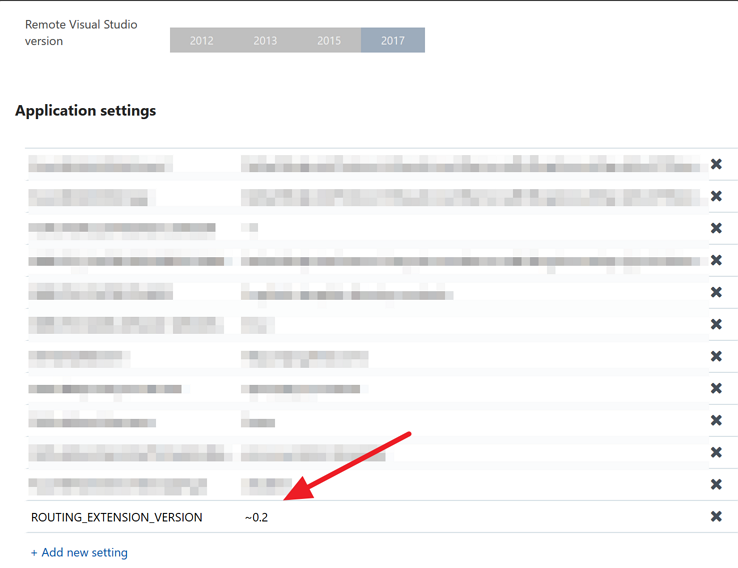
Now, we have proxies feature enabled through code! Let’s move on.
Deploy Azure Function Proxy with Azure Function App
Defining Azure Function proxies is just to add another JSON file, proxies.json, to the app instance. The JSON schema definition can be found at http://json.schemastore.org/proxies. So, basically the proxies.json looks like:
As defined above, the mocked API has a URL of /mock/hello-world with response code of 200 and body { "message": "Hello World" }. As long as we follow this structure, we can add as many mocked APIs as we like.
Once we add this proxies.json into our Azure Functions project, deploy it to Azure. Then we’ll be able to see the list of mocked APIs.
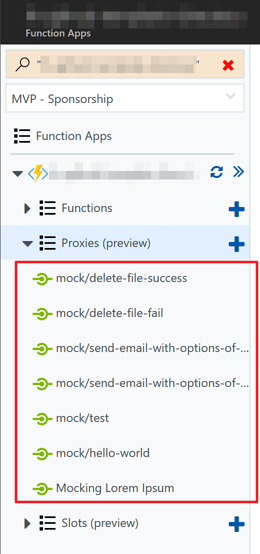
So far, we have looked how to add mocked APIs to an Azure Function instance with various ways. Depending on preferences, any approach would be fine. But just make sure that this is the easiest and cheapest way to mock API endpoints.
