As more organisations move their data into the cloud there is now a big focus on getting more insight and visibility in what data is being moved up into the cloud, where it is being stored, how it is being used and by whom.
This post looks at how we can provide greater insight into SharePoint Online, but can also be applicable across other document management systems.
While Office 365 provides an audit capability out of the box to view user activity, this is not highly accessible to those who do not administer Office 365 directly. This blog post looks at what is possible using off-the-shelf Microsoft cloud apps that can provide this visibility to those in the business that require it.
Two main use cases are:
- Change and Adoption – tracking uptake of SharePoint and getting visibility into who in the business is using it the most/least
- Document Governance – track access, changes and external sharing of documents to find patterns and for forensic analysis
What is useful is to have a high-level dashboard view of trends with items of interest flagged, and the ability to then ‘drill down’ as required to get those next levels of detail. We also need to be able to provide this capability outside of the Office 365
What is involved?
Firstly, there is your Office 365 tenant, where we’re going to draw the data from. As you may know, once auditing is enabled SharePoint makes audit logs available so that an administrator can see who has done what and when.
More details on enabling auditing can be found here: https://support.office.com/en-us/article/Configure-audit-settings-for-a-site-collection-a9920c97-38c0-44f2-8bcb-4cf1e2ae22d2
Now, these audit logs can be pulled into Microsoft Operations Management Suite (OMS) which is the Microsoft cloud-first Management as a Service platform. From there we can start to get some useful views of the data, search and aggregate log data, and also set alerts as desired.
Getting the log info into OMS is as simple as enabling the Microsoft Operations Management Suite solution for Office 365 from the OMS marketplace, and once this is enabled and you have configured OMS to connect to your O365 tenant, OMS will pull the audit log data from the Office 365 Management Activity API.
More information on the O365 Management API can be found here: https://msdn.microsoft.com/en-nz/office-365/office-365-managment-apis-overview
With all this useful information now in OMS we start building out custom solutions to show us a good high-level dashboard view of what’s happening in SharePoint Online, providing a visual representation and helping to identify patterns and anomalies.
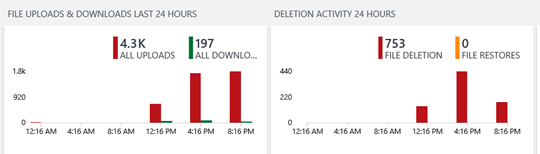
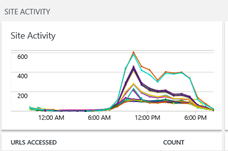
These views are based on log queries using the Office 365 Management API Schema
Type=OfficeActivity OfficeWorkload=sharepoint
You can get a copy of the SPO Activity.omsview solution that I created (containing the views above) and import it directly into your OMS workspace from here:
https://github.com/ColdHarbour/OMS_SOLS
Reporting for the Business
Now, these OMS views and log searches are great for those in your business who are adept at using a SIEM (Security Information and Event Management) tool such as OMS, but for consumption of reports by a wider audience you may want to consider a different medium. In this case, Microsoft has you covered with Power BI.
OMS has native integration with Power BI, you just need to enable the feature and from then on, any log searches can be pushed across to Power BI.
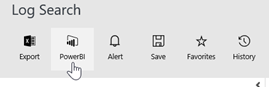
Once the dataset is in Power BI, these can be used to create reports and dashboards that can then be consumed by your stakeholders in the business so they can have a view into usage of SharePoint as well
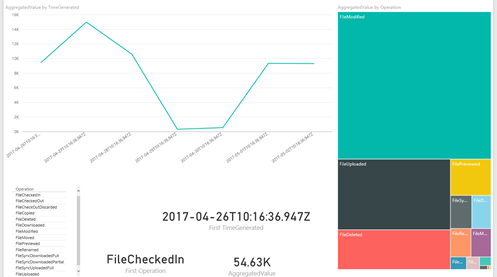
How does it work?
The technical integration details of how all this works under the covers is pretty straightforward.
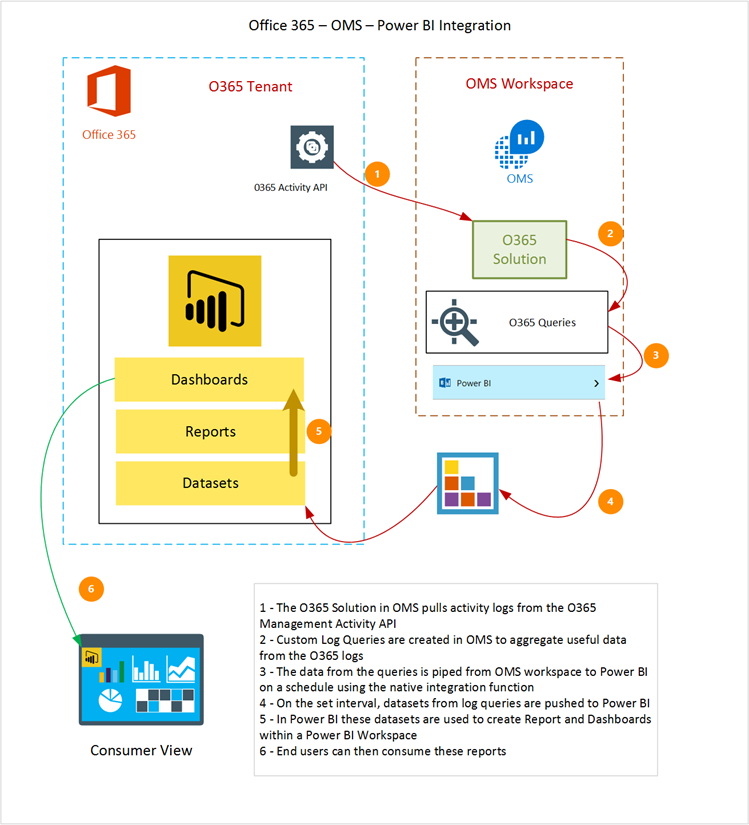
So that’s a high level view of what’s possible using OMS and Power BI to pull log data from Office 365 and turn it into useful reports and dashboards.
Please let me know in the comments if you’d like to see more on OMS and how we’re using it at Kloud (e.g. more O365, Azure, Windows Infrastructure, Containers, ServiceNow integration)

Very good explanation and really helpful.
We have Azure and Office365 subscription, but we can’t find a way to integrate it with OMS or how to proceed.
It will be very helpful if you provide step by step guide to integrate the solution and get the desired results that you explained in your blog.
Thanks & Regards
Anish Mulkherjee
Hi Anish, I can certainly add a guide for this
Hi Tom, I added my tenant site in OMS successfully. The initial screen with some graphs are showing. Now I have to pull this log and show it using PBI. Please provide a guide on accomplishing this at your convenience.
I am having issues importing OMS View. When trying to import i get error that it is not valid OMS view file.