I am lucky enough to have a play around HoloLens at my office. One of the interests around HoloLens might be how to share what the user wearing HoloLens is actually viewing. In this post, I am going to briefly describe how to setup streaming video from HoloLens to your web browser.
Activating Developer Mode and Device Portal
First of all, Developer Mode in HoloLens must be activated. This is the actual screen the HoloLens user can see. Go to Settings.
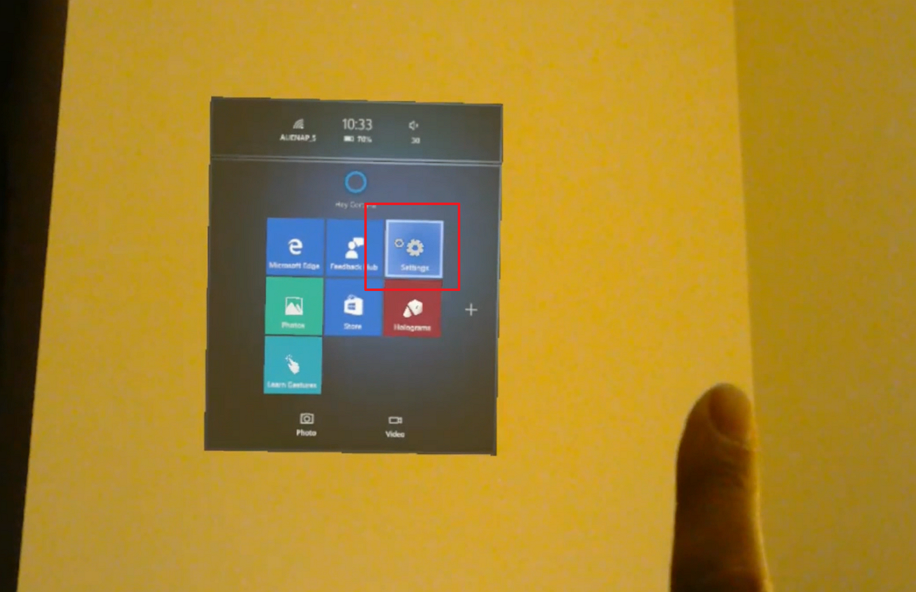
Select the Updates & Security menu.
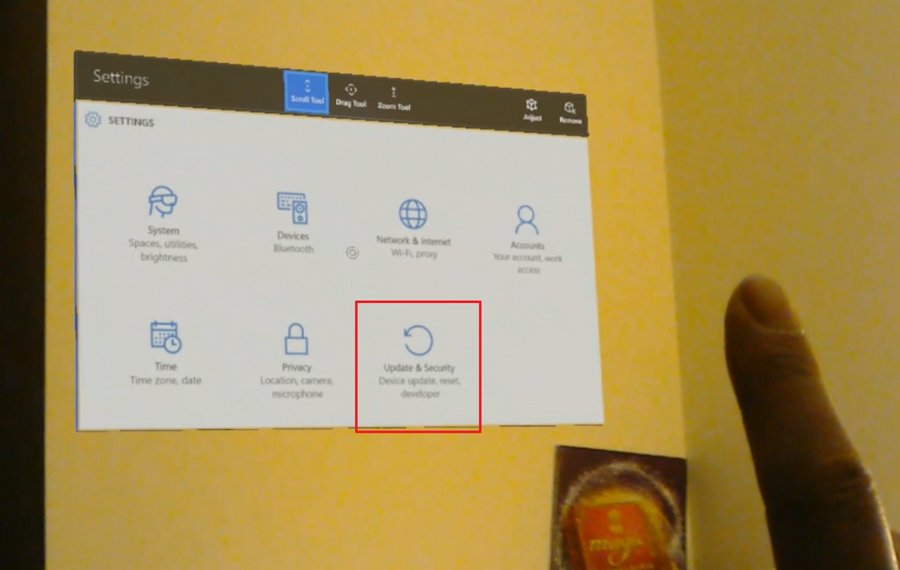
There is a menu, For Developers at the left bottom corner. Air tap the menu.
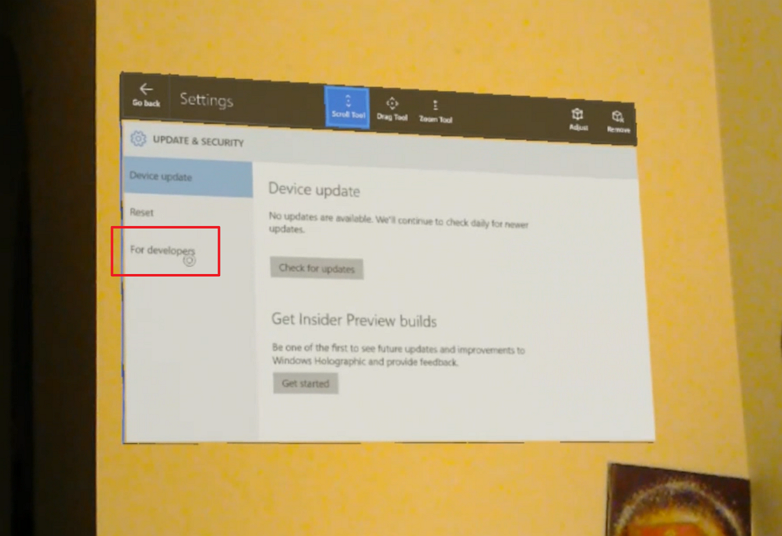
Now, if the Developer Mode is not activated, turn it on.
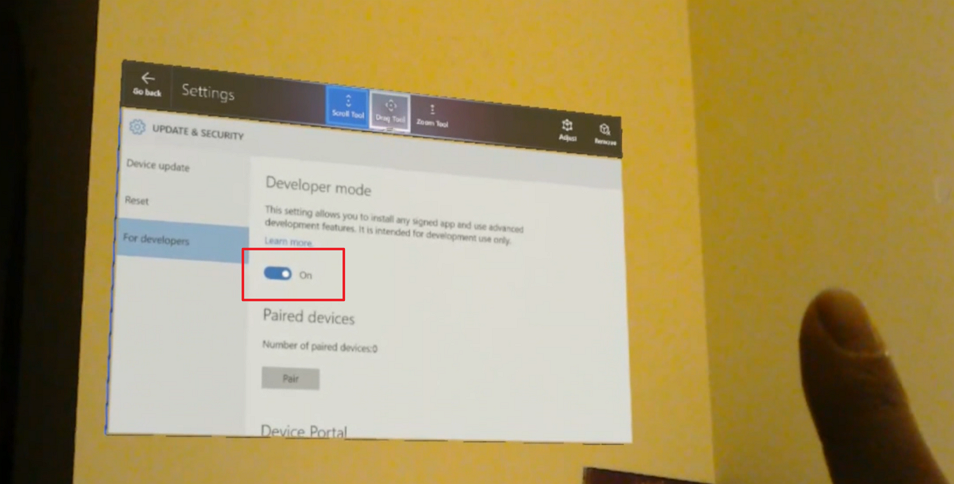
Scroll down a bit and you will see the menu, Device Portal. This also needs to be activated. Once we complete this step, we will be able to access to HoloLens from our web browser.
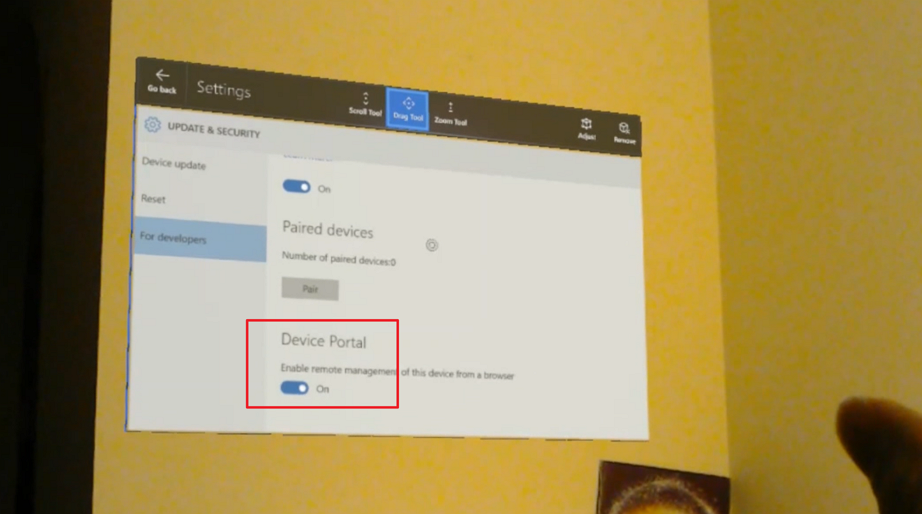
Confirming IP Address
Now, we have HoloLens setup for web browser access. We need to identify what internal IP address that HoloLens is currently using. Go to the Settings screen again and select Network & Internet menu.
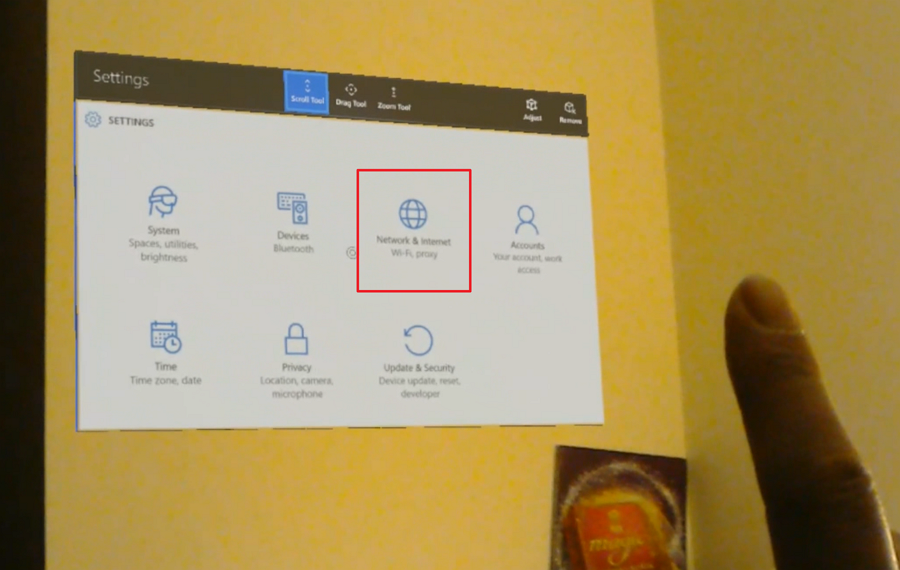
Air tap Advanced Options on the Wi-Fi screen.
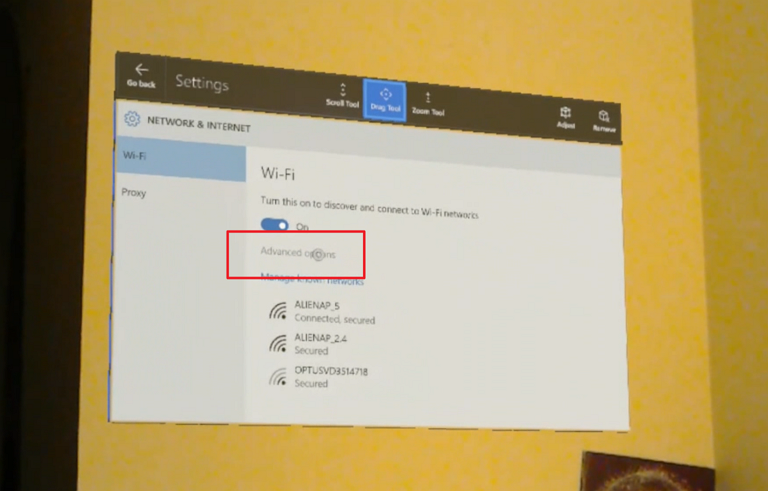
Now, we can identify the IP address used by HoloLens. In this screen, the internal IP address is 192.168.1.6.
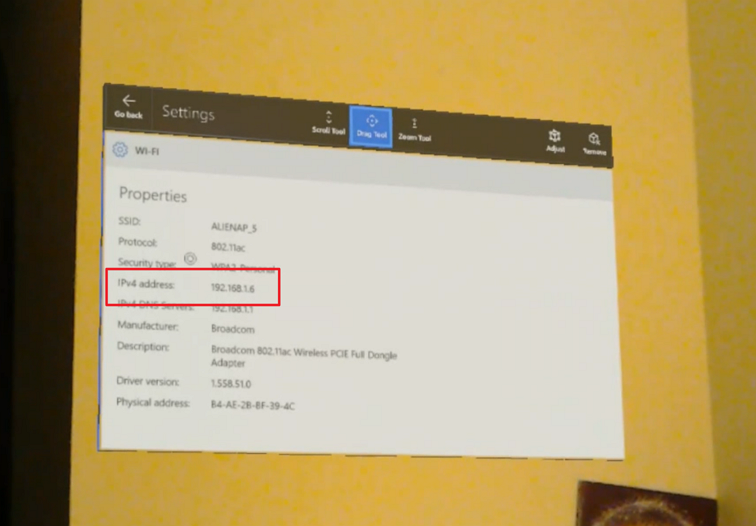
HoloLens Web Portal
We know the IP address for HoloLens, 192.168.1.6. Open a web browser and access to the web portal. We will see a certificate error on the browser by accessing to https://192.168.1.6, but don’t panic. Just proceed for now.
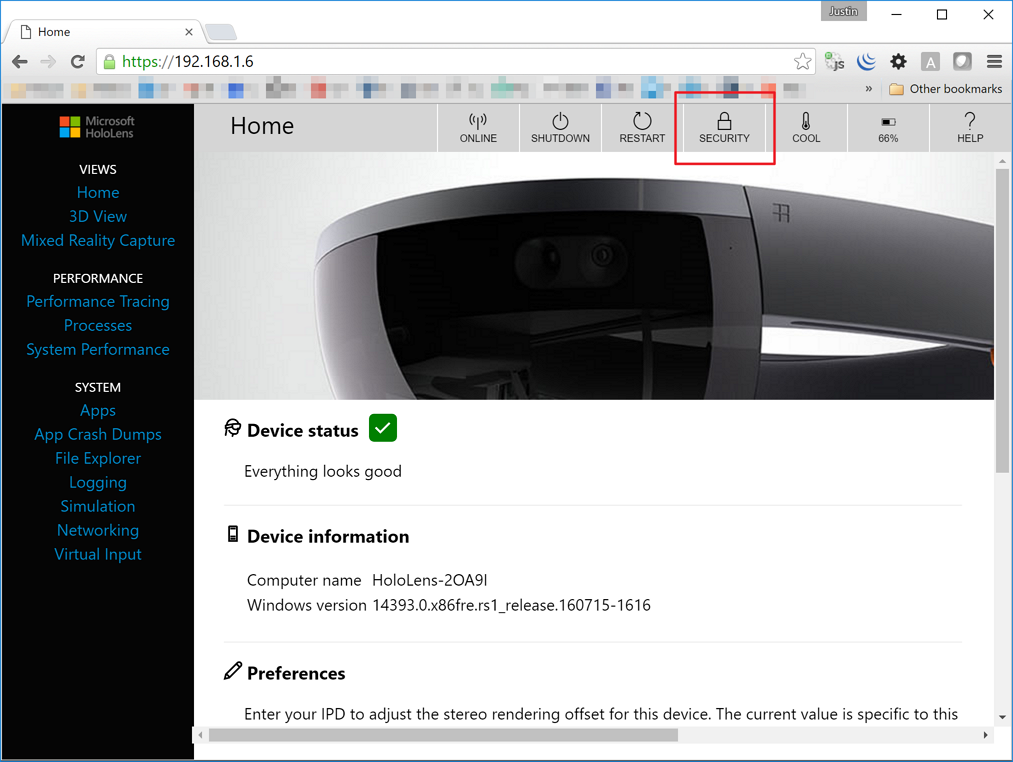
Now, we see the web browser portal screen. We need to register a user for streaming. Go to the Security menu at the top of the browser. This will guide us to user registration page.
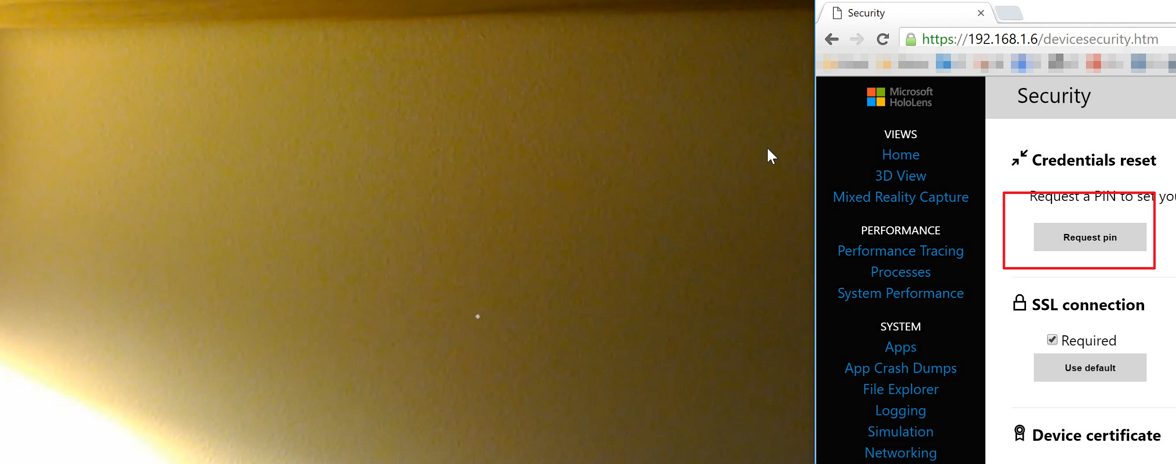
If you click the Request PIN button, a PIN will be popping up on our view. Get the PIN and enter it on our web browser, with username and password.
Note: The username and password doesn’t have to be the same as our Microsoft account or Office365 account.
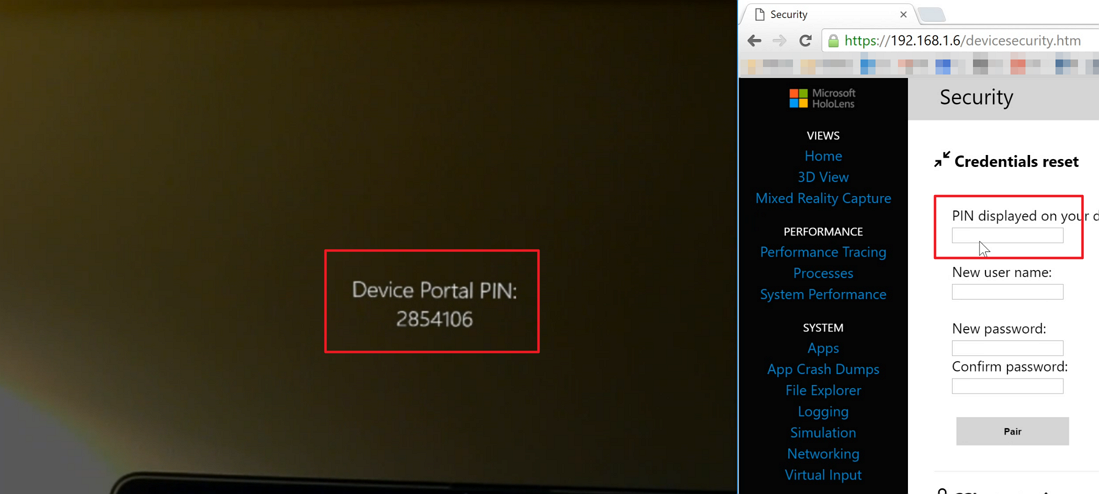
User registration completed.
This Official HoloLens Document will give us more details about setting up Device Portal and User Registration.
Streaming HoloLens Video to Web Browser
Let’s try streaming. HoloLens bundles Mixed Reality Capture (MRC) tools that enable streaming through web browsers.
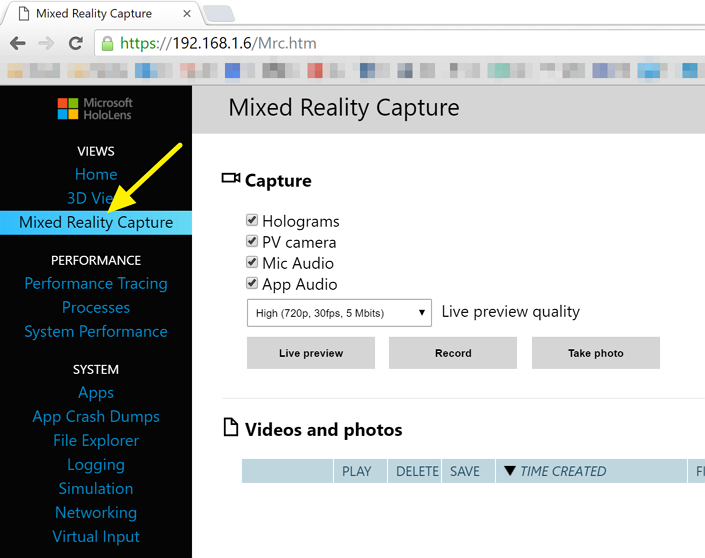
Click the Mixed Reality Capture menu at the left hand side followed by clicking the Live Preview button in the middle of the screen. We’ll be able to see a small live preview pane just underneath the button. Open a developer tool on your web browser and take the live streaming URL. The URL might look like:
[code lang=text]
api/holographic/stream/live_high.mp4?holo=true&pv=true&mic=true&loopback=true
[/code]
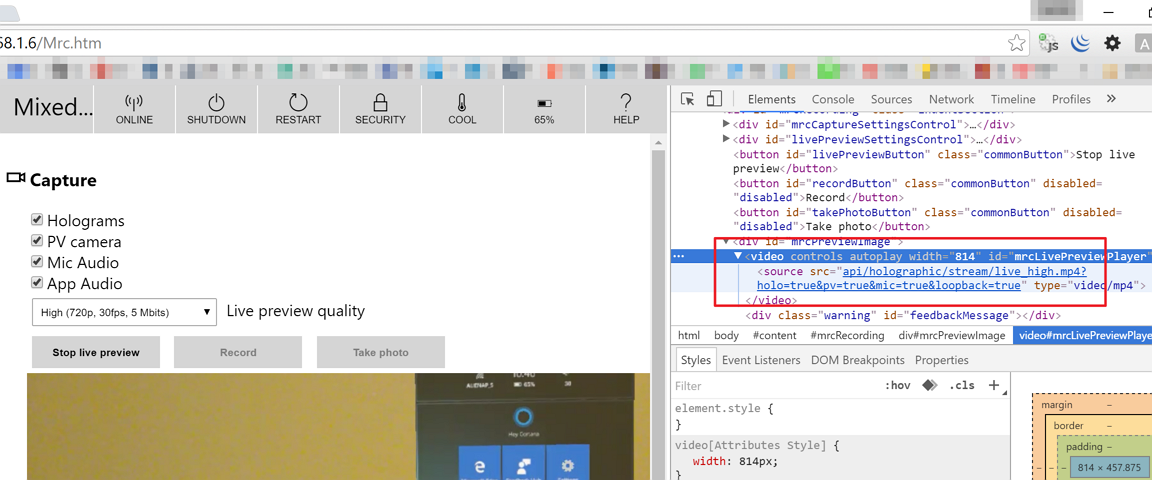
By combining username, password, IP address and the streaming URL, we can directly access to the live streaming URL, without relying on the web portal. We’ve got IP address of 192.168.1.6 in this post, so the direct streaming URL might look like:
[code lang=text]
https://[USERNAME]:[PASSWORD]@192.168.1.6/api/holographic/stream/live_high.mp4?holo=true&pv=true&mic=true&loopback=true
[/code]
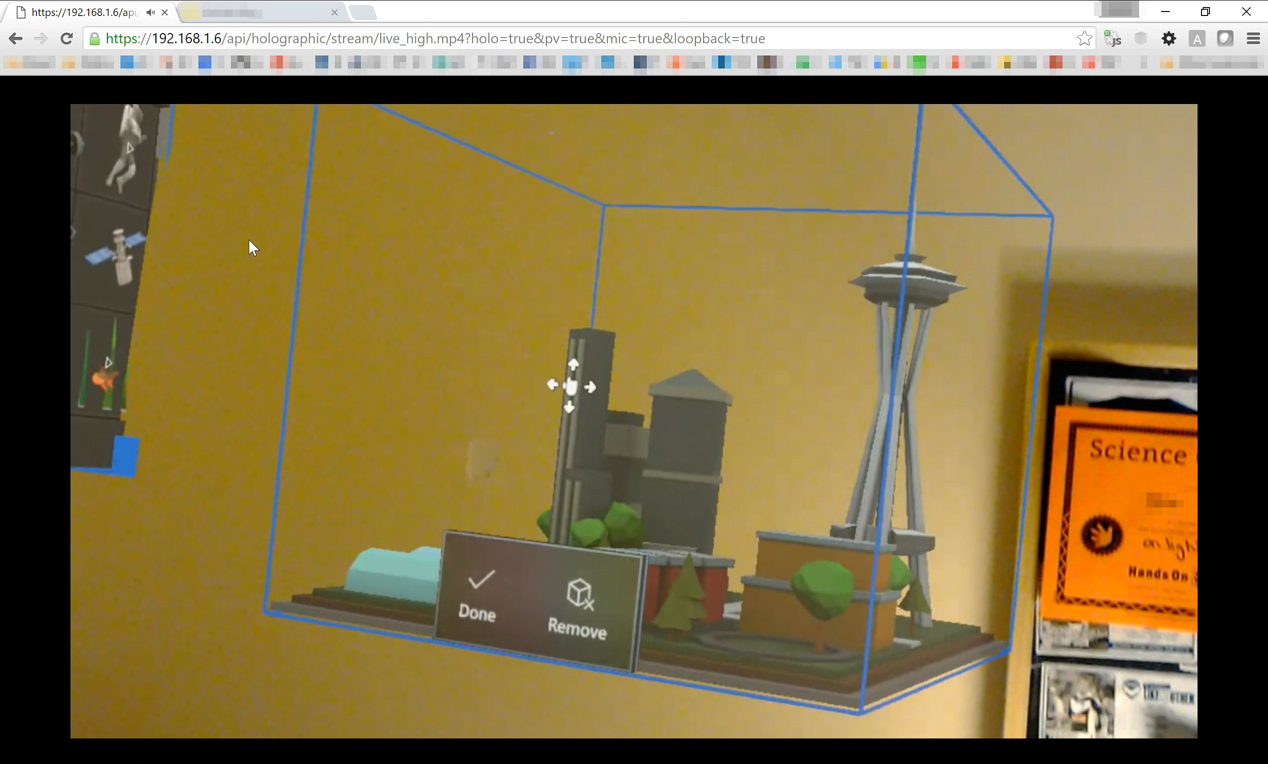
Enter the URL on the location bar of our web browser and we now are able to watch the live streaming.
Broadcasting HoloLens over the Internet
So far, we have had a brief overview how to stream HoloLens live video. It only works within a private network. However, if we share our browser through Skype, Hangout or OBS, we can easily broadcast it.
Keynote & Demo Video
Here is a keynote and demo video for HoloLens that I used in a meetup.

What is the delay in streaming? 3,5,7 seconds?
@Michael – not sure. It depends on your network connectivity, but certainly not that delayed.
3-4 seconds. Tested.
Oh, thanks for confirmation.
Is there a way to do this live streaming from a computer on another network?
@fy To be honest, I haven’t tried. But I don’t think it’s possible.
How your streaming is so smooth, for me it moves a lot and detects minutest of head movements.
@waheed Thanks for the comment!
TBH, I don’t know why my video clip seems so smooth. Maybe YouTubue has calibrated it?
Is there a way to live stream without recording?
@waheed You can use a live streaming tool like OBS, Skype or Hangout.
Hi Justin,
Thanks a lot for your instructions, they helped me a great deal in getting started with the HoloLens. It all worked fine for me, however I still have a delay of about 6 seconds what seems to be quite high. I’m using a hotspot via my laptop though. Can this be the reason? Do you have any idea how to reduce the delay? Thank you!
@Jay Thanks for the comment!
Streaming latency can be caused by multiple factors. What you mentioned – hotspot through your laptop – could be one reason, but not the only reason, I suspect.
Unfortunately, I’m strongly doubtful that the latency is one that we can control…
Hey Justin, when I use the live broadcast URL I get a black video with a shaky white dot in my browser and a “REC” notification on my Hololens. Have you had this experience? Any idea what’s up?
@Marck Thanks for your comment! To be honest, I’m not too sure what caused your issue. Maybe network connectivity issue?
I connected via USB. And I tested two browsers.