Are you missing the EnableSkypeUI from Lync Management Shell in Lync Server 2013?
If you have deployed a Skype for Business (S4B) client into your Lync Server 2013 environment you may see the following error upon login:
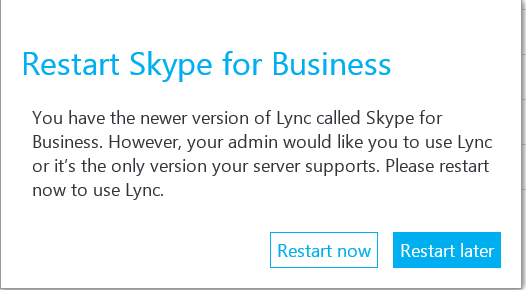
There are plenty of articles about how to switch the client via Office365 Powershell, Lync Management Shell or the Registry, but if you’re scratching your head on how to get the new parameter “CSClientPolicy” here are some steps that may have been missed.
The new client software that supports both the Lync 2013 and S4B user interface (UI) modes does a quick check for which server version you are running and then remediates the UI to the current version unless the registrar server responsed with the following attribute configured in the user’s CSClientPolicy:
EnableSkypeUI – true/false
- True – Enables S4B UI
- False – Enables Lync UI
If you don’t find the EnableSkypeUI attribute in Get-CsClientPolicy you will need to patch your servers with the latest cumulative update. The trick to this is if you’re automatically patching the CU updates to Lync Server you must make sure that you also manually patch the database. There is the possibility that you may have forgotten that the database needs a update and it is always a good idea to revisit. We must do this to make sure that not only the Front End Servers are up-to-date but also the Backend SQL database schemas have been updated to include the new setting(s).
Get the latest patches for the servers:
https://support.microsoft.com/en-au/kb/2809243
To run the Installer, run the following command on each Front End:
[code]LyncServerUpdateInstaller.exe[/code]
Apply all the patches.
Apply the back-end database updates (SE Pool shown below):
[code]Install-CsDatabase -ConfiguredDatabases –SqlServerFqdn <FQDN> -Verbose[/code]
Run Lync Management Shell:
[code]Get-CsClientPolicy | select Enable* [/code]
EnableSkypeUI should now be visible, but will be set to $null.
The behaviour of the change when set to $true is relatively smooth. The Lync client will show a message similar to the grab at the start of this post
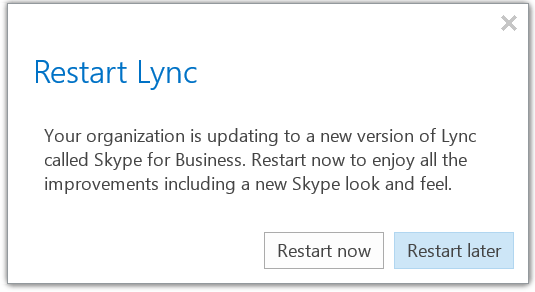
The toolbar icon will represent the current client mode also:
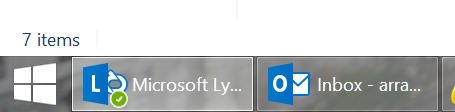
The client will completely exit and restart in Skype for Business mode:
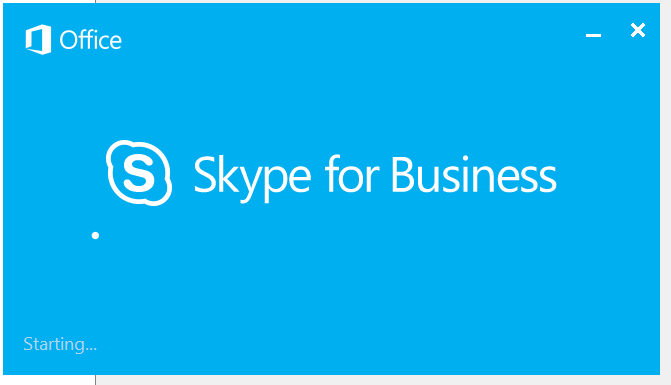
Also the relevent Taskbar icon will be updated for continuity:
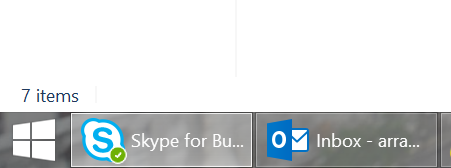

Patched to the latest, tried your suggestion of also updating the database, still no option to EnableSkypeUI 🙁
Hi Derek,
Can you tell me what version of Lync 2013 you are running? This can be done from powershell on a Front End:
Get-WmiObject –query ‘select * from win32_product’ | where {$_.name –like “Microsoft Lync Server*”} | ft Name, Version –AutoSize
Hi Arran,
Thank you for your reply! Your suggestion to check the versions on all the lync components highlighted some missing updates that were never applied, and had to be done so manually. After completing those updates and updating the database, I am in business!
Thanks again and great blog! 🙂
Great to hear Derek.
Hi Arran,
Great post. I’m also still having the prompt “Your Organization” even after enabling the policy as well as updating to the July CU. I’m running Lync 2013 Standard Edition.
Hi Kevin,
To understand your problem better, is it that your clients are all switching from Lync 2013 to Skype For Bus, BUT there are seeing this prompt? To restart the client now to enjoy…..
Hi Arran
I have the option on Clientpolicy ,
i changed it for glolbal client policy also tried to create a new one policy and grant it to users
still lync client useing old UI
if i change the Registry on client and force it to use Skype UI it will ask to restart at frist run
any toughs ?
Thank you
PS: i am not running latest version right now
Microsoft Lync Server 2013, Reach Fonts 5.0.8308.0
Microsoft Lync Server 2013, Audio Test Service 5.0.8308.0
Microsoft Lync Server 2013, Application Host 5.0.8308.0
Microsoft Lync Server 2013, Conferencing Server 5.0.8308.420
Microsoft Lync Server 2013, Core Management Server 5.0.8308.577
Microsoft Lync Server 2013, Web Components Server 5.0.8308.927
Microsoft Lync Server 2013, Administrative Tools 5.0.8308.726
Microsoft Lync Server 2013, XMPP Translating Gateway 5.0.8308.0
Microsoft Lync Server 2013, Core Components 5.0.8308.927
Microsoft Lync Server 2013, Web Conferencing Server 5.0.8308.726
Microsoft Lync Server 2013, Debugging Tools 5.0.8308.577
Microsoft Lync Server 2013, Backup Service 5.0.8308.577
Microsoft Lync Server 2013, Front End Server 5.0.8308.803
If you don’t set the Attirbute to $True the client will revert to what ever version the front end is. Do you currently have the attribute set to $null?
Thanks a lot Aaran, great post