One of our customers is transitioning from on premise Exchange 2010 to a hybrid Exchange 365 (wave 15) environment and user management for Office 365 done through on premise Active Directory. Customer had quite a few transport rules setup up which needed to be migrated. This worked fine except for the rules using a “redirect the message to” action using a distribution group.
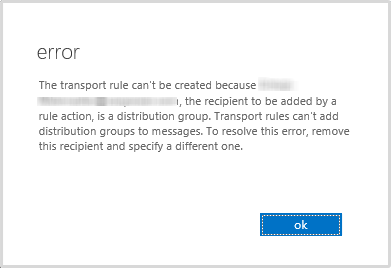
The error displayed in Exchange 365 generated is: The transport rule can’t be created because TR-Marketing@Company.com, the recipient to be added by a rule action, is a distribution group. Transport rules can’t add distribution groups to messages.
Checked with Microsoft Support and they confirmed that this is an issue.
Workaround
There might be better ways of doing this but I wanted to make sure that no additional Office 365 licenses were required hence the use of shared mailboxes (which are free as long as you stay within a 5Gb size limit – which shouldn’t be a problem as the mailbox is purely used for forwarding). In the example workaround below I’m using the following (account) names:
- Marketing@Company.com as the Distribution group used in the original Exchange 2010 transport rule
- TR-Marketing@Company.com as the account to be used in the Exchange 365 transport rule
- Company:ENTERPRISEPACK as the Office 365 AccountSkuId
- Using the EMC create a normal user + mailbox: TR-Marketing@Company.com (Make sure name is meaningful and set a description for future reference.)
- On the properties General tab, select “Hide from Exchange address lists”
- Wait for DirSync to synchronise the account or manually kick off a sync.
-
Assign an Office 365 license (this will only be temporary) to TR-Marketing@Company.com either using the EAC or the following PowerShell command:
Set-MsolUserLicense -UserPrincipalName “TR-Marketing@Company.com” -AddLicenses “Company:ENTERPRISEPACK”
- From the EMC move the TR-Marketing mailbox to Exchange 365.
-
Convert the ‘normal’ mailbox to a ‘shared’ shared mailbox using the following PowerShell command:
Set-Mailbox -Identity “TR-Marketing@Company.com” -Type “Shared” -ProhibitSendReceiveQuota 5GB -ProhibitSendQuota 4.75GB -IssueWarningQuota 4.5GB
As this shared mailbox is used as a forwarding address, I didn’t set any mailbox or recipient permissions.
-
Remove the Office 365 license assigned previously assigned either using the EAC or PowerShell:
Set-MsolUserLicense -UserPrincipalName TR-Marketing@Company.com -RemoveLicenses “Company:ENTERPRISEPACK”
- From either the EMC or EAC set the accounts forwarding address to Marketing@Company.com. Do NOT set Deliver message to both forwarding…..
- Assign TR-Marketing@Company.com to the “redirect the message to” action in the Exchange 365 transport rule.
Note: As user accounts are managed through on premise AD, do NOT delete the user created in Step 1.
As I said, there might be better or easier ways of doing this. Please comment if there are any.
