Office Web Apps Server 2013 is a standalone Microsoft product that is leveraged by Lync 2013, SharePoint 2013 and Exchange 2013 for web based document viewing and editing using the WOPI (Web app Open Platform Interface) protocol. Office Web Apps Server used be called Web Application Companion (WAC) and that is what all of the Lync 2013 pre-release software and documentation called it. In my opinion, Office Web Apps Server is a very confusing name as Exchange Outlook Web App (or Access) has owned the OWA acronym since 1997 with Exchange 5.0 SP 1. I have seen some people refer to it as OWA Server, but I am trying to reduce confusion and am on a campaign to have everyone call it OWAS.
An overview of OWAS from Microsoft explains how it works and how it integrates with Lync 2013, SharePoint 2013 and Exchange 2013 http://technet.microsoft.com/en-us/library/jj219437(v=office.15)
For Lync 2013 OWAS is an optional component, but it is required if you want to use the PowerPoint sharing feature of Lync. If OWAS is not deployed you can still share the desktop or share PowerPoint as a program and meeting participants see what the presenter is showing them. However you cannot choose the ‘PowerPoint’ option seen below which uploads a presentation and lets participants experience the full PowerPoint features such as embedded video, transitions, animations and skipping back or forward on the slide deck out of sync with the presenter.
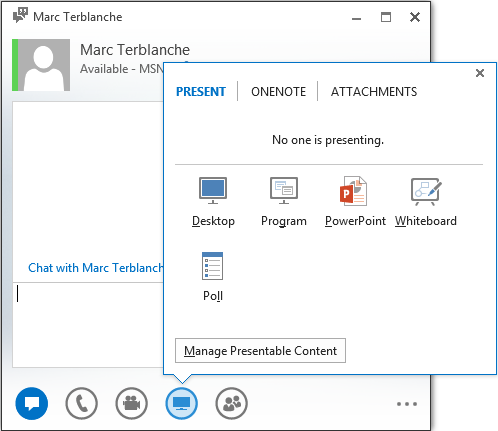
Windows Update Automatic Updates is Not Supported
The point of this post is to call out something that we have seen at two Lync 2013 clients so far who deployed OWAS. The documentation Plan Office Web Apps Server states:
“Applying Office Web Apps Server updates by using the Microsoft automatic updates process isn’t supported with Office Web Apps Server”
Apply software updates to Office Web Apps Server explains the correct process of how to deploy updates for Office Web Apps Server, including server farms, and cautions:
“Applying Office Web Apps Server updates by using the automatic updates process isn’t supported with Office Web Apps Server. This is because updates to an Office Web Apps Server must be applied in a specific way, as described in this article. If Office Web Apps Server updates are applied automatically, users may be unable to view or edit documents in Office Web Apps. If this happens, you have to rebuild your Office Web Apps Server farm”
What Goes Wrong
If the advice above is not followed and automatic installation of Windows Updates is enabled, when an update for OWAS like the March 2013 KB2760445 or April 2013 KB2810007 updates (at +- 585 MB each) are added to Windows Update, the server will install the update and OWAS functionality will break. Lync users will not be able to use PowerPoint sharing in meetings. The server CPU will spike to 100% (thanks to the many OWAS applications) and sit there indefinitely. Additionally, the Office Web Apps Server Farm will be in a broken state. You will get some Application Event Log errors logged for:
- ‘.NET Runtime’ Event ID 1026 and
- ‘Application Error’ Event ID 1000 about some of the viewers such as ‘Faulting application name: pptviewerfrontendwatchdog.exe, version: 15.0.4481.1000’
The following commands will state that ‘It does not appear that this machine is part of an Office Web Apps Server farm’:
[sourcecode language=”powershell”]
Import-Module OfficeWebApps
Get-OfficeWebAppsFarm
Get-OfficeWebAppsMachine
[/sourcecode]

In order to get these commands to even respond, you may have to stop the ‘Office Web Apps’ WACSM service.
You may be thinking to yourself that if Office Web Apps Server updates should not be automatically installed – then the updates should not be published on Windows Update at all. Makes sense to me!
Recreate The Farm
The way to fix the broken OWAS farm is to recreate it using the same commands used when the server was installed to create the Office Web Apps Farm. The article mentioned above about applying updates says you should run:
[sourcecode language=”powershell”]
Remove-OfficeWebAppsMachine
[/sourcecode]
However this can be bypassed by running the original commands and confirming at the editing and overwrite prompts, or adding ‘-force’ to the command. Recreating the farm would be similar to the following:
[sourcecode language=”powershell”]
Import-module OfficeWebApps
New-OfficeWebAppsFarm -InternalUrl "https://owas01.domain.local" -ExternalUrl "https://owas.domain.com.au" –CertificateName "OWAS_Internal" –EditingEnabled
[/sourcecode]
The output of this is a successfully created farm and the server should return to normal CPU levels. If the CPU is still 100%, restart the server.
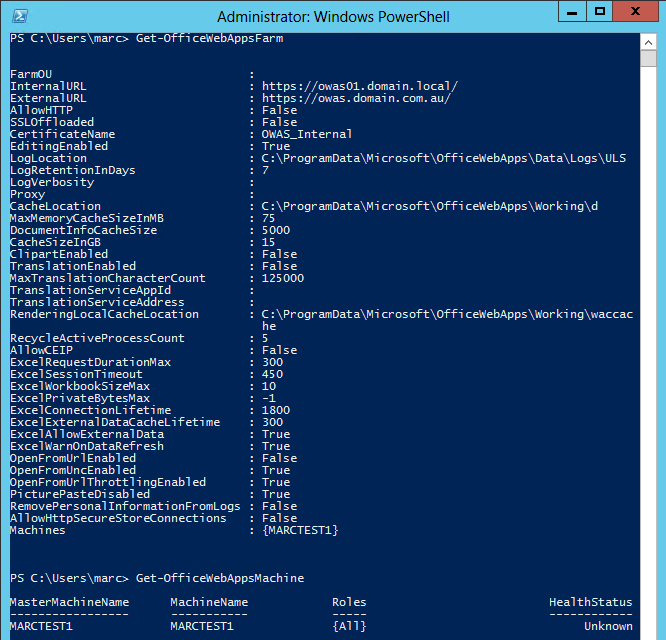
More information on the New-OfficeWebAppsFarm syntax is available http://technet.microsoft.com/en-us/library/jj219436.aspx
Note that the command above can take about 10 minutes to complete as it starts the WACSM service if it is stopped. After that, make sure you disable automatic Windows Update installation or you will have to go through the process again in the future.

Good Post … Helpful…. Recently i worked on patching WAC Sever with March 5th update.