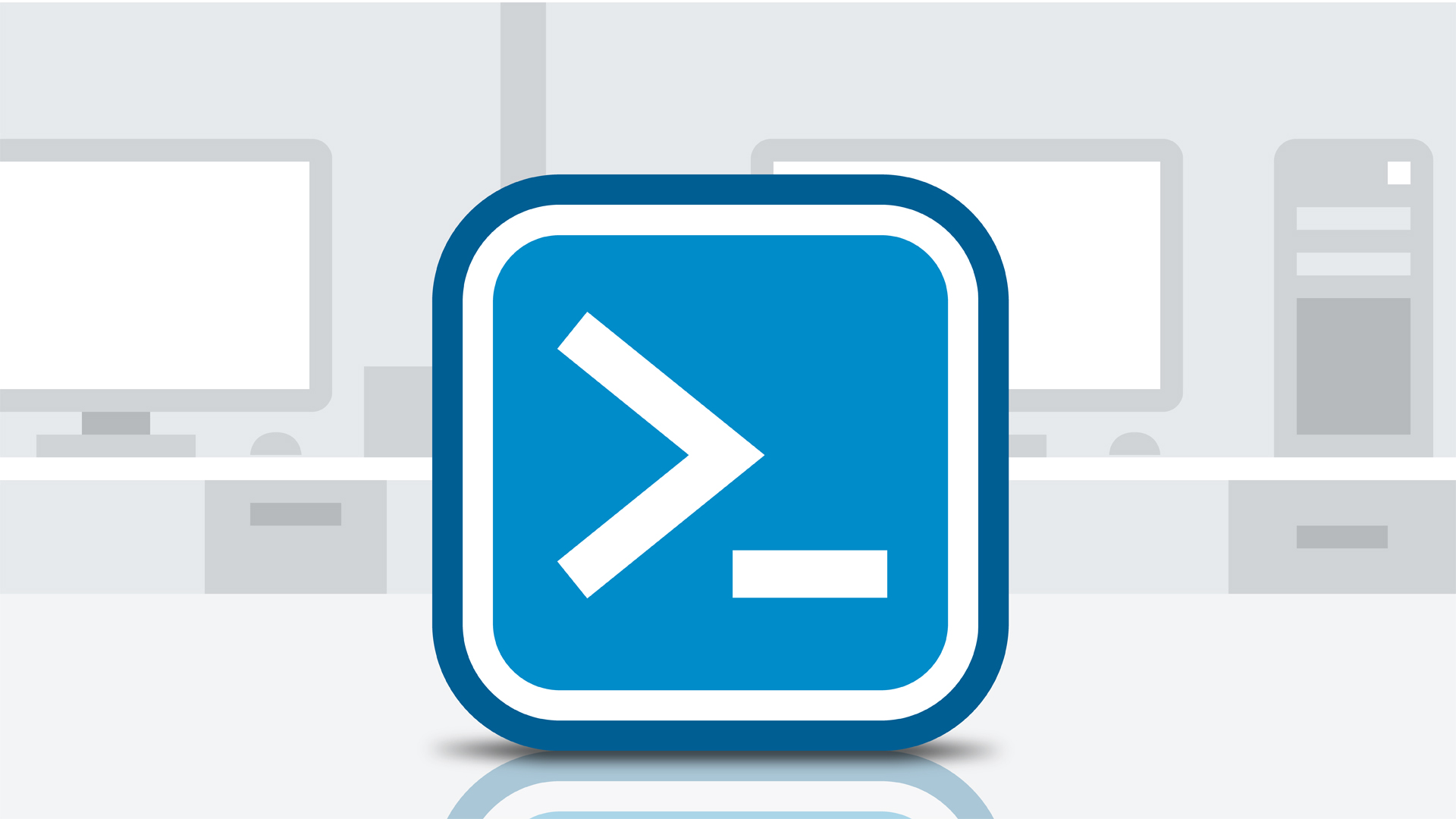
I was called upon recently to help a customer create copies of some of their Windows virtual machines. The idea was to quickly deploy copies of these hosts at any time as opposed to using a system image or point in time copy.
The following PowerShell will therefore allow you to make a copy or clone of a Windows virtual machine using a copy of it’s disks in Azure Resource Manager mode.
Create a new virtual machine from a copy of the disks of another
Having finalized the configuration of the source virtual machine the steps required are as follows.
- Stop the source virtual machine, then using Storage Explorer copy it’s disks to a new location and rename them in line with the target name of the new virtual machine.
-
Run the following in PowerShell making the required configuration changes.
[code language=”powershell”]Login-AzureRmAccount
Get-AzureRmSubscription –SubscriptionName "<subscription-name>" | Select-AzureRmSubscription
$location = (get-azurermlocation | out-gridview -passthru).location
$rgName = "<resource-group>"
$vmName = "<vm-name>"
$nicname = "<nic-name>"
$subnetID = "<subnetID>"
$datadisksize = "<sizeinGB>"
$vmsize = (Get-AzureLocation | Where-Object { $_.name -eq "East US"}).VirtualMachineRoleSizes | out-gridview -passthru
$osDiskUri = "https://<storage-acccount>.blob.core.windows.net/vhds/<os-disk-name.vhd>"
$dataDiskUri = "https://<storage-acccount>.blob.core.windows.net/vhds/<data-disk-name.vhd>"[/code]
Notes: The URIs above belong to the copies not the original disks and the SubnetID refers to it’s resource ID.
[code language=”powershell”]
$nic = New-AzureRmNetworkInterface -Name $nicname -ResourceGroupName $rgName -Location $location -SubnetId $subnetID
$vmConfig = New-AzureRmVMConfig -VMName $vmName -VMSize $vmsize
$vm = Add-AzureRmVMNetworkInterface -VM $vmConfig -Id $nic.Id
$osDiskName = $vmName + "os-disk"
$vm = Set-AzureRmVMOSDisk -VM $vm -Name $osDiskName -VhdUri $osDiskUri -CreateOption attach -Windows
$dataDiskName = $vmName + "data-disk"
$vm = Add-AzureRmVMDataDisk -VM $vm -Name $dataDiskName -VhdUri $dataDiskUri -Lun 0 -Caching ‘none’ -DiskSizeInGB $datadisksize -CreateOption attach
New-AzureRmVM -ResourceGroupName $rgName -Location $location -VM $vm[/code]
List virtual machines in a resource group.
[code language=”powershell”]
$vmList = Get-AzureRmVM -ResourceGroupName $rgName
$vmList.Name[/code]
Having run the above. Log on to the new host in order to make the required changes.
