Nowadays, most companies are using some sort of a Content Delivery Network (CDN) to improve the performance and high availability of their sites, those include Azure CDN, CloudFlare, CloudFront, Varnish, and so on.
In this blog however, I will demonstrate how you can deliver your entire website through AWS’s CloudFront. This blog will not go through other CDN services. This blog also assumes you have knowledge of AWS services, DNS, and CDN.
What is CloudFront?
Amazon CloudFront is a global content delivery network (CDN) service that accelerates delivery of your websites, APIs, video content or other web assets. It integrates with other Amazon Web Services products to give developers and businesses an easy way to accelerate content to end users with no minimum usage commitments.
CloudFront delivers the contents of your websites through global datacentres known as “Edge Locations”.
Assuming the webserver is located in New York, and you’re accessing the website from Melbourne, then the latency will be greater than someone trying to access the website from London.
CloudFront’s Edge Locations will serve the content of a website depending on location. That is, if you’re trying to access a New York based website from Melbourne, you will be directed to the closest Edge Location available for users from Australia. There are two Edge Locations in Australia, one in Melbourne and one in Sydney.
How CloudFront delivers content?
Please note that contents aren’t delivered from the first request (whether you use CloudFront or any other CDN solution). That is, the first user who accesses a page from Melbourne (first request), the contents of the page hadn’t been cached (yet) and it will be fetched from the webserver. The second user who accesses the website (second request), will get the contents from the Edge Location.
Here’s how:
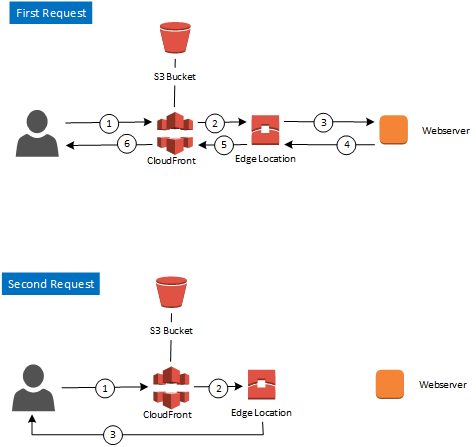
The main features of CloudFront are:
- Edge Location: This is the location where content will be cached. This is separate to an AWS Region or Availability Zone
- Origin: This is the origin of all the files that the CDN will distribute. This can be either an S3 bucket, an EC2 instance, and ELB or Route53.
- Distribution: The name given the CDN which consists of collection of Edge Location
- Web Distribution: Typically used for Websites.
- RTMP: Typically used for Media Streaming (Not covered in this blog).
In this blog, we will be covering “Web Distribution”.
There are multiple ways to “define” your origin. You could either upload your contents to an S3 bucket, or let CloudFront cache objects from your webserver.
I advise you to keep the same naming conventions you have previously used for your website.
There’s no real difference between choosing an S3 bucket, or your webserver to deliver contents, or even an Elastic Load Balancer.
What matters however, should you choose for CloudFront to cache objects from your origin, you may need to change your hostname. Alternatively, if your DNS registrar allows it, you can make an APEX DNS change.
Before we dive deep into setting up and configuring CloudFront, know that it is fairly a very simple process, and we will be using CloudFront GUI to achieve this.
Alternatively you can use other third party tools like S3 Browser, Cloudberry Explorer, or even CloudFormation if you have several websites you’d like to enable CloudFront for. These tools are excluded from this blog.
Setup CloudFront with S3
Although I do not recommend this approach because S3 is designed as a storage service and not a delivery (content) service, under load it will not provide you with optimum performance.
- Create your bucket
- Upload your files
- Make your content public (this is achieved through Permissions. Simply choose grantee “everyone”.
Configuring CloudFront with S3
As aforementioned, configuring CloudFront is very straightforward. Here are the steps for doing so.
I will explain the different settings at the end of each image.
Choose your origin (domain name, S3 bucket, ELB…). If you have an S3 bucket or an ELB already configured, they will show in the drop down menu.
You could simply follow the selected options in the image for optimal performance and configuration of your CloudFront distribution.
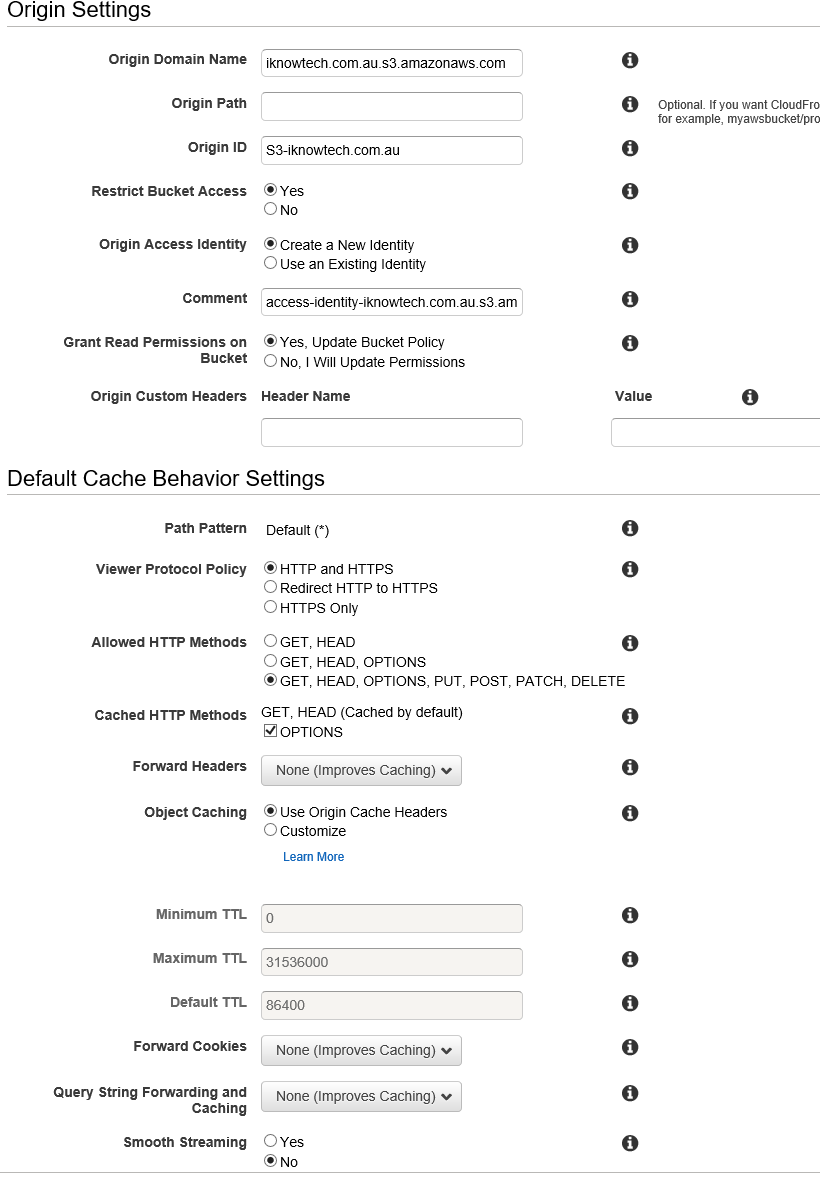
- Origin path: This is optional and usually not needed to be specified. This is basically a directory in your bucket in which you’re telling CloudFront to request the content from.
- Origin ID: This is automatically populated, but you can change it. Its only function is for you to distinguish origins if you have multiple origins in the same distributions.
- Restrict Bucket Access: This is for users to access your CloudFront URL e.g. 123456.cloudfront.net rather than the S3 URL.
- Origin Access Identity: This is required if you want your users to always access your Amazon S3 content using CloudFront URLs. You can use the same Access Identity for all your distributions. In fact, it is recommended you do so to make life simpler.
- Grant Read Permissions on Bucket: This applies on the “Origin Access Identity” so CloudFront can access objects in your Amazon S3 bucket. This is automatically applied.
- Viewer Protocol Policy: This is to specify how users should access your origin domain name. If you have a website that accepts both HTTP and HTTPS, then choose that. CloudFront will fetch the contents based on this viewer policy. That is, if a user typed in http://iknowtech.com.au then CloudFront will fetch content over HTTP. If HTTPS is used, then CloudFront will fetch contents over HTTPS. If your website only accepts HTTPS, then choose that option.
- Allowed HTTP Methods: This basically is used for commerce websites or websites with login forms which requires data from end users for better performance. You can keep it default on “Get, Head”. Nevertheless, make sure to configure your webserver to handle “Delete” appropriately, otherwise users might be able to delete contents.
- Cached HTTP Methods: You will have an additional “Options”, if you choose the specified HTTP Methods shown above. This is to specify the methods in which you want CloudFront to do caching.
In the second part of the configuration:
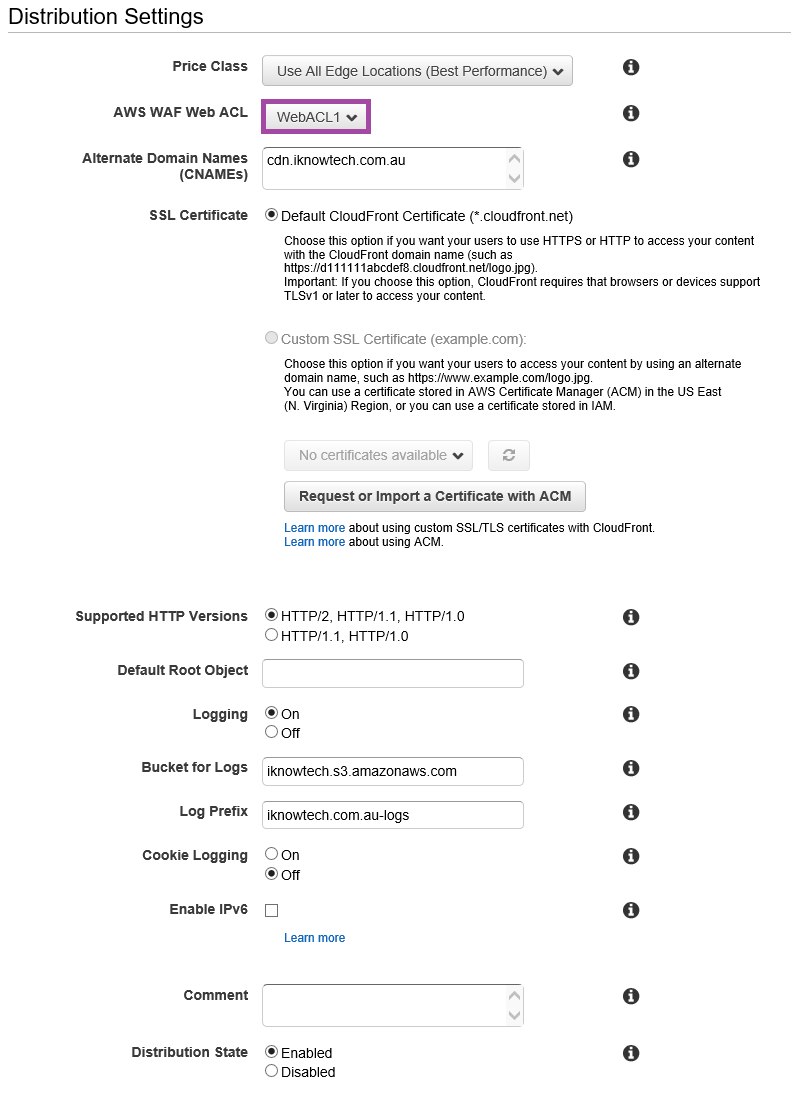
- Price Class: This is to specify which regions of available Edge Locations you want to “serve” your website from.
- AWS WAF Web ACL: Web Application Firewall (WAF) is a set of ACL rules which you create to protect your website from attacks, e.g. SQL Injections etc. I highlighted that on purpose as there will be another blog for that alone.
- CNAME: If you don’t want to use CloudFront’s URL e.g.123456.cloudfront.net, and instead you want to use your own domain, then specifying a CNAME is a good idea, and you can specify up to 100 CNAMEs. Nevertheless, there may be a catch. Most DNS hosting services may not allow you to edit the APEX zone of your records. And if you create a CNAME for www.domain.com to point to 123456.cloudfront.net, then any requests coming from htttp://domain.com will not be going through CloudFront. And if you have a redirection set up in your webserver, for any request coming from www.domain.com to go http://domain.com then there’s no point configuring CloudFront.
- SSL Certificates: You could either use CloudFront’s certificate, and it is a wildcard certificate of *.cloudfront.net, or you can request to use your own domain’s certificate.
- Supported HTTP Versions: What you need to know is that CloudFront always forwards requests to the origin using HTTP/1.1. This also is based on the viewer policy, most modern websites support all HTTP methods shown above. HTTP/2 is usually faster. Read more here for more info on HTTP/2 support. In theory this sounds ideal, technically however, nothing much is happening in the backend of CloudFront.
- Logging: Choose to have logging on. Logs are saved in an S3 bucket.
- Bucket for Logs: Specify the bucket you want to save the logs onto.
- Log Prefix: Choose a prefix for your logs. I like to include the domain name for each log of each domain.
- Cookie logging: Not quite important to have it turned on.
- Enable IPv6: You can have IPv6 enabled, however as of this writing this is still being deployed.
- Distribution State: You can choose to deploy/create your CloudFront distribution with either in an enabled or disabled state.
Once you’ve completed the steps above, click on “Create Distribution”. It might take anywhere from 10 to 30 minutes for CloudFront to be deployed. Average waiting time is 15 minutes.
Setup and Configure your DNS Records
Once the Distribution is started, head over to “Distributions” in CloudFront, then click on the Distribution ID, take note of the domain name: d2hpa1xghjdn8b.cloudfront.net.
Head over to your DNS records and add the CNAME (or CNAMEs) you have specified in earlier steps to point to d2hpa1xghjdn8b.cloudfront.net.
Do not wait until the Distribution is complete, add the DNS records while the Distribution is being deployed. This will at least give time for your DNS to propagate, since CloudFront takes anywhere between 10 to 30 minutes to be deployed.
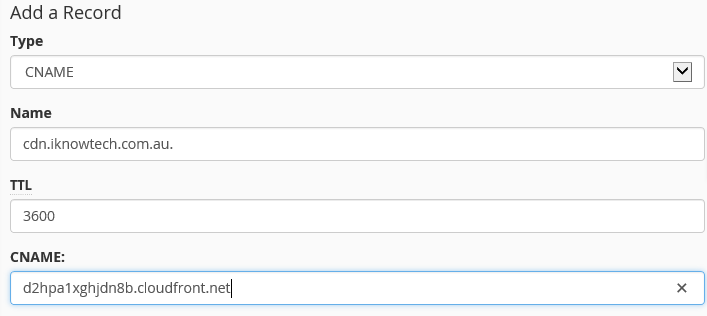

If you’re delivering the website through an ELB, then you can use the ELB’s CNAME to point your site to it.
Here’s what will appear eventually once the CloudFront Distribution is complete. Notice the URLs: http://d80u8wk4w5p58.cloudfront.net/nasa_blue_marble.jpg (I may remove this link in the future).
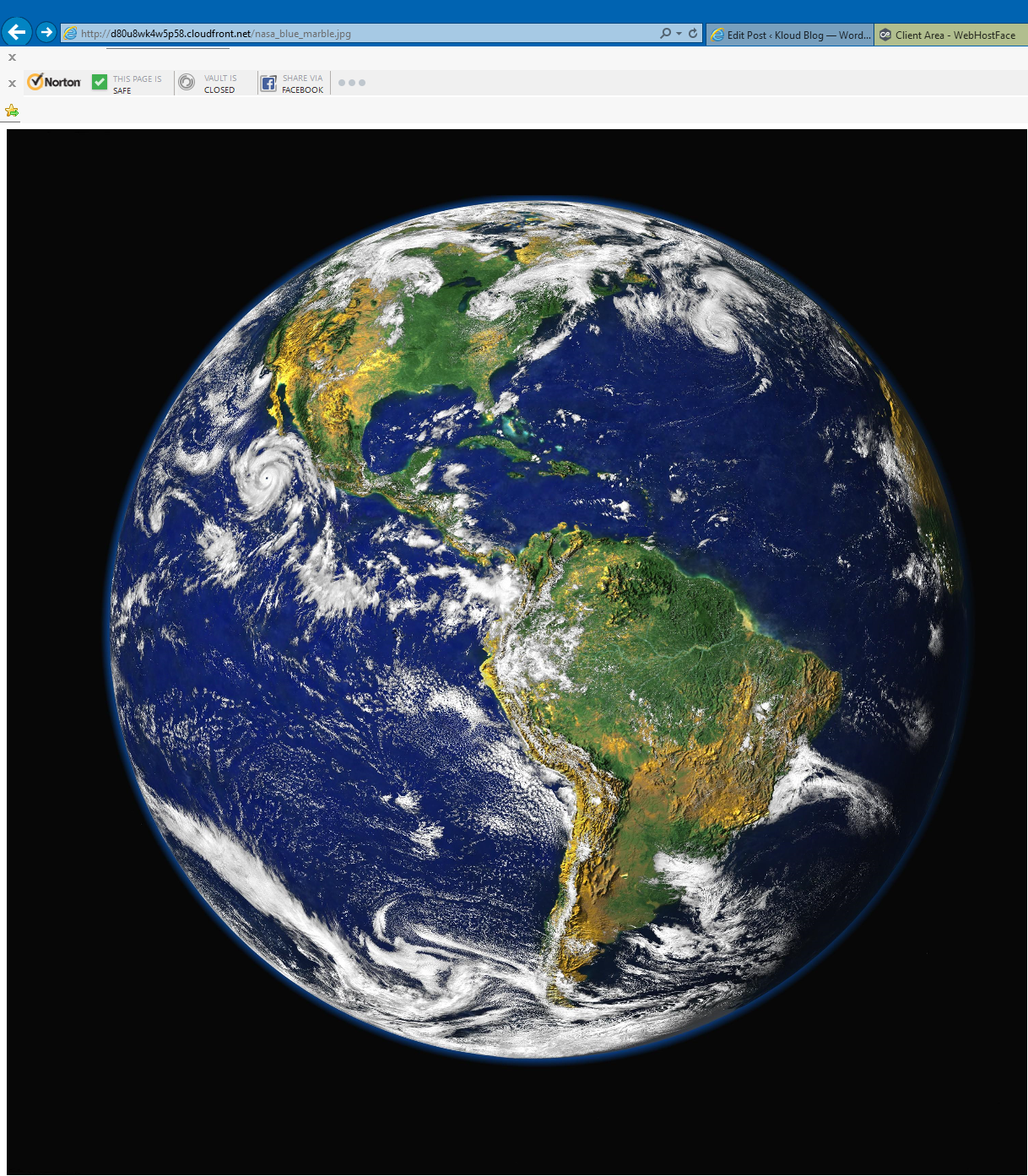
You can also access it via: http://cdn.iknowtech.com.au/nasa_blue_marble.jpg (I may also remove this link in the future).
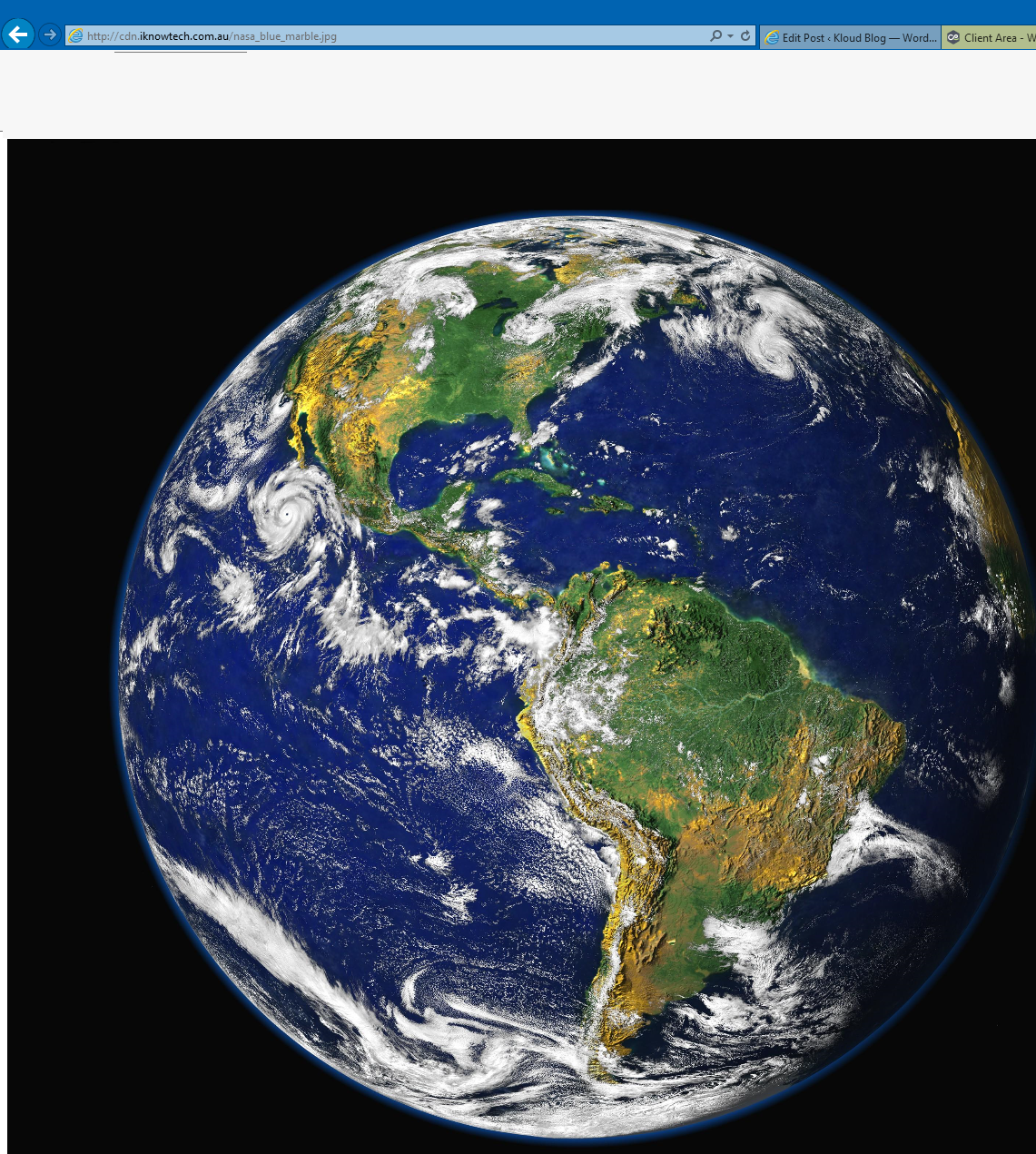
Configuring CloudFront with Custom Origin
Creating a CloudFront Distribution based on Custom Origin, that is to allow CloudFront to cache directly from your domain, is pretty much the same as above, with some differences, as shown below. Every other setting is the same as above.
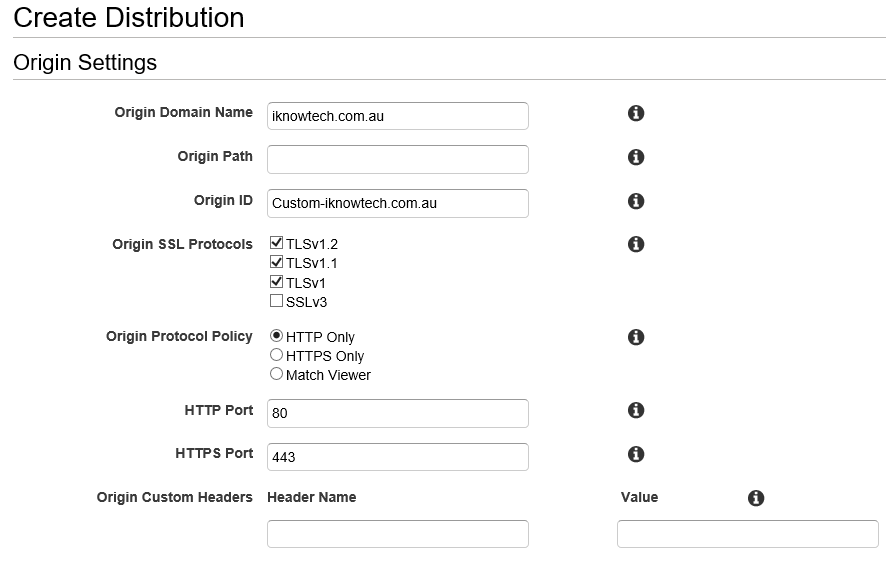
The changes, as you can see relate to SSL Protocols, HTTP and HTTPS ports.
- Original SSL Protocols: This is to specify which SSL Protocols CloudFront will use when establishing a connection to your origin. If you don’t have SSLv3, keep it disabled. If you do, and your origin does not support v1, v1.1. and v1.2, then choose SSLv3.
- Origin Protocol Policy: This is the same as Viewer Protocol Policy discussed above. If you choose “Match Viewer” then it will work with both HTTP and HTTPS. Obviously, it also depends on how your website is set up.
- HTTP and HTTPS ports: Leave default ports.
Configure CloudFront with WordPress
If you have a WordPress page, it is most probably the easiest way to configure CloudFront for WordPress. Through the use of plugins, you can change the hostname.
- Install the W3 Total Cache plugin in your WordPress page.
- Enable CDN and choose CloudFront. This is found in the “General Settings” tab of the W3 plugin.
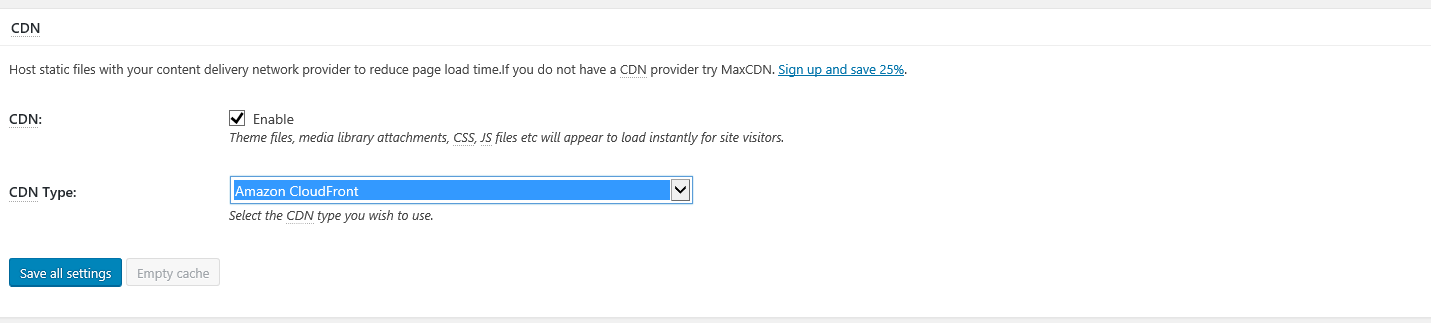
- While scrolling down to CDN, you may enable other forms of “caching” found in settings.
- After saving your changes, click on “CDN” tab of the W3 plugin.
- Key in a the required information. I suggest you create an IAM user with permission to CloudFront to be used here.
Note that I used cdn2.iknowtech.com.au because I had already used cdn.iknowtech.com.au. CloudFront will detect this setting and give you an error if you try and use the same CNAME.
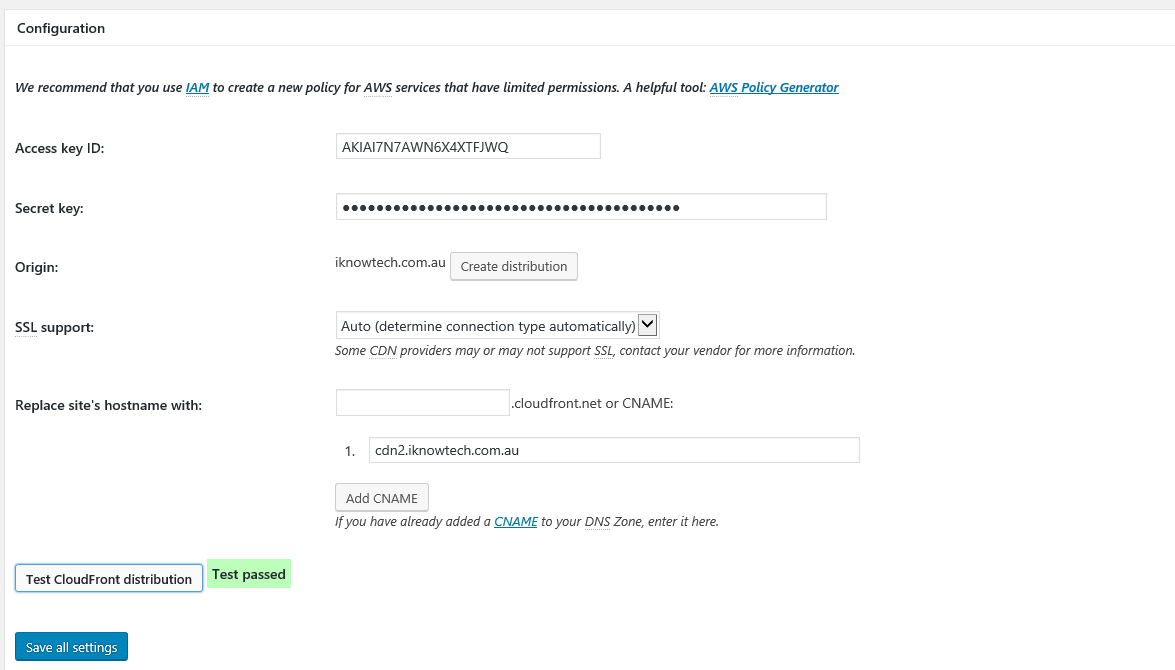
Once your settings are saved, here’s how it’ll look.
Note the URLs: http://d2hpa1xghjdn8b.cloudfront.net (I may remove this link in the future).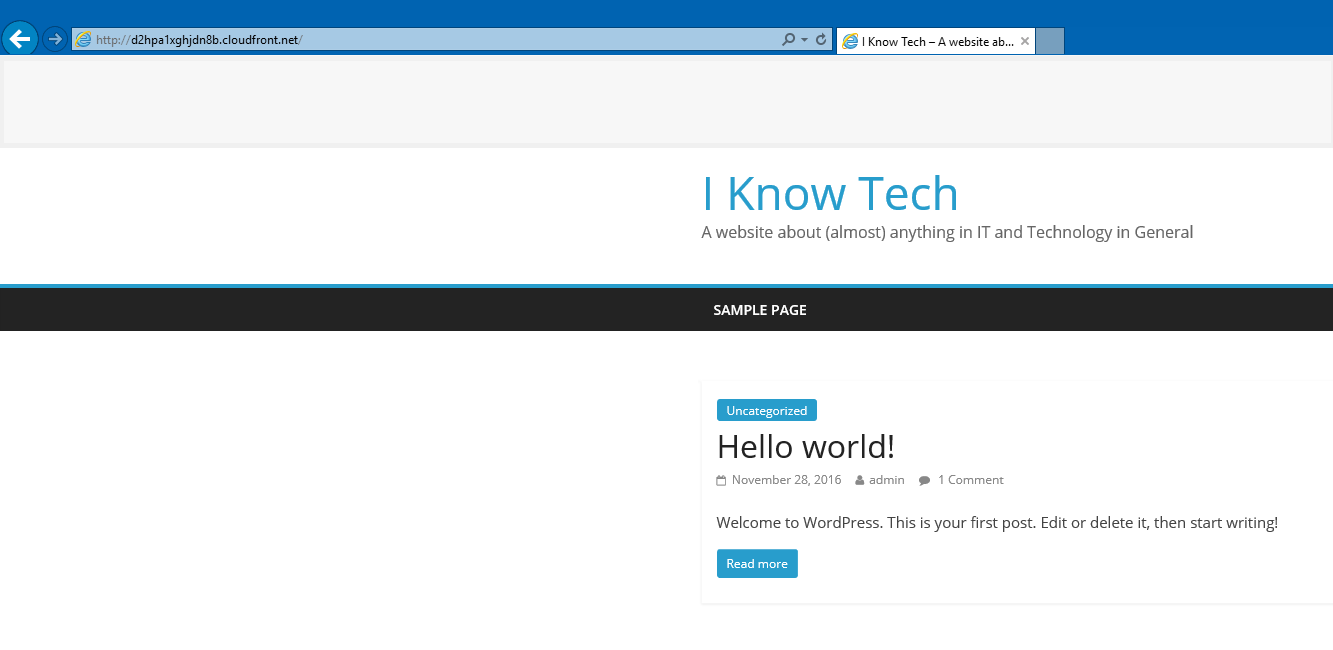
You can also access it via: http://cdn2.iknowtech.com.au (I may also remove this link the future).
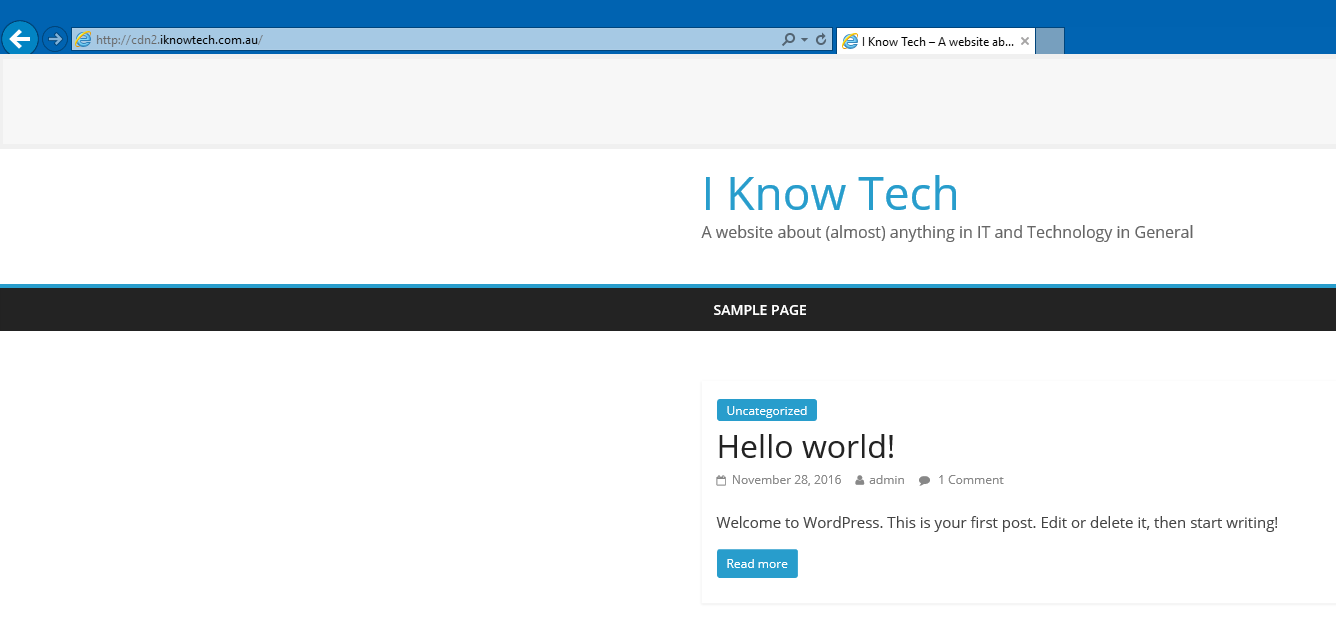
To make sure your CDN is working, you can perform some test, using any of the followings: gtmetrix.com, pingdom.com or webpagetest.org .
Here are the results from gtmetrix, tested for iknowtech.com.au
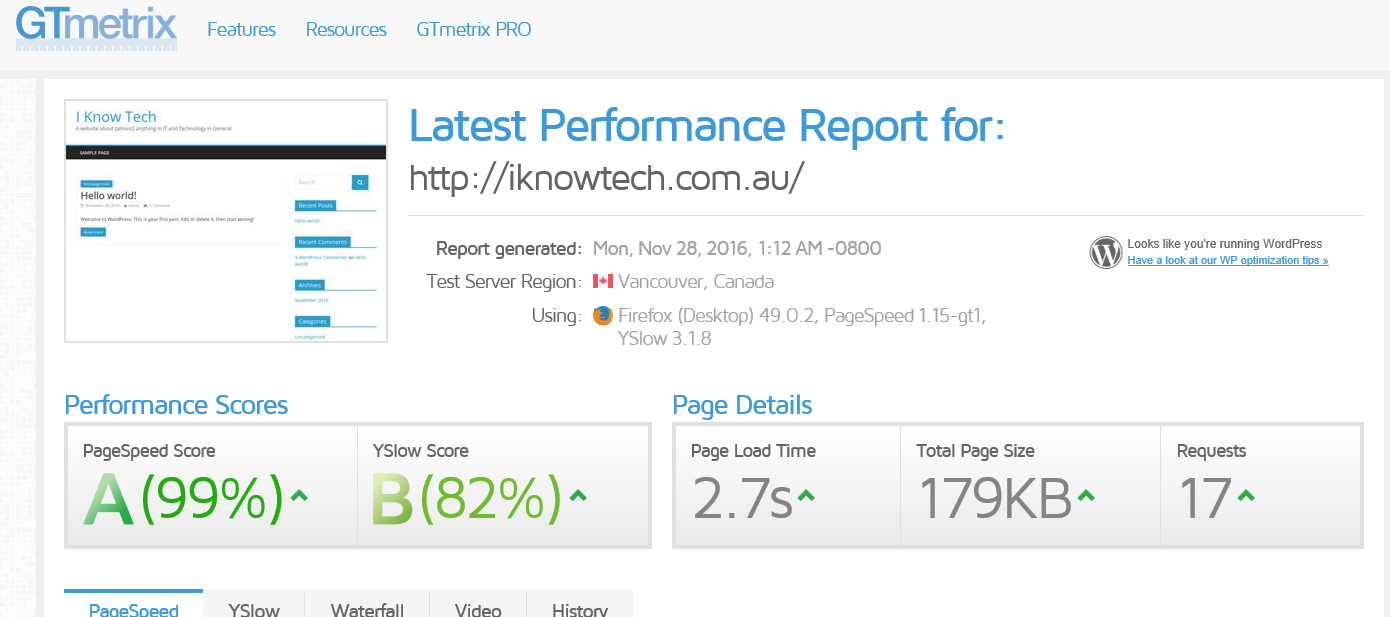
The same result for cdn2.iknowtech.com.au.
Notice the page load time after the second request.
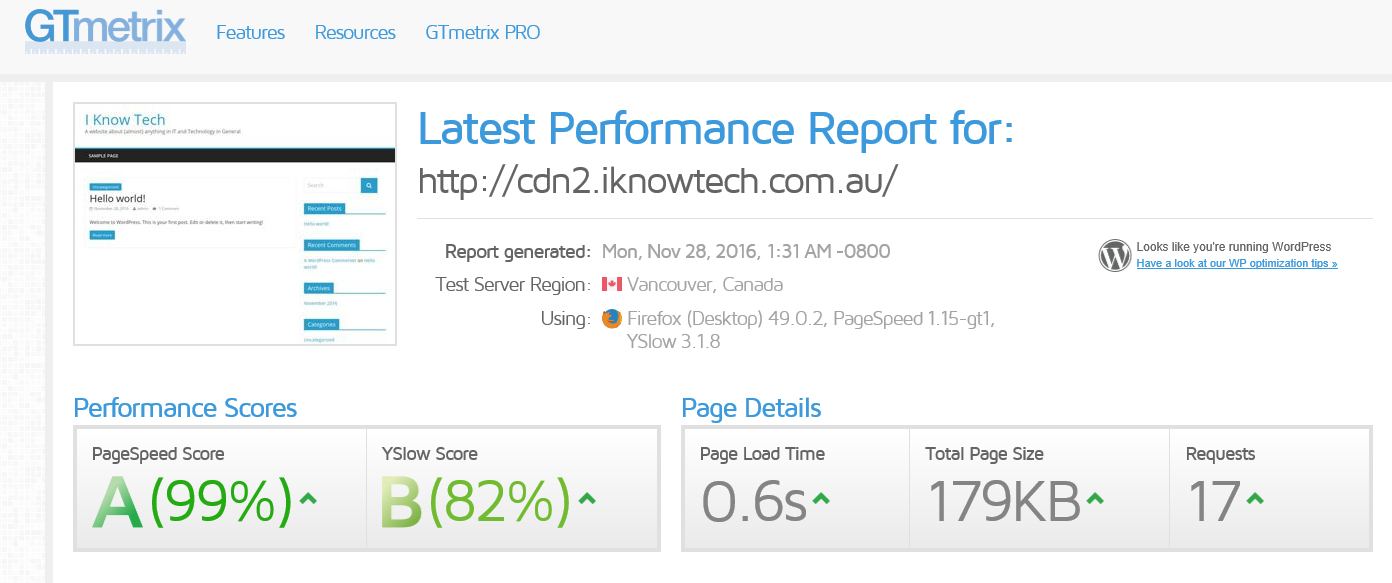
And that’s it. All you need to know about to create a CloudFront Distribution.
Conclusion
CloudFront is definitely a product to use if you’re looking for CDN. It is true you have many other CDN products out there, but CloudFront is one of the easiest, highly-available CDNs in the market.
Before you actually utilise CloudFront or any other CDN solutions, just be mindful of your hostnames. You need your primary domain or record to be cached.
I hope you found this blog informative. Please feel free to post your comments below.
Thanks for reading.

Comments are closed.