As a fellow Surface user, I love my device.
The surface is a great device, which packs plenty of performance for heavy duty workloads such as running guest virtual machines or 3d rendering. It’s also extremely light which is great for work meetings and note taking on the go. You could say the Surface is great for any task that you can throw at it, almost…
Remember the first time you plugged your brand spanking new Surface into an external display to enable a little more desktop real estate in the office?
You froze, stared in amazement….. Almost immediately you fired up your browser to search for a resolution (pun intended eh.) What you saw before you was…. Lego, Giant icons and menu items which resembled cartoon-esque animated objects. Enter the dreaded scaling issue (and disappointment.)
You quickly discovered that you weren’t alone, there were thousands of others which were equally frustrated. (Evidence – here, here and also here)
Your search results were swiftly followed up with tweaking of display settings in attempt to find the perfect happy medium. It almost became a game, a quest for the perfect balance which would allow you to still read your email on the inbuilt display, whilst not allowing the lady across the street getting coffee to read the document you were authoring on your external display. I for one spent at least an hour going backwards and forwards (Something like this.)
- Tweak the display scaling setting
- Sign-out to apply the settings
- Sign back in to test new display settings
- Decide that aforementioned settings are not quite right and that you can do better.
- Tweak settings further in attempt to find the perfect balance (repeat process over and over.)
- Eventually give up and accept that you would adjust to the way the scaling works, plus… since the Surface (Pro 3 in my case) was great at everything else, this made the pain of the scaling a little more bearable (Nothings perfect right?)
You either decided on… this
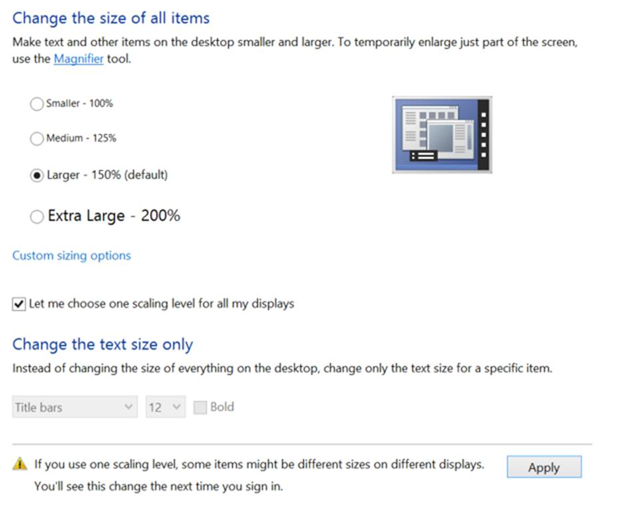
Or this…
Whist this all might sound a little bit dramatic, it’s fair to say that the scaling and display configuration on Windows 8 didn’t quite hit the mark. Its performance was inconsistent at best, sometimes appearing grainy or blurry. Windows 8 just wasn’t up to independent display scaling.
Where are you going with this dude?
I personally have been running the Windows 10 Insider Preview (Build 10130) on my Surface Pro 3 for the last few days. I was pleasantly surprised to discover that in the most recent build, Microsoft have finally added support for independent display scaling. Yes, you read that right (see below.)
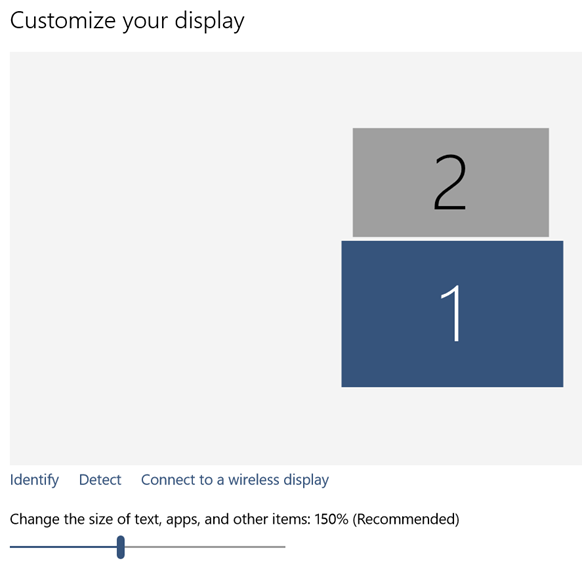
Figure one – Inbuilt Surface 3 display set at 150% (default) scaling.
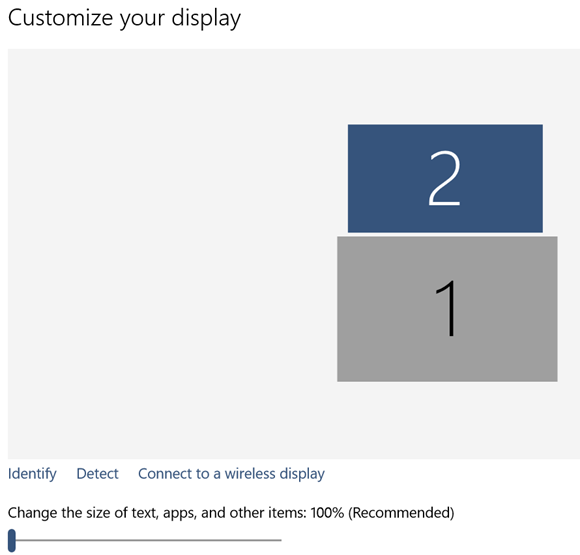
Figure two – Attached external 1080p display set at 100% scaling.
Whilst this may sound trivial, you can finally use your external display in all of its intended glory. No more Lego, or cartoon style icons. Everything appears sharp and silky smooth (it actually took some adjusting to revert back to the look that the hardware vendor intended for us – a welcome change.)
This setting did not apply immediately for me. As I logon to my SP3 with my Microsoft Account, my display settings were synchronised down from my previous Windows 8.1 install (125% scaling universally.)
I noticed the option adjust individual display scaling, however could not get this to apply in my Microsoft Account. As a side note, I have had to troubleshoot my Microsoft account syncing random settings to multiple devices previously. So I suspected this was profile related.
To validate my suspicion, I created a separate local account. Once I proceeded through the logon fluff (Hi… we’re getting things ready…) I was greeted with native resolutions on both monitors. Viiiiiiiiiictory!
Since I am a fairly flexible user, it wasn’t too much pain for me to recreate my desktop profile to take advantage of the new scaling options. With cloud services such as Exchange Online, OneNote and OneDrive, this really is a trivial task now-a-days, providing you can spare the bandwidth.
Following on from this, I simply reassociate my Microsoft Account with the new improved profile. First impressions – Fantastic!
I made the executive decision to test the Windows 10 Preview on physical hardware after running it in a VM for the past couple weeks. My initial virtual machine testing was flawless and relatively pain free, so I decided to take the plunge. Given that Microsoft have announced a global release date of July 29 2015, I mitigated my concerns by assuring myself that the new OS must be mostly complete…
I also took a backup of my previous Windows 8.1 install before beginning J
For those of you interested in upgrading to the official release of Windows 10, you should review the following post – here
For those of you who are a little more adventurous and want to test the preview like I did. Sign up – here
I must stress that you should carry out correct testing, and make your own decision to run the pre-release software. This blog post comes with no insurance or guarantees (even though my experience has been relatively painless.) Microsoft have not yet officially confirmed if there will be an upgrade path from the Insider Program once Windows 10 hits RTM, so consider this also. You may be up for a complete re-install if you do decide to take the plunge.
I for one am looking forward to the July 29 release date, initially impressions indicate that this is a welcome change for Surface users.
I’ll leave you all with a teaser whilst I wrap up this blog post….
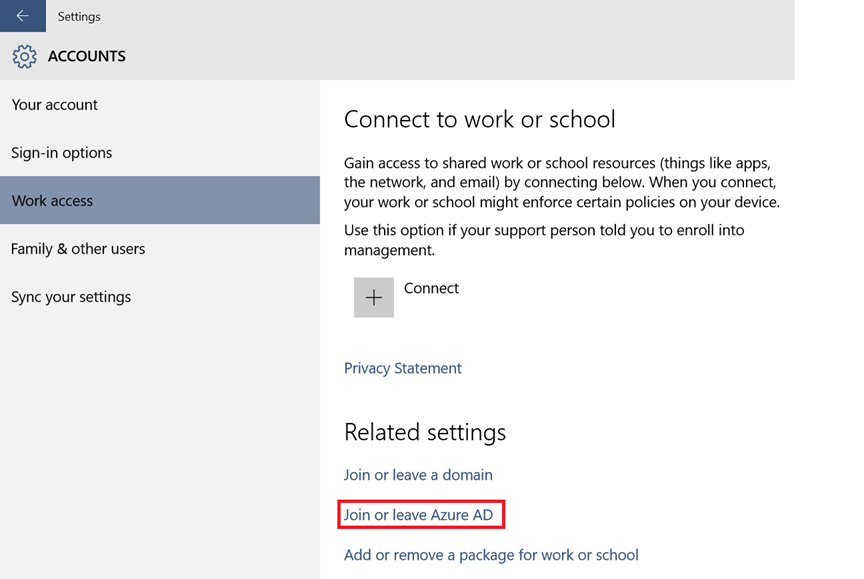
I am off to test Azure AD join functionality, this is big news for Cloud Services and users alike!
I will aim to cover this off in an upcoming blog post around July 29 J
Happy reading!

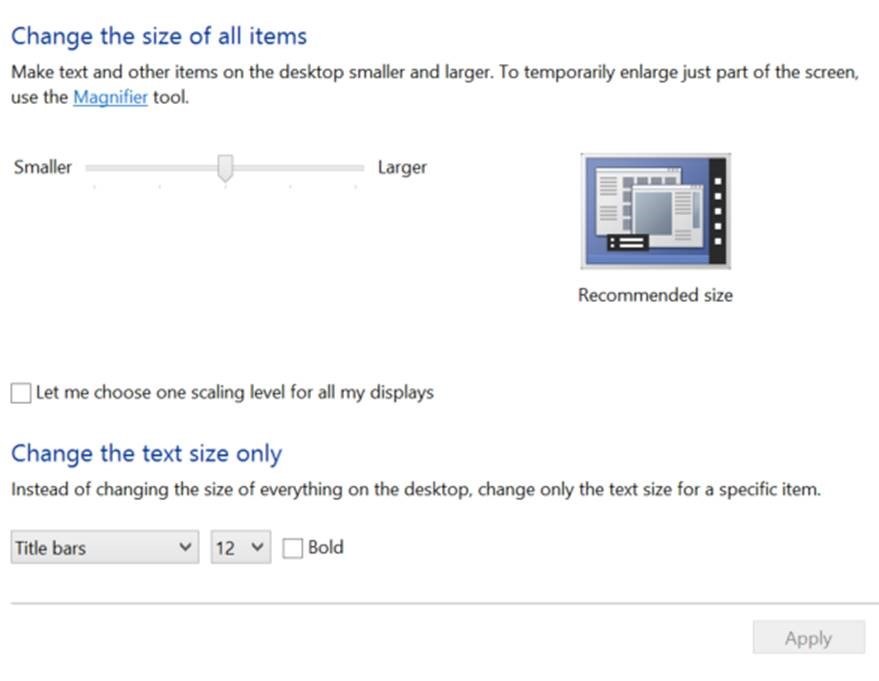
Independent scaling works, but my external display is blurry when scaling is enabled on the tablet. It’s crystal clear when no scaling on the tablet.
The problem is that it makes the external display quite blurry.
Microsoft has not really fixed scaling. Windows 10 cannot handle it correctly while I have no problem at all with my Macbook Pro Retina.