Windows 10 Technical Preview build has been released since 1st October 2014. It was quoted as the “most comprehensive platform”, ever.
Currently, there is variant of Windows 10, Professional and Enterprise. You can get the professional version via here and the enterprise version via here.
Both includes “seamless” upgrade from Windows 7 including bringing over your profile and most apps.
As here, I am sharing my journey to Windows 10 technical preview. And I welcome any feedback and comment.
I am upgrading from a Lenovo Yoga 2 Pro Windows 8.1 64 bit to the Windows 10 technical preview enterprise edition.
Things you need to perform as follow:-
-
You are strongly recommend to back up your machine and data. This is to make sure if there is any issues with your Windows installation, you have a way backward.
- Microsoft recommend to create a recovery partition on USB disk (which need to be at least 8GB)
- Strongly recommend at least doing a snapshot using an appropriate tool so you can return back to where it was easily.
- You need to download the ISO from Microsoft – see the links above.
- Time yourself for installation. It took me nearly an hour and a few reboot before it is installed.
- During the installation, you have 3 choices. By default, it will keep Windows + Apps + Personal files
- Fresh installation
- Windows + Apps + Personal files
- Windows + Apps only
I have chosen the default settings
- After you successfully logon, feel free on new Windows 🙂
- Check your preview build in Windows (the latest build at the time of writing is Build 9860)
- If any found (which mine did), it will take another 2.8GB to download. Installation will take another hour.
- Check whether your Windows has been activated. If not, run command prompt (Admin) and run “slui”. The recovery product key is PBHCJ-Q2NYD-2PX34-T2TD6-233PK. See TechNet for more details.
Lessons Learnt:
- Make sure you don’t do Windows Update and preview build together (without rebooting). I did that and the laptop kept working hard for 2 hours (a hint it failed). I nearly thought I will lost my OS but it successfully reverted to the previous build and start the installation again.
- Make sure you don’t download the preview build via a metered network. I nearly kill my data quota by doing so.
- Make sure you have plenty of time and fully charge before you proceed because it really took hours for it to update.
- Some applications might not work, require installation or disappear during installation.
- Google pinyin, a keyboard specific for Chinese character, will disappear. Just download from internet and reinstall will do.
- Microsoft AppLocale will require the installation file to finalise the software. Just download from the internet.
- If you have installed Remote Server Administration tools for Windows 8.1, the software will not be installed along with Windows 10 upgrade (because it was part of windows 8.1). You need to download the Windows 10 version here.
- Surprisingly, HyperV feature that enabled in Windows 8.1 will be migrated to Windows 10!
- If you run a Belarc Advisor gathering, the report will show it is windows 9 instead of Windows 10!
So now, let me enjoy my Windows 10 until the next post!
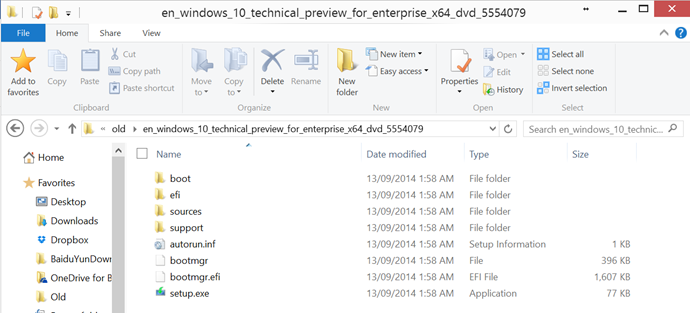
Figure: installation folder
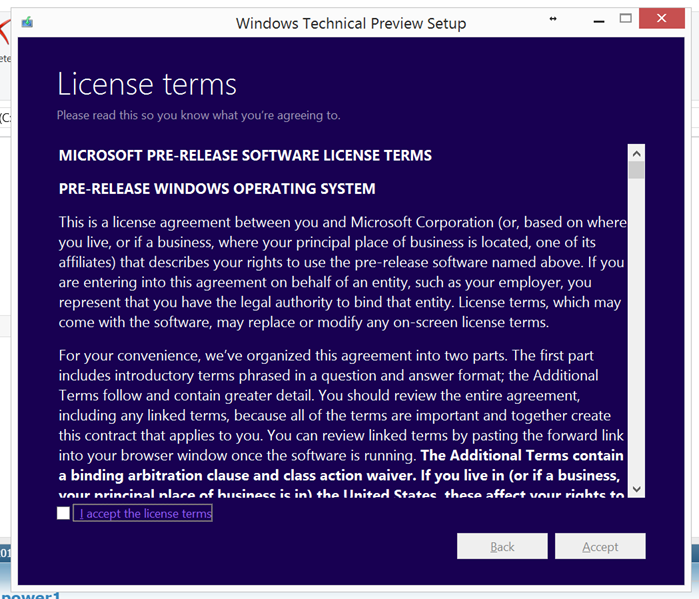
Figure: long boring must-read Licence term
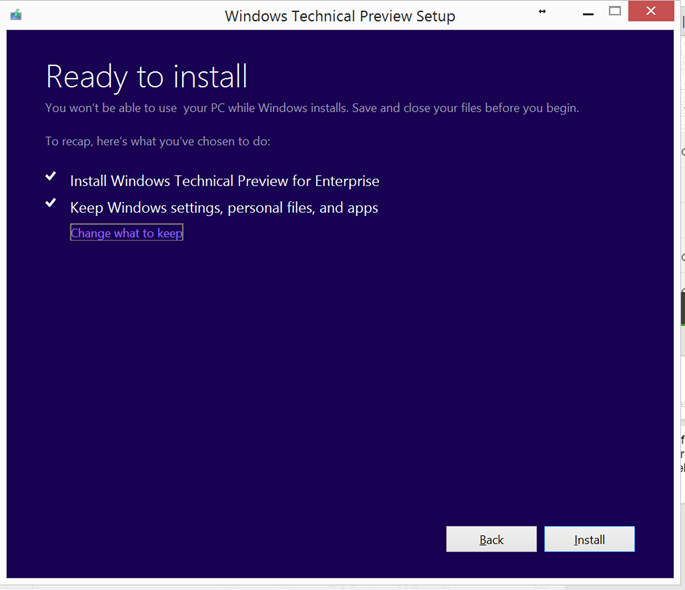
Figure: Almost ready to install!
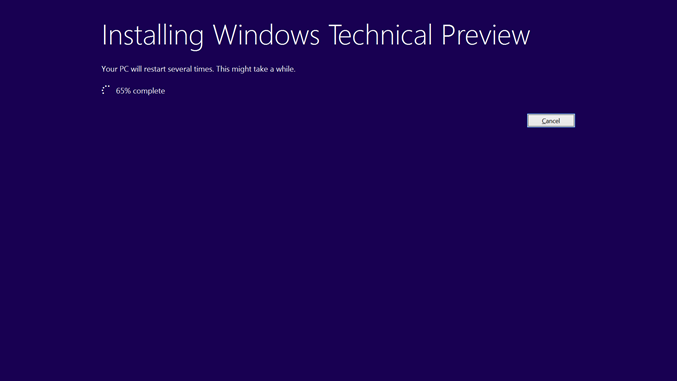
Figure: Windows 10 is in progress!!!!

Figure: Windows Technical Preview build wall paper
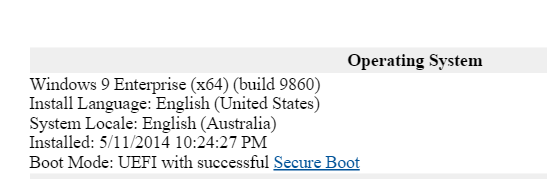
Figure: snapshot of Belarc Advisor’s Report

My Yoga Pro 2 Bluetooth stopped working after upgrading to Windows 10.