Skype integration with Lync has been teased since the first public beta preview of Lync 2013 in July 2012. Microsoft mentioned it in Lync 2013 Preview TechNet documentation (no longer available) and in a blog post by the Lync team UPDATE: Skype and so much more: Why we’re so excited about the new Lync which implied it would be available at launch. Lync 2013 became publicly available without Skype integration which was a bit disappointing after being talked about as one of the many features. Timeframes for Lync to Skype integration were confirmed during the inaugural Lync Conference in February 2013:
- June 2013 for IM (Instant Messaging), presence and voice
- sometime before September 2014 for video
Skype to Lync federation was available in a limited form around November 2012 with Skype 6.0 for Windows Live Messenger users who merged their Skype and Microsoft Accounts (previously Windows Live ID) but it did not allow for Lync contacts to be added to Skype after the migration Lync Federation will continue as Windows Live Messenger transitions to Skype.
Lync and Skype integration has been quietly available since at least March when Matt Landis posted about getting it working. I tested IMP and voice after reading Matt’s post and it was functional but presence seemed a bit flaky and adding contacts was error prone. No changes had to be made to Lync 2013 server to get it working.
Official Release
IM, presence and voice integration was officially announced in May 2013 on the Lync Team blog Lync-Skype connectivity available today and the Skype blog Skype and Lync: Connecting the Living Room to the Board Room. This was a bit earlier than previously announced which was a nice surprise. Hopefully video support comes sooner too.
Skype Configuration
For this integration to work, Skype users need to use the latest Skype client (6.3 on Windows) and it is only available on the Windows desktop and Mac clients for now with support coming soon for other devices. The second requirement is to sign into Skype with a Microsoft Account. Skype accounts can be merged with a Microsoft Account so that all contacts are brought across. Contacts can be added in Skype using the SIP address of the Lync user which is typically the same as their email address.
Lync Server On-Premise Configuration
If Lync is already configured for federation and PIC (Public IM Connectivity) and the user’s Lync ‘External Access Policy’ allows ‘Public Provider Access’, there should not be anything else that needs to be done as Skype federation is using the underlying Windows Messenger PIC infrastructure. Lync users can enter the Microsoft Account SIP address in the ‘Find someone…’ box and add them to the contacts list. You can see presence below with Skype showing that the contact is a Lync contact, and Lync showing the Skype user as Available and on Skype.
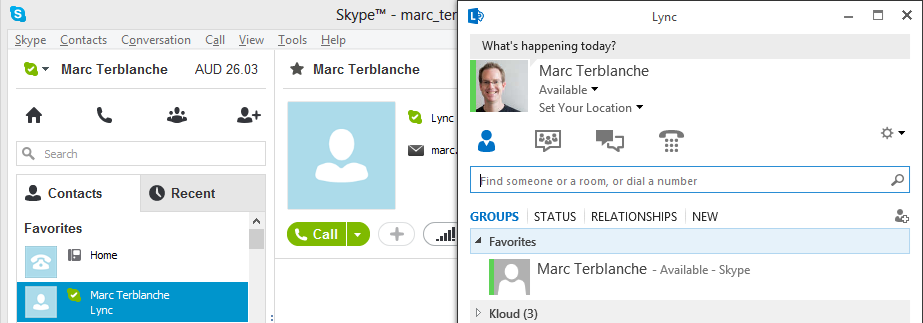
Lync 2013 administrators can make the adding of contacts slightly easier by replacing the old MSN PIC provider in the Lync Management Shell and adding some new settings. Run the following commands specified in the Provisioning Guide for Lync-Skype Connectivity guide. Note that the guide states ‘Messenger’ as the identity, but typically this is called ‘MSN’.
[sourcecode language=”powershell”]
Remove-CsPublicProvider -Identity MSN
New-CsPublicProvider -Identity Skype -ProxyFqdn federation.messenger.msn.com -IconUrl "https://images.edge.messenger.live.com/Messenger_16x16.png" -VerificationLevel 2 -Enabled 1
[/sourcecode]
You should end up with an output of ‘Get-CsPublicProvider’ similar to the screenshot below.
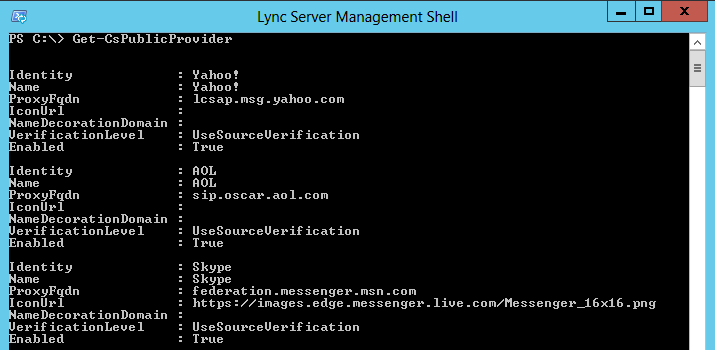
After signing out of Lync and signing in again, this gives the option to ‘Add a Contact Not in My Organization’ with the Skype logo as shown below.
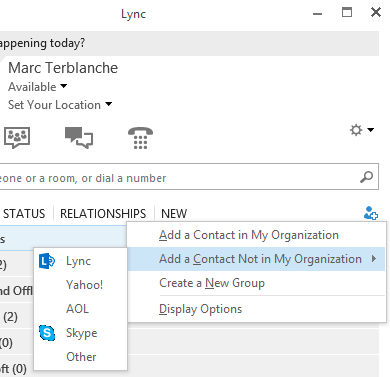
If federation or PIC are not already configured, they will need to be done as per standard Lync federation and PIC configuration. The provisioning guide has more information about how to set this up.
Lync Online Configuration
Lync Online Enterprise subscribers who have External Access (Federation) and Public IM enabled do not have to make any changes. Lync Online Small Business subscribers only have one option – to turn ‘External Communication’ on or off. It seems that this button did different things depending on when you signed up for Office 365, or what it was set to when you migrated from Office 365 Wave 14 (2010 versions) to Wave 15 (2013 versions). The provisioning guide mentions the problem briefly and this Office 365 blog goes into a lot more detail Small Business admins: Action may be required to turn on Lync-Skype connectivity
If ‘External Communication’ is enabled but Lync to Skype federation is not working – go into the Office 365 ‘Lync Online Control Panel’ or ‘Lync Admin Center’ depending on your version, turn off ‘External Communication’ and turn it on again. That will enable federation and PIC.
A troubleshooting guide for Office 365 has been published Troubleshooting Lync-Skype Connectivity which covers toggling the ‘External Communication’ setting as well as some client side fixes. One to note is that there is a known issue where sometimes a Lync call to Skype fails and this is due to be fixed in a Lync 2013 Cumulative Update.
A few things to note
Non Standard Microsoft Accounts
One potential gotcha is mentioned in the provisioning guide. If a Skype user has a custom domain for their Microsoft Account that is not the typical @hotmail.com, @outlook.com or @live.com (or is on this list of standard domains http://support.microsoft.com/kb/897567), when adding the contact to Lync you need to make a few changes. Using the example in the provisioning guide, if the Microsoft Account is ‘bob@contoso.com’ the account must be added as ‘bob(contoso.com)@msn.com’ which is going to confuse a lot of people.
Presence States
Some presence states don’t match up between Lync and Skype. If a Skype user sets their presence to ‘Do not disturb’ they receive a notification:
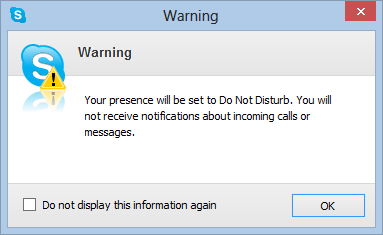
However this sets the presence shown in Lync to ‘Busy’. Lync can still send IM messages which appear as notifications in Skype.
The second disconnect is that a Lync user setting presence to ‘Busy’ shows up as ‘Do not disturb’ in Skype as you can see below.
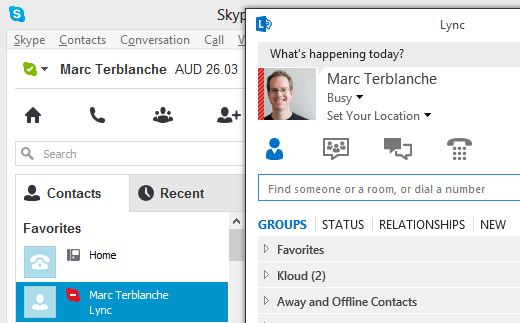
This does not stop a Skype from initiating an IM conversation. If a Lync client sets their presence to ‘Do Not Disturb’, the experience is as usual for Lync and no notifications will appear.
There is also a known issue where if a Skype user adds a Lync contact, they often can’t see the presence of the Lync user for up to 5 minutes. As stated in the troubleshooting guide, wait 5 minutes or sign out of Skype and sign in again.
Single Client
One of the imagined benefits of this Lync and Skype integration is that you should not have to be signed into both clients. Ignoring the lack of video support for a moment…
If you use Lync at work then you have the client available to you on just about any device you own. So you can just start using Lync and do away with the Skype client right? Your first step is to try and add all of your Skype contacts to Lync but you realise you can’t see their Microsoft Account address. Even exporting the Skype contacts only shows the ‘old’ Skype user name. I cannot see any way to find this address, so the workarounds seem to be either asking your contacts for their Microsoft Account address or requesting all of your Skype contacts to add your Lync account to their contacts.
The Future of Lync and Skype
It will be interesting to see how this integration plays out going forward. Video will round out the functionality in the future and some people are calling for Lync to go away and be replaced by Skype completely. I think that the separation of Lync as the corporate tool and Skype as the consumer tool is an advantage. I like having the ability to keep work and personal life separate, unless I choose to add a contact that crosses the divide.
A lot of Lync organisations do not want their users to have Public IM access and some block federation for particular users. Lync can be used as a corporate only system for some users, while offering everything Skype does along with corporate managed PSTN breakout for Enterprise Voice and rich conferencing for other users.
These work / personal dividing lines are getting more and more blurred every day.

Hi,
If I have both Lync Client and Skype Installed on my system, and let’s say contacts from each other are already added – How do I ensure that when I log into any one of them, I auto log-in to the other.
The idea behind the federation is that you should only need to login to one of them and all of your Lync and Skype contacts should be able to communicate with you on whichever client you decide is your primary. For the second part – I’m not sure I understand the question as you don’t need to communicate with yourself between Lync and Skype. Both products have the ability to startup at login and automatically sign in, but there is no way to automatically have for example Lync sign out when you sign out of Skype.
Nice Article!
I was able to configure the skype integration on our company, however, it fails from time to time.
Did you ever had this problem before?
It stops out of nowhere and start by itself again without generating any particular event.
I haven’t had that problem, but don’t do a lot of Skype communication. If it is initiated from your side you should see an error on the Edge if it fails.
When Video call will be available?
I haven’t heard any newer update than what was mentioned in the blog – before Q4 2014
Hi I have been reading through this and was wondering if you could advise why I cannot invite a Skype user to a Meet Now using Lync 2010 or Lync 2013 clients?
Scott
Skype does not have the functionality or ability to create or join conferences. The ability for Skype to join Lync conferences has been mentioned in the past and I am sure will come in time. If somebody does not have a Lync account they can download the Lync Basic client, use the Lync Web App or use the new mobile clients to join a Lync conference. So I don’t think there is a big motivation for third parties (or 1st party in this case) to create a client capable of joining a Lync meeting.
at moment i can use IM in both directions and audio calls from lync to skype..
audio calls from skype to lync doens#t work for me.. the call aborts after few secons
any idea?
That sounds like a firewall issue. Check the client or Edge logs for the list of IP/port candidates being offered by Skype. Check your firewall configuration against the relevant Edge topology http://technet.microsoft.com/en-us/library/gg398798.aspx
Hey Marc, thanks for your help. I have checked the firewall ports, as everything is in order. In the firewall log I see that nothing is blocked.
I have created a new microsoft Skype Account and tested. With the new account everything works fine.
I can not understand why it does not work with my private Microsoft Sykpe account that i used before for testing.
So in general, it now seems to be working.
Thanks!
How does the presence statuses “in a call”, “in a meeting”, “in a conference call”, “presenting”, “be right back”, “inactive/away”, and “off work” in Lync reflect what is seen in Skype?
Skype does not understand most of the Lync presence states. From quick testing now I get the following with the Skype Windows Store App:
Lync status = Skype view
Available = Available
Busy = Blank
Do not disturb = Blank
Be right back = Available
Off work = Available
Appear away = Available
In a conference call = Available
In a call = Available
Thank you. What about the Skype Desktop client, which has more status’ for clients to choose from such as Online, Away, Do Not Disturb, Invisible, and Offline. The Windows 8 Skype app is notoriously bad at having limited status’ for it’s users.
For the Windows desktop client the status is as follows:
Lync status = Skype view
========================
Available = Available
Busy = Do not disturb (but can receive IM)
Do not disturb = Do not disturb
Be right back = Away
Off work = Away
Appear away = Away
In a conference call = Do not disturb
In a call = Away
As discussed in the blog post, the Lync Busy state shows as Do Not Disturb in Skype but the Skype user can still send an IM. The other strange one is that a Lync user in a call is shown as Away on Skype.
Ah I see. Thank you for your help. Do you think that there will be a Skype update to correct the anomalies that are seen regarding the presence status (possibly giving Skype users automatic “Busy” when they are in a call), enable video calling between Lync and Skype, and/or bring the long awaited Opus audio codec into Skype and possibly Lync?
Something else that came to mind would be, it would be nice if Skype would bring the same functionalities that Lync certified equipment have into Skype such as the “In call” indicators and answer/hang up button found on headsets so they actually work. Maybe take what Lync has to offer such as HD group calls and scripting and coding and use it to improve Skype for all users and not just for Premium users.
Remember that Skype is free for the basic version, but better quality with lower bandwidth requirements is what everybody wants. HTML5 and WebRTC will be the most likely way this happens so that it is supported by all devices. Skype has certified headsets the same as Lync, so it is up to the headset manufacturers to support these. Plantronics have a Skype plugin for the Blackwire headsets that supports in call and answer/hangup from what I remember
I don’t have any view into Skype’s plans. Skype blogged in 2012 about bringing in Opus to replace SILK but I don’t know if that has happened yet. Video calling was said to happen before Q4 2014. Lync will support WebRTC which has Opus as mandatory but I haven’t seen any specific support statements or implementation plans.