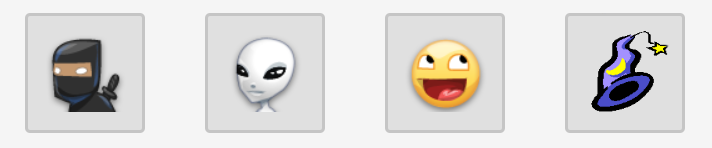
If you’re a technical consultant working with cloud services like Office 365 or Azure on behalf of various clients, you have to deal with many different logins and passwords for the same URLs. This is painful, as your default browser instance doesn’t handle multiple accounts and you generally have to resort to InPrivate (IE) or Incognito (Chrome) modes which mean a lot of copying and pasting of usernames and passwords to do your job. If this is how you operate today: stop. There is an easier way.
Two tools for seamless logins
OK, the first one is technically a feature. The most important part of removing the login bottleneck is Chrome Profiles. This essential feature of Chrome lets you maintain completely separate profiles for Chrome, including saved passwords, browser cache, bookmarks, plugins, etc. Fantastic.
Set one up for each customer that you have a dedicated account for. Once you log in once, the credentials will be cached and you’ll be able to pass through seamlessly.
This is obviously a great improvement, but only half of the puzzle. It’s when Profiles are combined with another tool that the magic happens…
SlickRun your Chrome sessions
If you haven’t heard of the venerable SlickRun (which must be pushing 20 years if it’s a day) – download it right now. This gives you the godlike power of being able to launch any application or browse to any Url nearly instantaneously. Just hit ALT-Q and input the “magic word” (which autocompletes nicely) that corresponds to the command you want to execute and Bob’s your Mother’s Brother! I tend to hide the SlickRun prompt by default, so it only shows up when I use the global ALT-Q hotkey.
First we have to set up our magic word. If you simply put a URL into the ‘Filename or URL’ box, SlickRun will open it using your default browser. We don’t want that. Instead put ‘chrome.exe’ in the box and use the ‘–profile-directory’ command line switch to target the profile you want, followed by the URL to browse to.
N.B. You don’t seem to be able to reference the profiles by name. Instead you have to put “Profile n” (where n is the number of the profile in the order you created it).
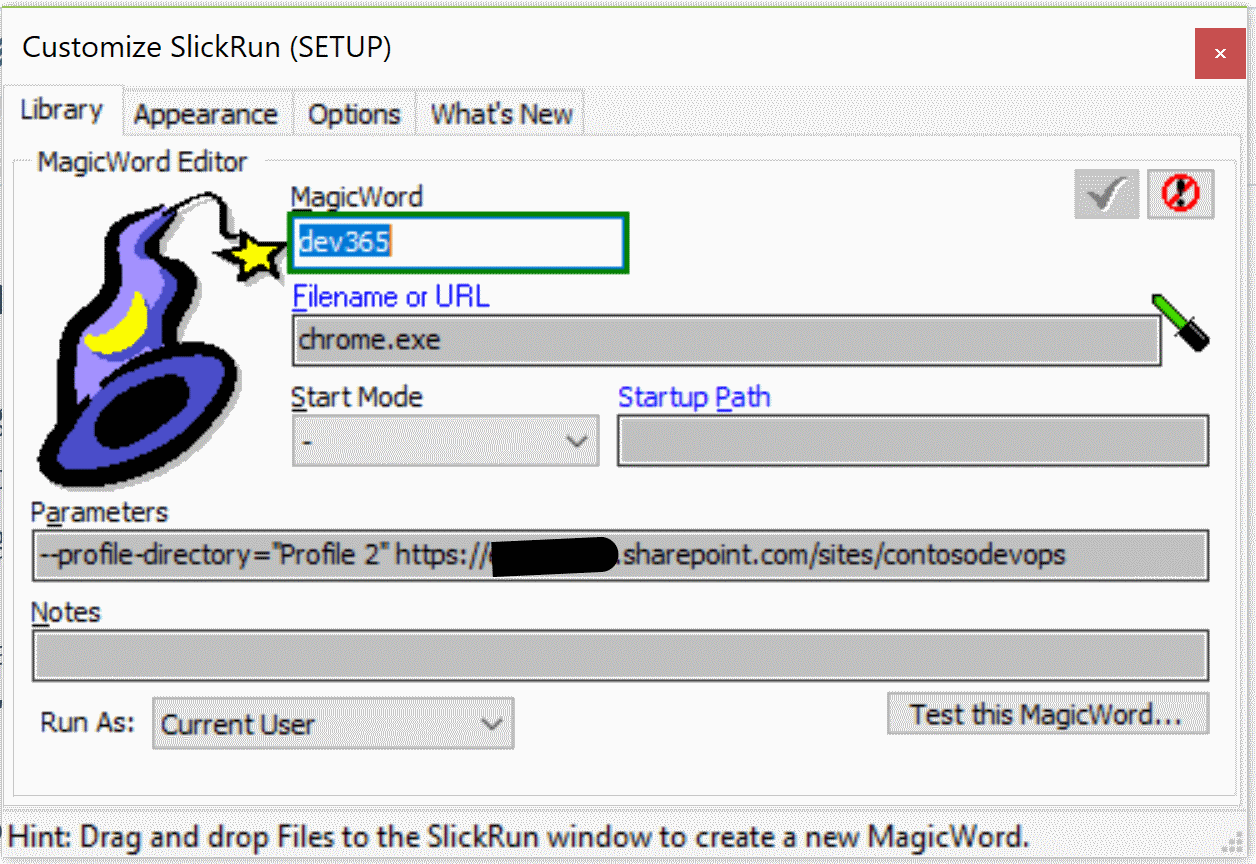
That’s all there is to it. Once you’ve set up your magic words for the key web apps you need to be able to access for each client (I go with a naming convention of ‘client–appname‘ and extend that further if I have multiple test accounts I need to log in as, etc), then get to any of them in seconds and usually as seamlessly as single-sign-on would provide.
This hands-down my favourite productivity trick and yet I’ve never seen anyone else do it, or seen a better solution to the multiple logins problem. Hence this post! Hope you find it as awesome a shortcut as I do…
Till next time!
