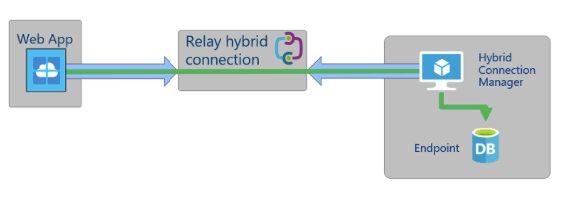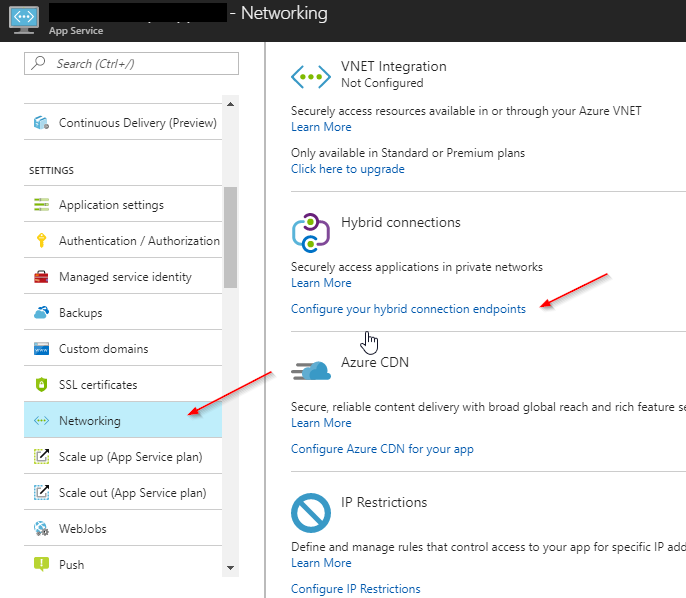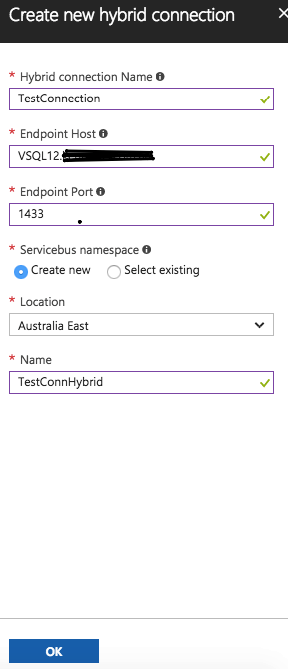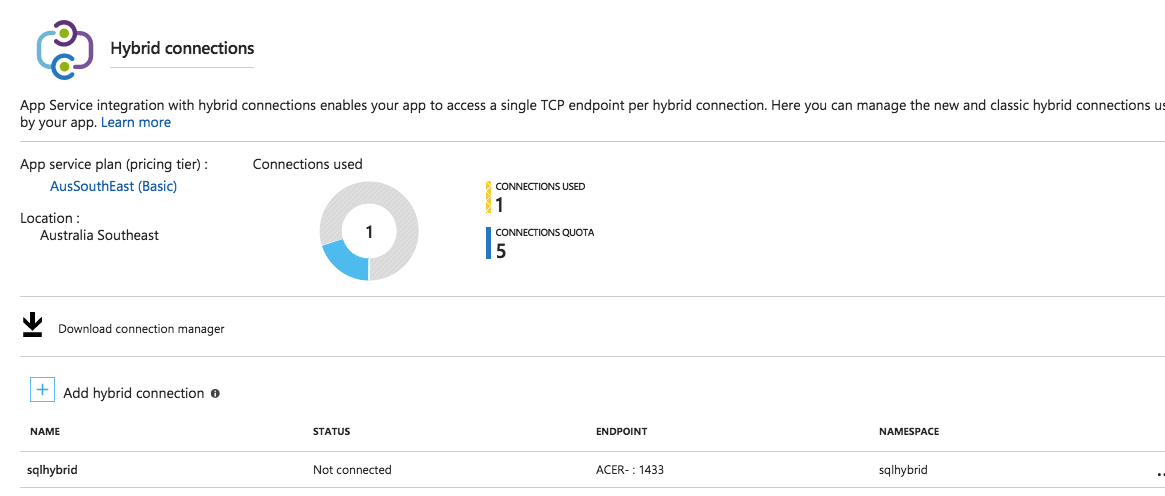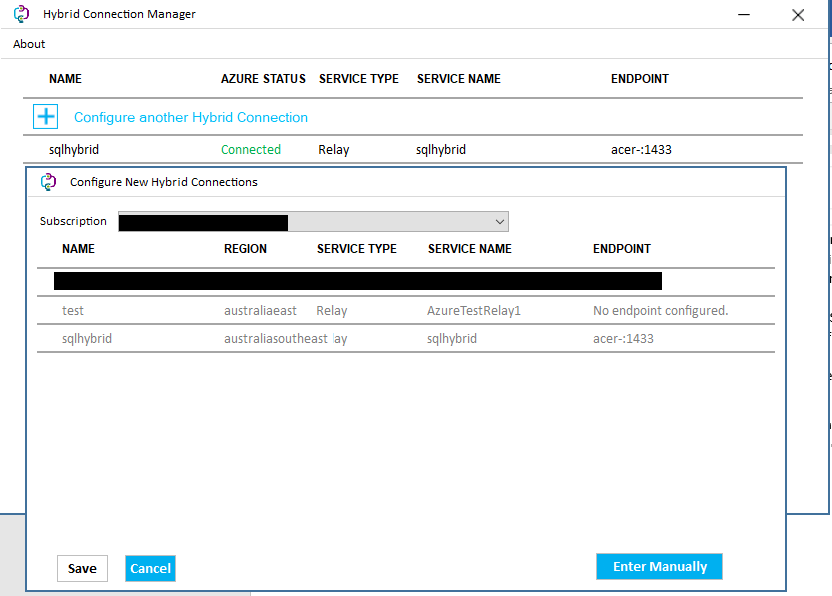Azure Hybrid Connections are an easier and less complicated way to connect cloud applications with on-premises SQL data. This provides great extensibility options for SharePoint Online such as,
- Provider Hosted Apps hosted in Azure
- Business Data Connectivity using WCF services hosted in Azure
- SharePoint Hosted Apps using BCS external sources.
In this blog, I will illustrate the steps to configure Azure Hybrid Connections. In a nutshell, the diagram below outlines the data flow in Hybrid connections.
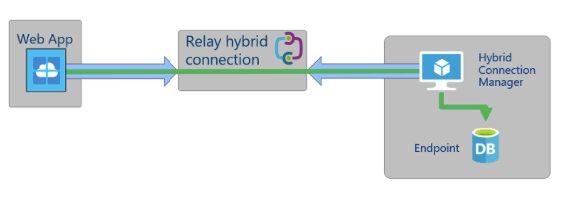
Firstly, in the on-premises SQL server, if you have a named instance then assign a static port to it and expose it through the firewall. If SQL is installed on the default instance, then make sure 1433 is exposed outside the firewall.
Next, log into the Azure Portal and create a Resource Group, add an Azure Web App, and then add a Hybrid Connection from Networking section
(Azure Web App -> Networking -> Configure Hybrid Connection)
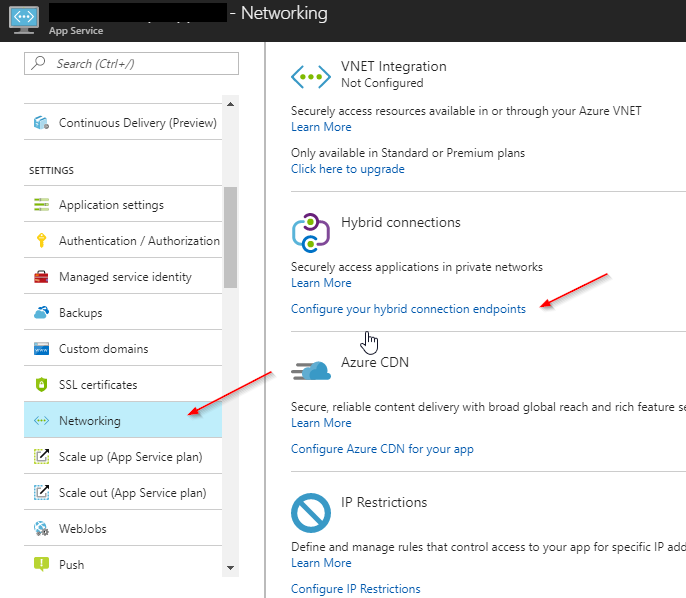
| Note:Hybrid connections can also be added by other resources such as Azure Functions or other apps that can be tied to an App Service plan. |
| Note:The number of Hybrid Connections are limited by the type of App Service Plan. A brief table of allowed connections is below. It is important to note that the Free App Service Plan doesn’t have any Hybrid Connections. It is shown in the table below |
| Pricing Plan |
Number of hybrid connections usable in the plan |
| Basic |
5 |
| Standard |
25 |
| Premium |
200 |
| Isolated |
200 |
Next, add a New Hybrid Connection. In Endpoint Host, enter the fully qualified name of your SQL server along with domain. In the port field as in the below screenshot, provide the details of the SQL server port the instance is exposed at.
| Note: No need to qualify the details of instance as server\instance in the endpoint host field as the application code will have to specify the connection details in it. The Hybrid connection will only need to just know the endpoint. |
| Note: You could also select existing hybrid connections from other resource groups. |
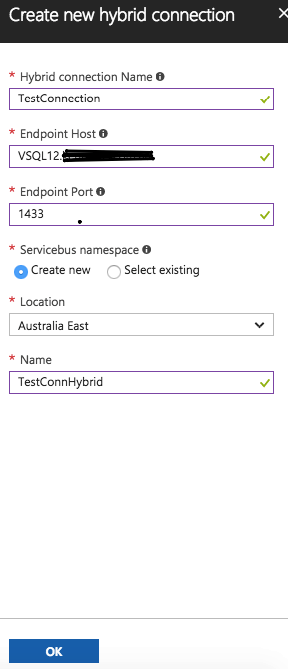
After the Hybrid connection is created, it will show up in the Azure Portal as in below screenshot
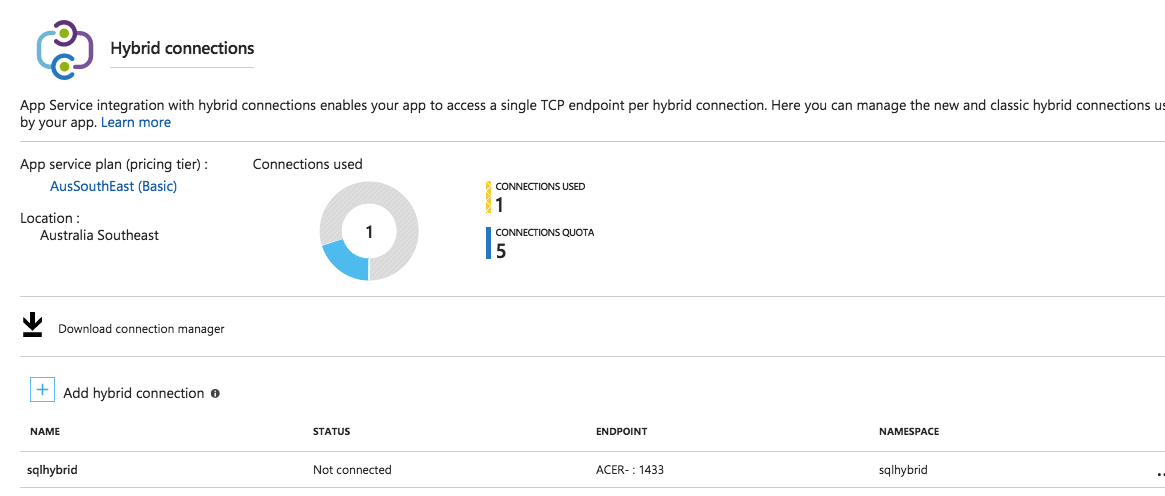
Next, download the Connection Manager using Download Connection Manager. It is basically a download with pre-configured Azure subscription details which, when installed in an on-premises system environment (preferably in the same Data center as the SQL Server), acts as a listener to Azure Web App requests.
After installing the Hybrid Connection UI manager, connect to the Azure Subscription account to find the available hybrid connections. After selecting the connection, if the listener can connect to SQL it would show as Connection Successful.
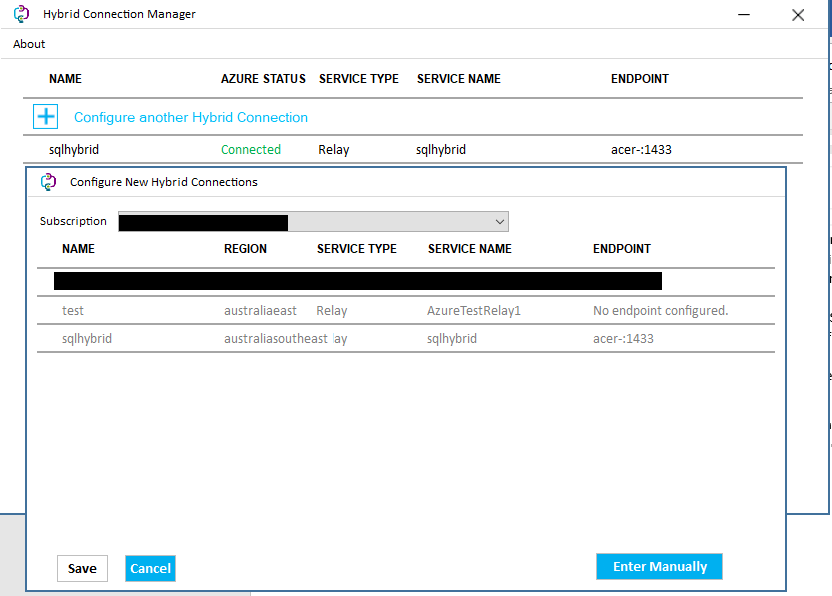
After the connection is successful, in the Azure Portal, the number of listeners will show as 1 and connection status to Connected.
In this blog, we saw how we could create Azure Hybrid connections to connect an on premises SQL with an Azure App Service. In the next blog, we will discuss the steps to consume this connection and connect SPO with the SQL data sources.