Microsoft Flow (Flow) creates automated workflows between various apps and services so that users can get notifications, collect data and more. This is similar to Azure Logic Apps (Logic Apps), but has different target audiences such as marketing, sales or all other non-IT related people. This document provides high-level comparisons between Flow, Logic Apps and Azure Functions.
Flow contains comprehensive number of pre-defined workflows called templates so we can just simply choose one of them, provide necessary information and use it. If there is no template suitable for our purpose, we can create a new template from scratch using pre-defined triggers and actions. If there is no trigger or action pre-defined, we can use a simple HTTP trigger using Azure Functions. In this post, we are going to have a look how use Azure Functions, HTTP Trigger in particular, to integrate with Flow.
As a Marketing Staff, I Want to …
Let’s say there is someone from a marketing department. They want to search all Twitter posts with a hashtag, #ausopen, for example and those posts are fetched to their marketing Slack channel. This can be easily accomplished by using a pre-defined template.
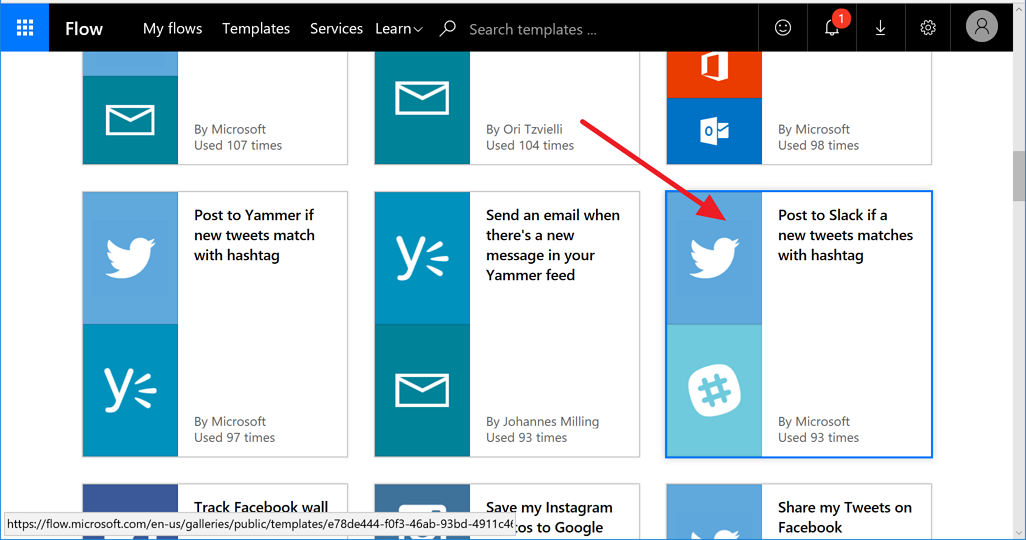
We can easily set the hashtag they want to follow and Slack channel to fetch like:
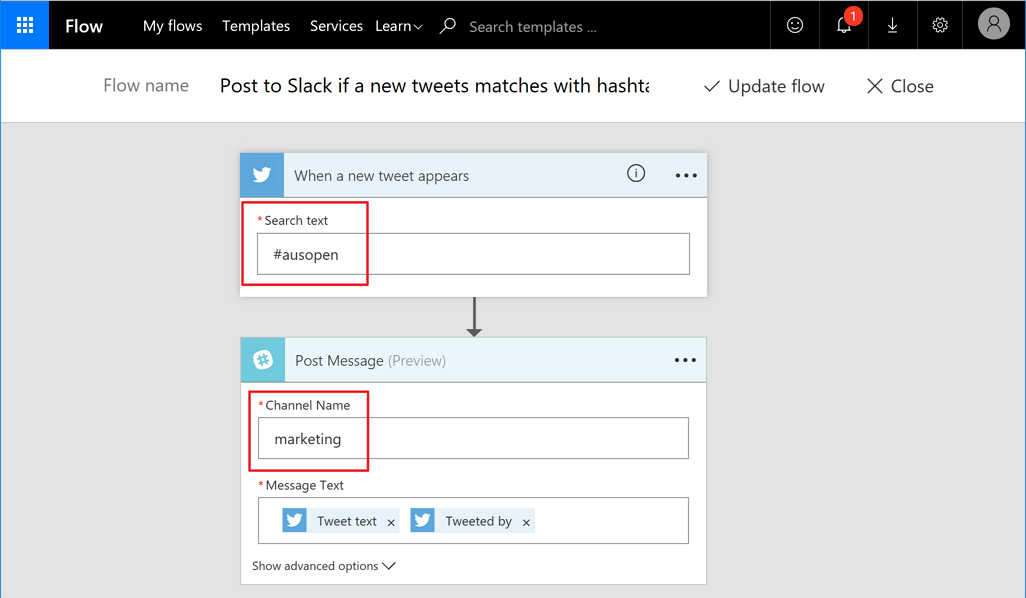
This is all set! Too easy! Now, we are with the Free plan, this Flow runs every five minutes. If we want to run the flow more frequently, we should upgrade the plan to paid ones like Flow Plan 1 (runs every 3 mins) or Flow Plan 2 (runs every minute). Once the flow runs, the marketing channel in Slack will receive all tweets like:
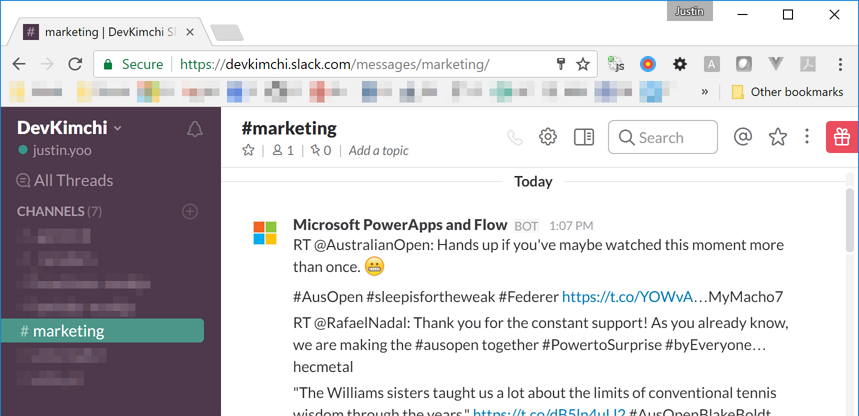
We’ve so far created a Flow item as an example.
As a …, I Want to Handle those Tweets in a Different Way
Probably, the marketing staff needs more sophisticated analysis by storing those tweets into database or want to do something else that pre-defined actions/triggers don’t support out-of-the-box. In this case we can introduce HTTP Trigger Functions to do so. Let’s create an HTTP Trigger Function.
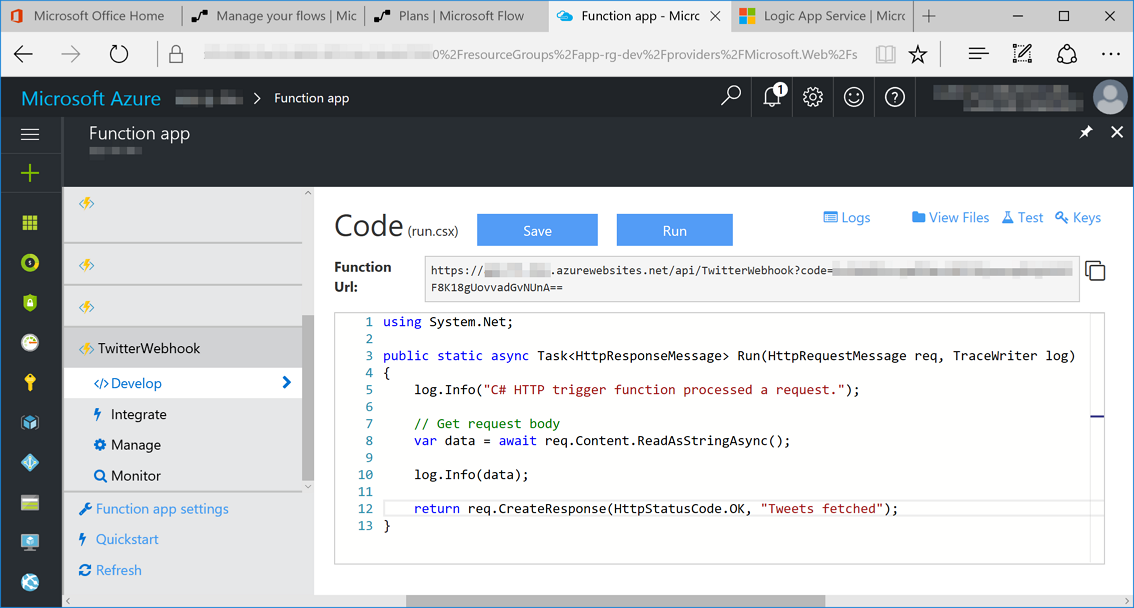
Of course, we should implement more complex logic in the function. However, this is just an example, so we only log how Flow passes the data to Azure Function for now. When the function is ready like above, we know its endpoint URL like https://my-function-app.azurewebsites.net/api/TwitterWebhoook?code=XXXXXX.
Copy this endpoint URL for Flow. Now we need to modify the existing Flow item like:
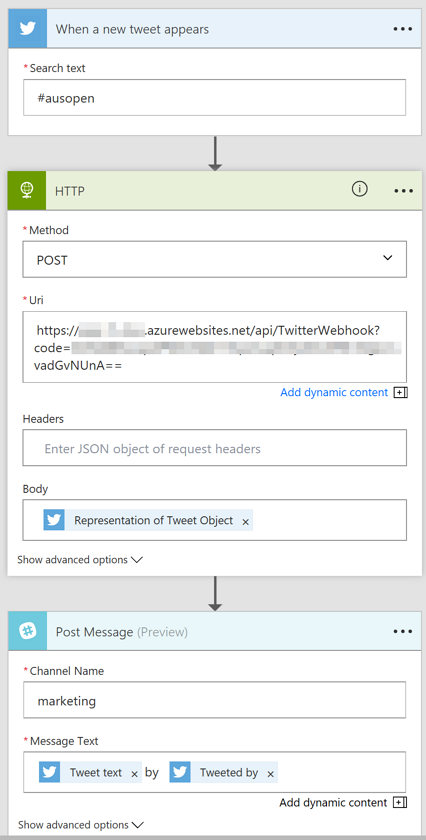
When a new tweet with the hashtag #ausopen is found, the entire tweet object is passed to Azure Functions through the POST method, then the tweet is posted to the Slack channel. Wait for up to five minutes (we’re with the Free Plan!)
Slack channel has finally been updated.
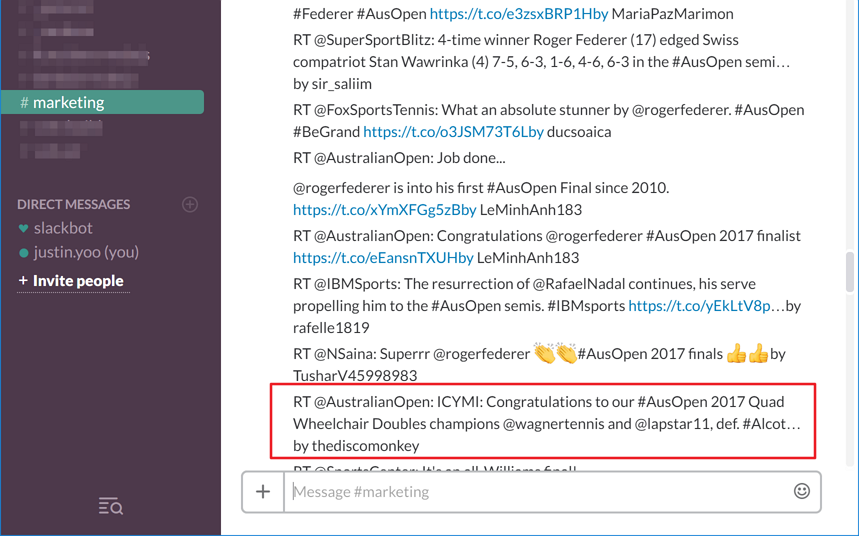
This is the log from Flow:
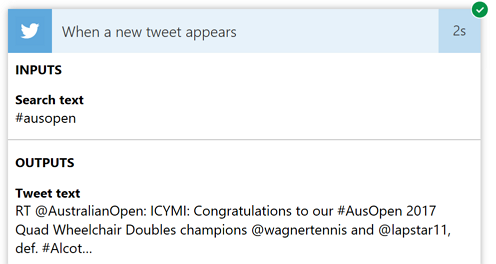
And this is the log from Azure Functions:
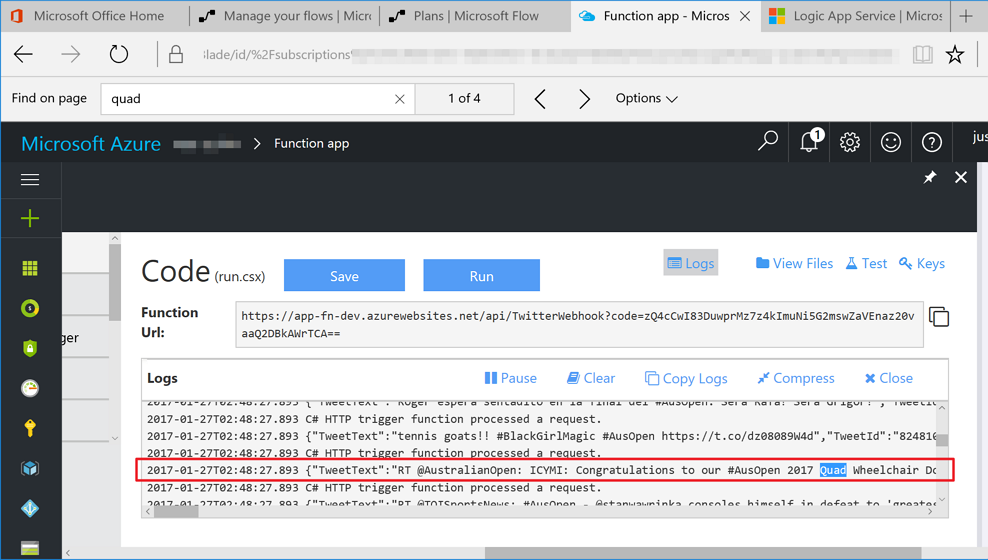
So far, we have integrated Azure Functions (HTTP Trigger) with Microsoft Flow so that we can do more complex jobs through it. The code used in this post was very simple, but depending on the complexity of requirements, the function will handle jobs in more sophisticated way.
