Often enterprises will choose their integration platform based on the development platform required to build integration solutions. That is, java shops typically choose Oracle ESB, JBoss, IBM WebSphere or MuleSoft to name but a few. Microsoft shops have less choice and typically choose to build custom .NET solutions or use Microsoft BizTalk Server. Choosing an integration platform based on the development platform should not be a driving factor and may limit your options.
Your integration platform should be focused on interoperability. It should support common messaging standards, transport protocols, integration patterns and adapters that allow you to connect to a wide range of line of business systems and SaaS applications. Your integration platform should provide frameworks and pattern based templates to reduce implementation costs and improve the quality and robustness of your interfaces.
Your integration platform should allow your developers to use their development platform of choice…no…wait…what!?!
In this post I will walkthrough integrating Salesforce.com and SharePoint Online using the java based Mule ESB platform while writing nothing but .NET code.
MuleSoft .NET Connector
The .NET connector allows developers to use .NET code in their flows enabling you to call existing .NET Framework assemblies, 3rd party .NET assemblies or custom .NET code. Java Native Interface (JNI) is used to communicate between the Java Virtual Machine (JVM), in which your MuleSoft flow is executing, and the Microsoft Common Language Runtime (CLR) where your .NET code is executed.
To demonstrate how we can leverage the MuleSoft .NET Connector in our flows, I have put together a typical SaaS cloud integration scenario.
Our Scenario
- Customers (Accounts) are entered into Salesforce.com by the Sales team
- The team use O365 and SharePoint Online to manage customer and partner related documents.
- When new customers are entered into Salesforce, corresponding document library folders need to be created in SharePoint.
- Our interface polls Salesforce for changes and needs to create a new document library folder in SharePoint for this customer according to some business rules
- Our developers prefer to use .NET and Visual Studio to implement the business logic required to determine the target document library based on Account type (Customer or Partner)
Our MuleSoft flow looks something like this:
- Poll Salesforce for changes based on a watermark timestamp
- For each change detected:
- Log and update the last time we sync’d
- Call our .NET business rules to determine target document library
- Call our .NET helper class to create the folder in SharePoint
Salesforce Connector
Using the MuleSoft Salesforce Cloud Connector we configure it to point to our Salesforce environment and query for changes to the Accounts entity. Using DataSense, we configure which data items to pull back into our flow to form the payload message we wish to process.
Business Rules
Our business rules are implemented using a bog standard .NET class library that checks the account type and assign either “Customers” or “Partners” as the target document library. We then enrich the message payload with this value and return it back to our flow.
public object GetDocumentLibrary(SF_Account account)
{
var docLib = "Unknown"; // default
// Check for customer accounts
if (account.Type.Contains("Customer"))
docLib = "Customers";
// Check for partner accounts
if (account.Type.Contains("Partner"))
docLib = "Partners";
return new
{
Name = account.Name,
Id = account.Id,
LastModifiedDate = account.LastModifiedDate,
Type = account.Type,
DocLib = docLib
};
}
Note: JSON is used to pass non-primitive types between our flow and our .NET class.
So our message payload looks like
{
"LastModifiedDate":"2014-11-02T11:11:07.000Z",
"Type":"TechnologyPartner",
"Id":"00190000016hEhxAAE",
"type":"Account",
"Name":"Kloud"
}
and is de-serialised by the .NET connector into our .NET SF_Account object that looks like
public class SF_Account
{
public DateTime LastModifiedDate;
public string Type;
public string Id;
public string type;
public string Name;
public string DocLib;
}
Calling our .NET business rules assembly is a simple matter of configuration.
SharePoint Online Helper
Now that we have enriched our message payload with the target document library
{
"LastModifiedDate":"2014-11-02T11:11:07.000Z",
"Type":"TechnologyPartner",
"Id":"00190000016hEhxAAE",
"type":"Account",
"Name":"Kloud",
"DocLib":"Partners"
}
we can pass this to our .NET SharePoint client library to connect to SharePoint using our O365 credentials and create the folder in the target document library
public object CreateDocLibFolder(SF_Account account)
{
using (var context = new Microsoft.SharePoint.Client.ClientContext(url))
{
try
{
// Provide client credentials
System.Security.SecureString securePassword = new System.Security.SecureString();
foreach (char c in password.ToCharArray()) securePassword.AppendChar(c);
context.Credentials = new Microsoft.SharePoint.Client.SharePointOnlineCredentials(username, securePassword);
// Get library
var web = context.Web;
var list = web.Lists.GetByTitle(account.DocLib);
var folder = list.RootFolder;
context.Load(folder);
context.ExecuteQuery();
// Create folder
folder = folder.Folders.Add(account.Name);
context.ExecuteQuery();
}
catch (Exception ex)
{
System.Diagnostics.Debug.WriteLine(ex.ToString());
}
}
// Return payload to the flow
return new { Name = account.Name, Id = account.Id, LastModifiedDate = account.LastModifiedDate, Type = account.Type, DocLib = account.DocLib, Site = string.Format("{0}/{1}", url, account.DocLib) };
}
Calling our helper is the same as for our business rules
Configuration
Configuring MuleSoft to know where to load our .NET assemblies from is best done using global configuration references.
We have three options to reference our assembly:
- Local file path – suitable for development scenarios.
- Global Assembly Cache (GAC) – suitable for shared or .NET framework assemblies that are known to exist on the deployment server.
- Packaged – suitable for custom and 3rd party .NET assemblies that get packaged with your MuleSoft project and deployed together.
Deployment
With our flow completed, coding in nothing but .NET, we are good to test and deploy our package to our Mule ESB Integration Server. At the time of writing, CloudHub does not support the .NET Connector but this should be available in the not too distant future. To test my flow I simply spin up and instance on the development server and watch the magic happen.
We enter an Account in Salesforce with Type of “Customer – Direct”…
and we see a new folder in our “Customers” document library for that Account name in a matter of seconds
SLAM DUNK!…Nothing but NET ![]()
Conclusion
Integration is all about interoperability and not just at runtime. It should be a core capability of our Integration framework. In this post we saw how we can increase our Integration capability without the need to sacrifice our development platform of choice by using MuleSoft and the MuleSoft .NET Connector.

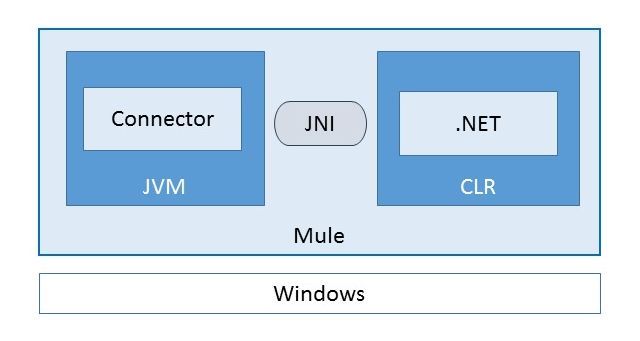

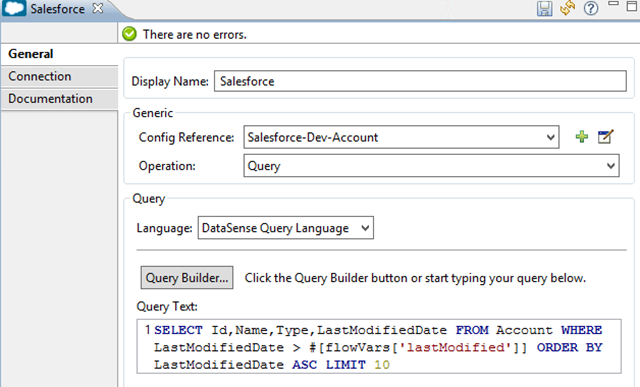
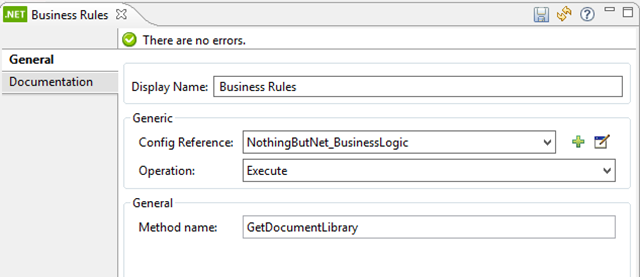
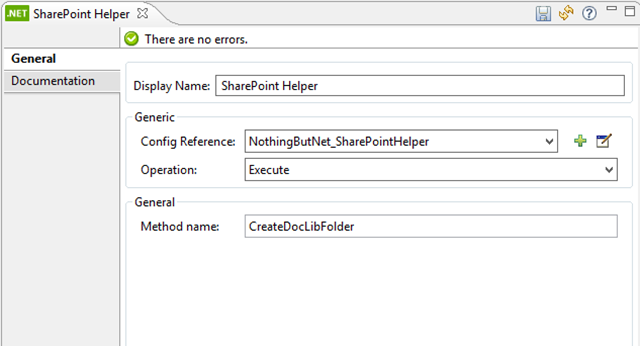
![mule_net_connector_-_global_elements[2] mule_net_connector_-_global_elements[2]](https://kloud-blogwpsite-ause-prd-web.azurewebsites.net/wp-content/uploads/2014/11/mule_net_connector_-_global_elements2_thumb.png)
![mule_net_connector_-_global_elements[1] mule_net_connector_-_global_elements[1]](https://kloud-blogwpsite-ause-prd-web.azurewebsites.net/wp-content/uploads/2014/11/mule_net_connector_-_global_elements1_thumb.png)
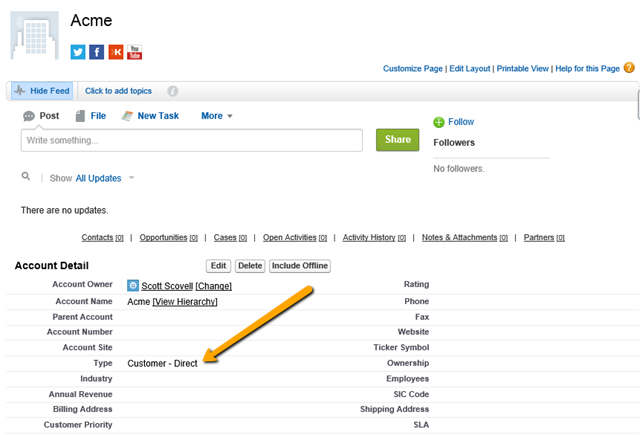
![mule_net_connector_-_sharepoint_fold[1] mule_net_connector_-_sharepoint_fold[1]](https://kloud-blogwpsite-ause-prd-web.azurewebsites.net/wp-content/uploads/2014/11/mule_net_connector_-_sharepoint_fold1_thumb.png)